Seeing a lock icon on your iPhone and not sure what it means? There is a limited amount of space on your iPhone screen, so Apple makes use of small yet helpful icons to inform you about the status of current things on your device. Some of these symbols are easy to identify, but others can be confusing, as they could represent any number of statuses.
One particularly confusing icon is the lock icon. This is visible when the Portrait Orientation Lock is enabled on your phone, as in the image below.
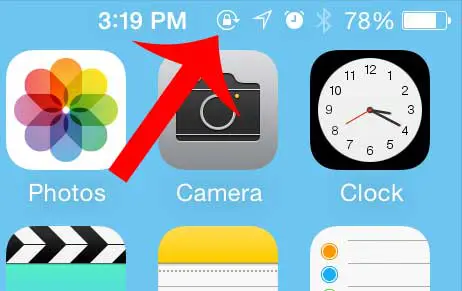
This setting prevents your screen from rotating when you physically rotate the device. You can learn how to disable this feature and remove the lock icon by following the steps below.
You will note in the picture above that there is also a clock. Read more about the clock icon on iPhone to learn what that means and how you can get rid of it.
Last update on 2025-07-01 / Affiliate links / Images from Amazon Product Advertising API | As an Amazon Associate, I earn from qualifying purchases.
How to Remove the Lock Icon from the iPhone or iPad in iOS 13
This section was written using an iPhone SE in iOS 13.1. Note that this is only necessary on older iPhone models, like the iPhone 5 or iPhone 6, that have a Home button.
Newer iPhone models without Home buttons won’t display the lock icon in the status bar due to the limited amount of space in that location.
You can still use rotation lock on these newer iPhone models, you just won’t see the padlock icon in the status bar.
if you’ve noticed a yellow or red battery icon at the top of your screen, then our iPhone battery color meaning article can help you figure out what they mean.
Step 1: Swipe up from the bottom of the Home screen to open the Control Center.
Step 2: Tap on the lock icon to disable portrait orientation lock.
As mentioned earlier, you can see how to change this setting and remove the lock icon on older iOS versions in the section below.
Our what does the paper airplane mean on iPhone can help to identify one of the status icons that might appear at the top of your screen.
How to Get Rid of the Padlock at the Top of the iPhone Screen (Older iOS Versions)
This article was written for iPhones using the iOS 7 version of the operating system. If you are using an older version of iOS, then you can read this article to learn how to turn portrait orientation lock on or off.
Following the steps below will disable the portrait orientation lock that is enabled when that lock icon is visible. This means that rotating your phone while in a compatible app will cause the screen to rotate as well.
For additional discussion on this iPhone feature, you can check out our orientation lock iPhone tutorial.
Step 1: Unlock your iPhone and press the Home button under your screen to exit any app that you currently have open. You can also perform the rest of the steps from your lock screen, if necessary.
Step 2: Swipe up from the bottom of the screen to open the Control Center. It will look similar to the image shown below.
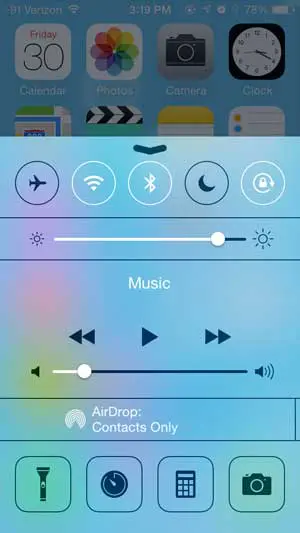
Step 3: Touch the Lock icon at the top-right corner of the Control Center.
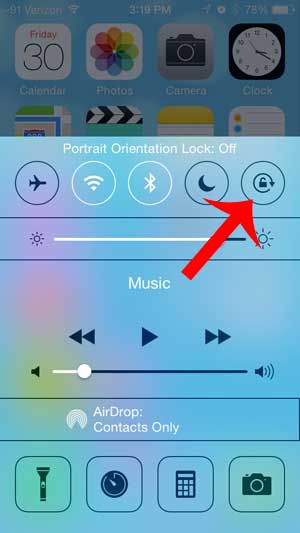
You can then press the Home button under your screen to collapse the Control Center, or you can swipe down from the top of the Control Center to close it.
Our how to make screen stay on longer iPhone tutorial will show you how to adjust a setting that controls the amount of time that your phone waits before it locks.
Additional Information About the Rotation Lock on an iPhone
- If you are seeing a padlock icon on your lock screen, and not in the status bar at the top of your iPhone, then it’s not the portrait orientation lock. That padlock icon indicates that the device is locked. You can unlock it with your iPhone passcode, your Touch ID, or your Face ID. The exact method of removing the lock icon from your iPhone’s lock screen will depend on which iPhone model you have.
- You can distinguish the device lock and the portrait orientation lock icons by the circular arrow around the icon. The lock icon without the arrow around it is the device lock, and the lock icon with the arrow around it is the orientation lock.
- If your iPhone or iPad is showing the padlock icon in your status bar, then the device behavior will be affected. For example, if you have a video streaming app that you use to watch movies or TV shows, and you like to rotate the device to landscape to do so, then you won’t be able to do this when the orientation is locked.
- If you’ve been reading this article and wondering why anyone would want to lock their screen rotation and remove one of the more useful features on the device, then there are a couple of reasons. Perhaps the most common one involves using the iPhone when you’re lying on your back and looking at your device. If you move around in this position, your phone moves, too. This can often result in orientation switches, which can be quite frustrating. Additionally, some picture and video orientations are very difficult to view on an iPhone, and locking the screen rotation allows you to move your phone around to see them better without the device constantly switching between portrait and landscape.
Are you curious about other icons that appear at the top of your iPhone screen? This article will tell you more about the arrow icon and how you can figure out which app is causing it to appear.
You can also read our phone icon on iPhone guide if you would like to know more if you have been seeing a phone icon as well.
Related: How to Remove the Picture from an iPhone Lock Screen
Continue Reading
- iPhone Black Screen But Still On? Try This
- How to Open Settings on an iPhone If You Cannot Find the Icon

Matthew Burleigh has been writing tech tutorials since 2008. His writing has appeared on dozens of different websites and been read over 50 million times.
After receiving his Bachelor’s and Master’s degrees in Computer Science he spent several years working in IT management for small businesses. However, he now works full time writing content online and creating websites.
His main writing topics include iPhones, Microsoft Office, Google Apps, Android, and Photoshop, but he has also written about many other tech topics as well.


