The Settings app on the iPhone is arguably the most important application on the device.
You can make a lot of adjustments to the way that the device operates, you can find important information, and you can even uninstall some apps.
So if you need to go there to find a specific menu but don’t see the icon, then you might be wondering what you should do.
You can find the Settings app on your iPhone by tapping the Search button at the bottom of the Home screen, typing “settings” into the search field, and then selecting Settings under Top Hit.
How to Find Settings on iPhone with Search
- Tap Search on the Home screen.
- Type “settings” into the search field.
- Tap Settings under Top Hit.
Our guide continues below with additional information on how to get to Settings on iPhone, including pictures of these steps.
Deal of the Day
- HIGH-QUALITY SOUND — Powered by the Apple H1 headphone chip, AirPods deliver rich, vivid sound.
- EFFORTLESS SETUP — After a simple one-tap setup, AirPods are automatically on and always connected. They sense when they’re in your ears and pause when you take them out. And sound seamlessly switches between your iPhone, Apple Watch, Mac, iPad, and Apple TV.
Last update on 2025-07-14 / Affiliate links / Images from Amazon Product Advertising API | As an Amazon Associate, I earn from qualifying purchases.
At some point during the time that you own your iPhone, you will probably want to make a change to the way the device operates. Whether this means changing your ringtone or adjusting the way that an app operates, the options to make the change are likely found on the iPhone’s Settings menu.
If you are having difficulty locating the Settings menu, however, then making these changes can be very difficult. Fortunately, the Settings app cannot be deleted from your device, so it is still there somewhere. Our guide below will show you how to find the Settings app with the help of Spotlight Search.
Do you have the Amazon app? If so, find out how to incorporate its wish list feature into your usage and start saving items to lists for birthdays, holidays, and more.
Using Spotlight Search to Find the Settings App
The steps in this article were performed on an iPhone 6 Plus in iOS 8. If swiping down on your Home screen does not open Spotlight Search, then you may be using an older version of iOS. If that is the case, then you will need to press the Home button under your screen and then swipe to the right to access Spotlight Search. You can read this article to learn how to find your iOS version.
After you have found the Settings application, you may want to consider resetting the Home screen layout. This will make it easier to locate the Settings app in the future.
If you’re a frequent headphone user, then check out this guide on how to turn off announce messages on AirPods if they’ve been affecting your listening experience.
Step 1: Swipe down on your Home screen.
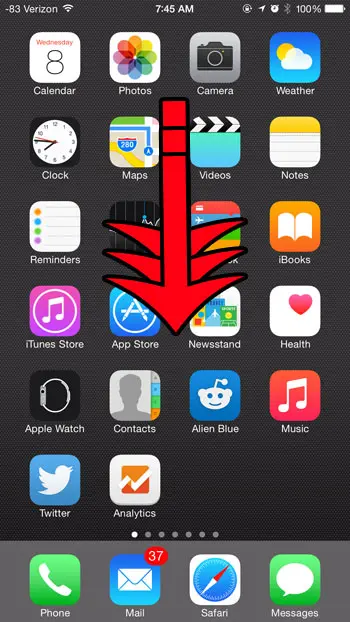
Step 2: Type “settings” into the search field at the top of the screen, then select the Settings option under Applications.
You will note that there may be a gray word to the right of the Settings application. If so, then this indicates the name of the folder that the application is currently in. You can use this to manually locate the app and move it if desired. This article will show you how to move an app out of a folder.

If you are not seeing Settings listed under Applications, then your Spotlight Search is not configured to search for applications.
Unfortunately, this means that you will need to manually locate the app yourself. The Settings app cannot be deleted, so it is definitely still on your device. (*Note – in some very rare cases, an incorrectly installed app or system update can cause some default apps to go missing. However, this is very unusual.) Typically a missing icon is located inside of a folder or is on a different Home screen. This article explains how to navigate between Home screens plus identifies a folder.
This article about how to hard reset iPhone 11 will show you what to do with your iPhone if you are planning to sell it or trade it in.
If you are still unable to locate the Settings app, then try tapping the Home button (the button under your screen) twice to bring up the App Switcher, then scroll through the list of apps and see if the Settings icon is there. If you find it, you can tap the Settings icon to open the app.
An additional option to try is a hard reset of the device. This can be done by holding the Home button under your screen and the power button on the top or side of your device until the screen goes black. After a few seconds, the device will restart.
If you still can’t find the iPhone’s Settings app, then you can try restoring from a backup through iTunes. This option will require you to have an available backup on your computer. Click here to learn how to restore from a backup in iTunes.
If none of these options have worked, then the final option is to do a factory restore of the device. Note that this option will erase all of the content that is stored on your iPhone. You can read here to learn how to factory restore your iPhone using iTunes on your computer.
If you are still unable to locate the Settings app, then there may be an issue with your device. You can contact Apple support here.
Would you like to stop receiving notifications from the Tips app? This short tutorial will show you how to change the settings for the Tips app so that it stops displaying notifications.
Frequently Asked Questions
Where is my Settings icon?
While the iPhone Settings app icon is on the Home screen by default, this can easily change as you adjust and customize the layout on the device.
This becomes even more of an issue if you upgrade your iPhone, as the existing settings on the old device can cause the Settings icon to get pushed to secondary (and beyond) home pages.
Using the search option (swiping down on the Home screen) is usually the best bet, but you can also swipe through your Home screens and look for the gray gear icon that indicates the Settings app.
How do I get to the iPhone Settings page?
You can open the Settings menu on your iPhone by tapping the gray gear icon labeled “Settings.”
You can also tap the Search button at the bottom of the screen or swipe down on the Home screen to open Spotlight search, where you can type “settings” into the search field to open the app.
Why can’t I find the Settings app on my iPhone?
If you have a missing Settings app icon, then it’s probably inside of a folder.
This could be an “Extras” or Utilities folder, or it could be one that you created yourself.
Regardless of its location, you can swipe down on your Home screen, type “settings” into the search field, then tap on the Settings icon to open the menu.
Related: How to Change Ringtone on iPhone 13
Continue Reading

Matthew Burleigh has been writing tech tutorials since 2008. His writing has appeared on dozens of different websites and been read over 50 million times.
After receiving his Bachelor’s and Master’s degrees in Computer Science he spent several years working in IT management for small businesses. However, he now works full time writing content online and creating websites.
His main writing topics include iPhones, Microsoft Office, Google Apps, Android, and Photoshop, but he has also written about many other tech topics as well.
