After even a small amount of time with your iPhone, you can quickly accumulate a lot of information. Whether this is in the form of emails, text messages, notes or apps, it can be difficult to find information that you need. One helpful tool for navigating this clutter is Spotlight Search.
Spotlight Search is the iPhone’s primary search tool, which you can access by swiping down on your Home screen. But if you have already started using Spotlight Search and are wondering why your contacts are nto showing up, then you may need to edit your Spotlight Search settings and add your Contacts as a searchable location. Our short guide below will show you how to do that.
Add Contacts to Spotlight Search on an iPhone
The steps below were performed on an iPhone 5, in the iOS 8 operating system. Screen and instructions may vary for earlier versions of iOS.
Once you have added Contacts to Spotlight Search by using the steps outlined below, you will be able to enter phone numbers, addresses, contact names, and other contact information into Spotlight Search to locate a contact. You can access Spotlight Search by swiping down from your Home screen.
Step 1: Tap the Settings icon.
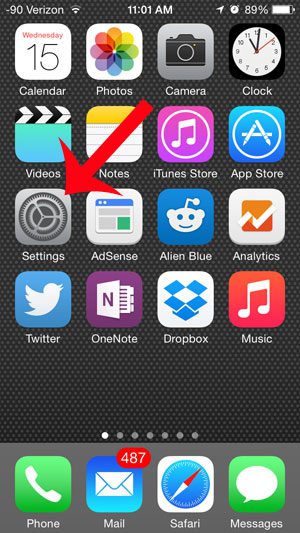
Step 2: Scroll down and tap the General option.
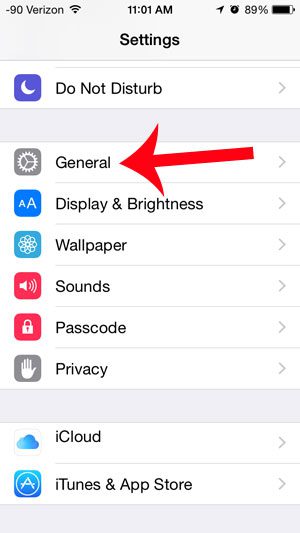
Step 3: Touch the Spotlight Search option.
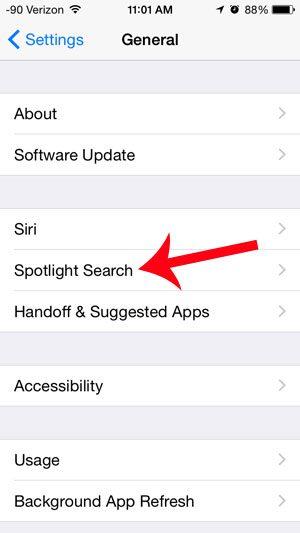
Step 4: Touch the Contacts button to add it to Spotlight Search. You will know that your Contacts are included in Spotlight Search when there is a blue check mark to the left of it, as in the image below.
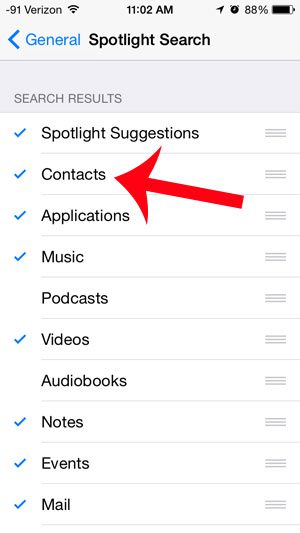
Now that you know how ot search for contacts on your iPhone 5, you can use the Spotlight Search feature to locate this and other types of information.
Have you been looking for ways to get more out of your iPhone 5? Learn how to use Siri for a good way to use one of the more useful features on the device.

Matthew Burleigh has been writing tech tutorials since 2008. His writing has appeared on dozens of different websites and been read over 50 million times.
After receiving his Bachelor’s and Master’s degrees in Computer Science he spent several years working in IT management for small businesses. However, he now works full time writing content online and creating websites.
His main writing topics include iPhones, Microsoft Office, Google Apps, Android, and Photoshop, but he has also written about many other tech topics as well.