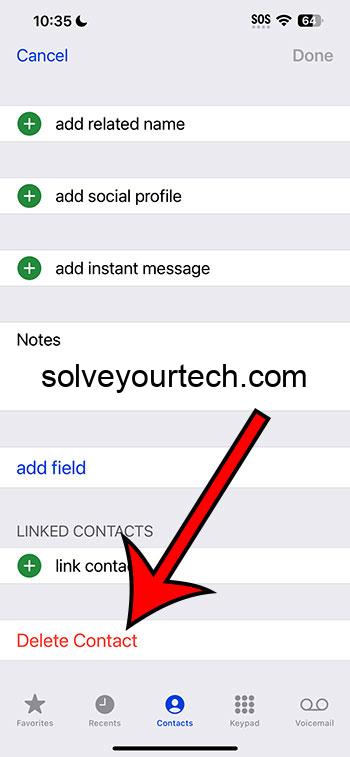Keeping your contacts organized can be quite the task, especially if you’re unsure how to remove old or unnecessary contacts from your iPhone. This article will give you a quick guide on three ways to delete contacts on an iPhone running iOS 17. After a read, you’ll be equipped to clean up your contact list with ease.
Once you’ve soaked up the knowledge from this article, you’ll not only be able to delete contacts from your iPhone like a pro, but you’ll also understand the pros and cons of each method. Plus, you’ll discover some additional insights that can help streamline your contact management.
You can also watch this video about how to delete contacts on an iPhone in iOS 17 for more on this topic.
Introduction
Ever glanced at your iPhone’s contact list and felt overwhelmed by the sheer number of entries, including those you no longer need? In the bustling world of iOS, with its constant updates and changes, keeping up with the simplest tasks, like contact management, can sometimes feel like a Herculean task. But fear not! If you’re running iOS 17, there are several new ways to delete contacts that are not only straightforward but can also significantly declutter your digital life.
This seemingly mundane activity can have a significant impact on your daily phone usage. By purging unnecessary contacts, you’re not only tidying up your virtual address book but also making sure that your most important contacts are readily accessible. Who needs this information? Well, it’s ideal for anyone who’s looking to simplify their digital life, ensure their contact list is up-to-date, or for those who simply love keeping their iPhone organized.
Related: How to Delete Contacts on iPhone – 6 Simple Methods
The List of Ways to Delete Contacts
Before we dive into the meat of the matter, let’s quickly outline what we’re going to cover. We’ll look at three distinct methods to delete contacts on your iPhone with iOS 17. Whether you prefer doing things one at a time, in bulk, or even via a desktop companion app, we’ve got you covered.
From the Contacts App
The traditional and most straightforward way to delete a contact.
When you open your Contacts app, you’ll see a list of everyone you’ve saved a number for. To delete a contact, you’ll tap on the contact’s name, hit the ‘Edit’ button in the top right corner, and scroll down to find the ‘Delete Contact’ option. Tap it, and voilà, the contact will vanish from your list. Simple and effective, this method is great for one-off deletions when you stumble upon a contact you no longer need.
Using the Settings App
A more centralized approach to manage and delete contacts.
For those who like to go straight to the source, the Settings app offers a pathway to manage your contacts. By navigating to ‘Contacts’ within Settings, you can select ‘Accounts’, choose the account that contains the contacts you want to delete, and manage them from there. This method is particularly useful if you want to remove contacts synced from email accounts or social media.
Through iCloud on a Web Browser
Ideal for managing your contacts from a computer.
Sometimes it’s easier to handle contact management on a bigger screen. By visiting iCloud.com on a web browser and logging in with your Apple ID, you can access your contacts list. Here, you can select multiple contacts at once by holding down the ‘Command’ or ‘Ctrl’ key, and then simply press the ‘Delete’ key to remove them. This method is especially handy if you’re looking to do some bulk cleaning.
Pros
Efficient Organization
Deleting contacts on your iPhone can lead to a more organized and streamlined phone experience.
Imagine flipping through a phone book with only the numbers you need – that’s what you get after a good contact clean-up. It makes finding important contacts faster, and your Contacts app will thank you for the breather.
Improved Syncing
Fewer contacts mean faster and more reliable syncing across devices.
Each contact takes up a tiny bit of space and processing power. By trimming down your list, you might notice quicker sync times with iCloud and other devices. Plus, there’s less chance of duplicate or outdated information spreading across your tech ecosystem.
Enhanced Privacy
Removing old or unnecessary contacts can enhance your privacy.
Old contacts might have more than just phone numbers—they could have email addresses, home addresses, and more. Keeping these details when you don’t need them anymore could be a privacy risk. Deleting them means there’s less chance of personal information getting into the wrong hands.
Cons
Potential Data Loss
Accidentally deleting a contact can mean losing valuable information.
One slip of the finger could mean saying goodbye to a contact you didn’t mean to delete. Always double-check before confirming that delete option.
Time-Consuming Process
Deleting contacts individually can be a slow and tedious process.
If you have a long list of contacts to get through, deleting them one by one can feel like an eternity. It’s not the quickest chore, especially if you’re doing it directly from your iPhone.
Syncing Issues
Improperly managing your contacts could lead to syncing problems across devices.
If you’re not careful, you might delete a contact on your iPhone that you wanted to keep on another device. Understanding how iCloud syncs and manages your contacts is crucial to avoid any unintended consequences.
Video About Deleting Contacts
Additional Information
When it comes to managing your iPhone contacts, a little extra knowledge can go a long way. For example, did you know that iOS 17 allows you to recover deleted contacts within 30 days before they’re gone for good? Handy, right? Also, consider merging duplicates to save time; iOS 17 can identify and merge duplicate contacts with a few taps.
It’s also worth noting that any changes you make to contacts on your iPhone will sync across all your devices if you have iCloud sync enabled, so always think before you hit ‘delete’. Lastly, remember that managing contacts isn’t just about deleting them. You can organize them into groups, share contact cards with others, and even set up Medical ID for emergencies, all from within your contact list.
Summary
- Deleting from the Contacts app
- Using the Settings app
- Through iCloud on a web browser
- Benefits of efficient organization
- The advantage of improved syncing
- The importance of enhanced privacy
- The risk of potential data loss
- The time-consuming nature of the process
- Possible syncing issues
Frequently Asked Questions
What happens if I delete a contact by mistake?
If you accidentally delete a contact, you can recover it from the ‘Recently Deleted’ folder within the Contacts app or via iCloud, as long as it’s within 30 days of deletion.
Can I delete multiple contacts at once on my iPhone?
iOS 17 doesn’t currently support deleting multiple contacts directly on the iPhone, but you can do this by accessing iCloud on a web browser.
Will deleting a contact on my iPhone remove it from all my devices?
Yes, if you have iCloud sync enabled for your contacts, deleting a contact on one device will remove it from all connected devices.
How can I prevent data loss when deleting contacts?
Always back up your contacts before making major changes, and utilize the ‘Recently Deleted’ feature as a safety net.
Is there a way to organize contacts without deleting them?
Yes, you can organize your contacts into groups, merge duplicates, and even add contacts to your favorites for easy access.
Conclusion
Managing your contacts on an iPhone running iOS 17 can be a breeze if you know the right tricks. Whether it’s through the Contacts app, the Settings menu, or iCloud on the web, each method has its own perks and quirks. The goal is to ensure that your digital address book is as tidy and efficient as possible, mirroring the ease and simplicity that Apple strives for in all its devices.
Always remember to back up your contacts before embarking on a cleaning spree and take advantage of iCloud’s syncing capabilities to keep all your devices up to date. In a world where digital clutter can be just as cumbersome as physical, keeping your contacts in check is a small but significant step towards a streamlined digital life. Happy cleaning!

Matthew Burleigh has been writing tech tutorials since 2008. His writing has appeared on dozens of different websites and been read over 50 million times.
After receiving his Bachelor’s and Master’s degrees in Computer Science he spent several years working in IT management for small businesses. However, he now works full time writing content online and creating websites.
His main writing topics include iPhones, Microsoft Office, Google Apps, Android, and Photoshop, but he has also written about many other tech topics as well.