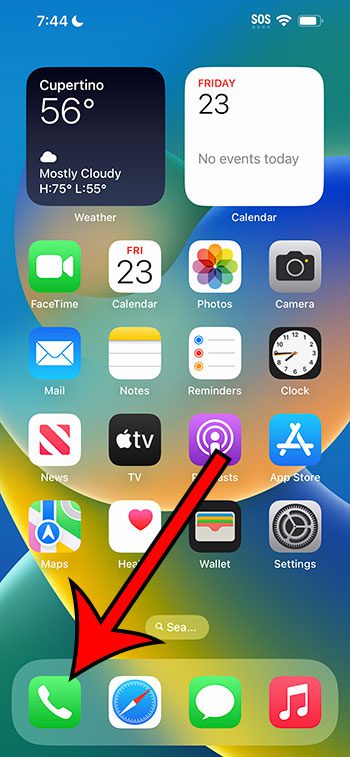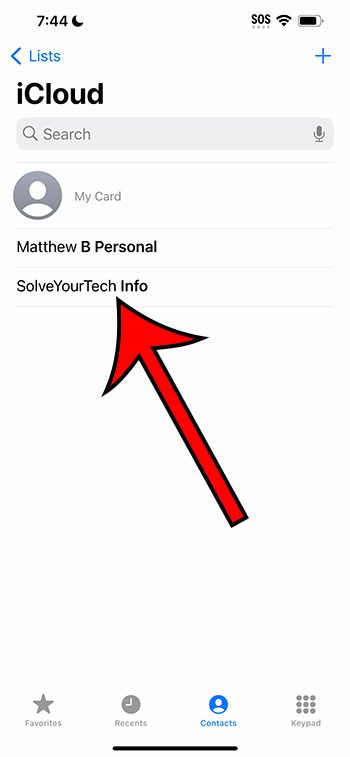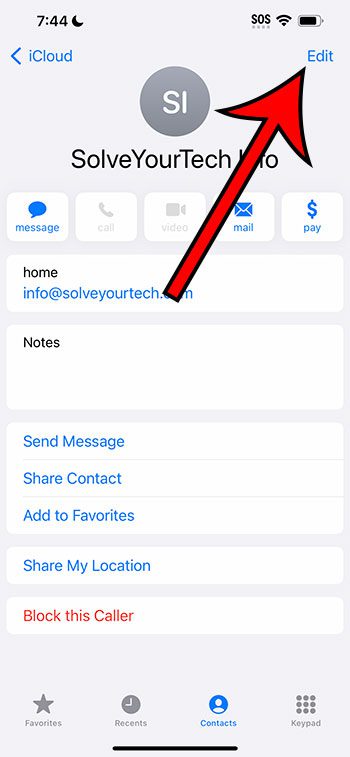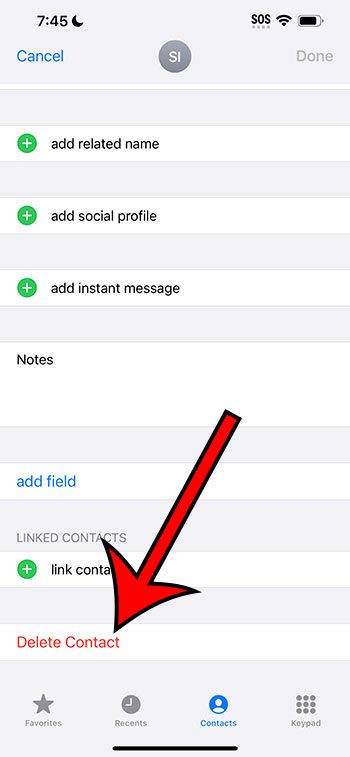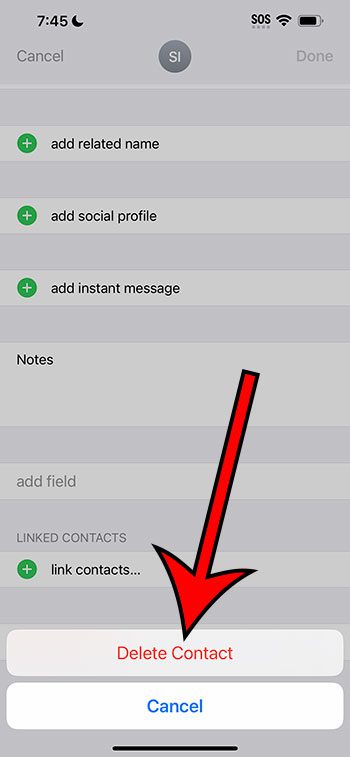You can delete a contact on an iPhone 14 by opening the Phone app, selecting the Contacts tab, choosing the contact, then tapping Edit at the top right of the screen. You can then scroll down and tap Delete Contact, then Delete Contact again to confirm.
Our guide continues below with more information about deleting iPhone 14 contacts, including pictures of these steps.
You can also check out our video about how to delete contacts on iPhone 14 for more information on this topic.
How to Delete an iPhone 14 Contact (Guide with Pictures)
The steps in this article were performed on an iPhone 14 Plus in the iOS 16.5 operating system.
These steps work on most other versions of iOS, as well as most iPhone models, including the following:
- IPhone 14
- iPhone 14 Pro Max
- iPhone 14 Pro
Step 1: Open the Phone app.
Step 2: Touch the Contacts tab at the bottom of the screen.
Step 3: Select the contact that you would like to delete.
Step 4: Tap the Edit button at the top-right of the screen.
Step 5: Scroll to the bottom of the contact card and tap the Delete Contact button.
Step 6: Touch Delete Contact again to confirm that you wish to remove the contact from your device.
Now that you know how to delete contacts on iPhone 14, you can use these steps to clean up your contact list so that you only have the people on your phone that you need to reach.
Video About Deleting Contacts from an iPhone 14
Summary – Delete an IPhone Contact
- Tap Phone.
- Choose Contacts.
- Select the contact.
- Touch Edit.
- Tap Delete Contact.
- Choose Delete Contact.
Related: Our how to delete contacts on iPhone article includes some other ways that you can remove contacts from your device if you want some other options or solutions.
More Information
Another way that you can delete a contact from your iPhone is by going to the Phone > Contacts screen, but tapping and holding on a contact instead of just selecting it.
This brings up a contextual menu where you can select the Delete Contact option as well.
You also have a Contacts app on your iPhone where you can manage your device contacts, too.
You can find this app by swiping left on your first Home screen. Once you open the Contacts app, you will see the same menu that you found when you went to Phone > Contacts.
Conclusion
Creating contacts on an iPhone 14 is helpful when you have friends, family, or coworkers that you need to contact on a regular basis.
You might even find that you are adding contact information for businesses and restaurants that you visit, too.
But if your contact list has grown to be unmanageable, then the steps in this article about how to delete contacts on iPhone 14 can provide you with a solution to get rid of some of the contacts that you don’t need anymore.

Matthew Burleigh has been writing tech tutorials since 2008. His writing has appeared on dozens of different websites and been read over 50 million times.
After receiving his Bachelor’s and Master’s degrees in Computer Science he spent several years working in IT management for small businesses. However, he now works full time writing content online and creating websites.
His main writing topics include iPhones, Microsoft Office, Google Apps, Android, and Photoshop, but he has also written about many other tech topics as well.