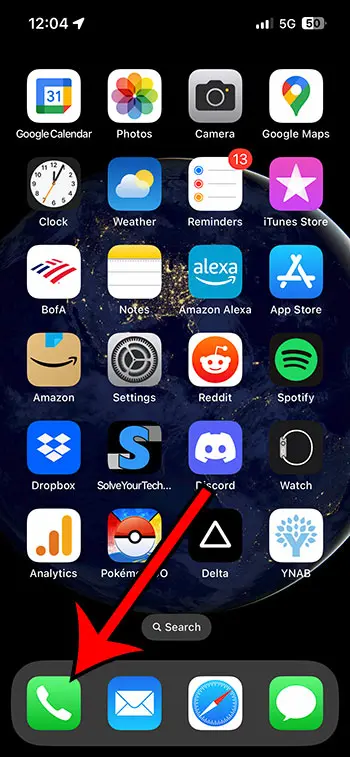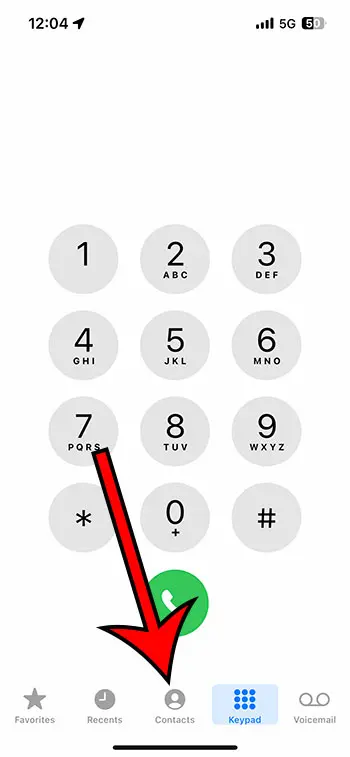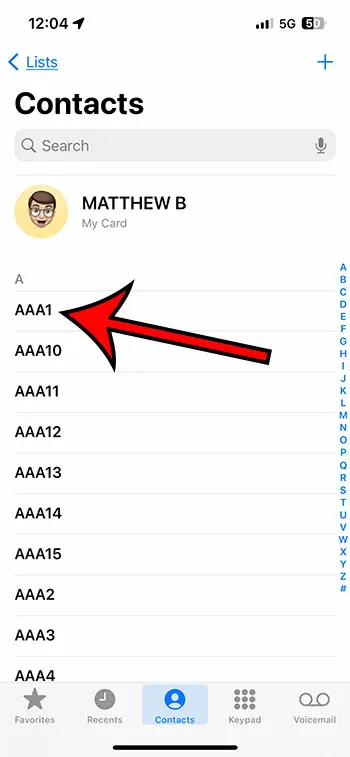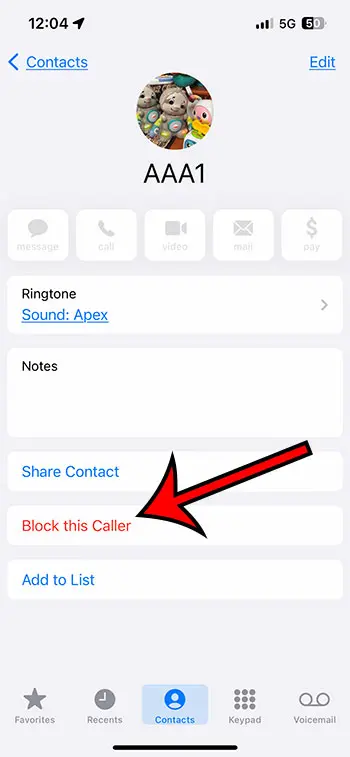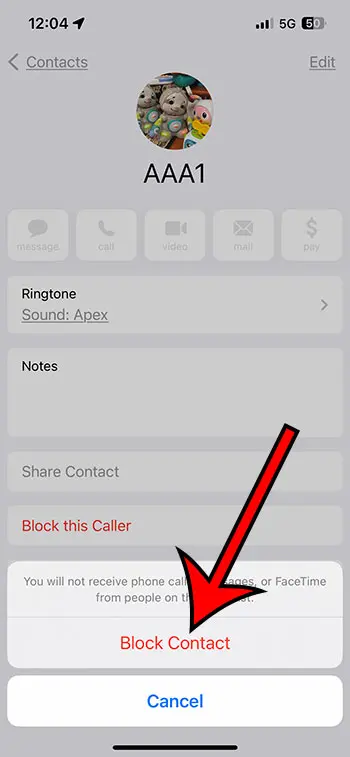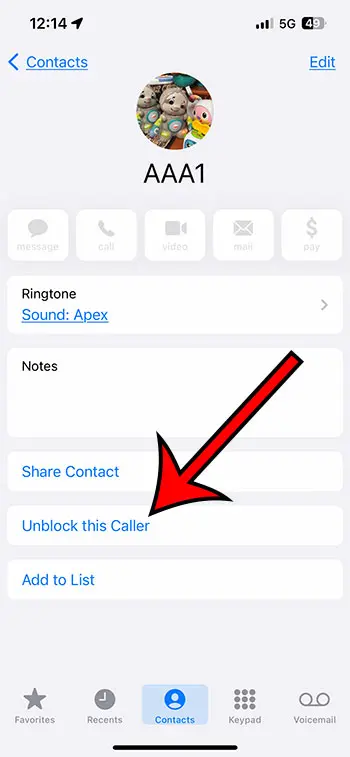If you are receiving a lot of unwanted calls or text messages on your iPhone 13, then you might be curious about how to block those contact attempts from unwanted individuals.
Fortunately, the iPhone 13 has a tool found within the contact card that lets oyu block phone calls, text messages, and FaceTme calls from a particular contact’s phone number.
You can block an iPhone 13 contact by opening the Phone app, choosing the Contacts tab, selecting the contact, choosing Blokc this Caller, then Block Contact.
How to Block a Contact on Your iPhone 13
- Open the Phone app.
- Choose the Contacts tab.
- Select the contact.
- Tap Block this Caller.
- Choose Block Contact to confirm.
Our guide continues below with additional information about how to block an iPhone 13 contact, including pictures of these steps.
Last update on 2025-07-11 / Affiliate links / Images from Amazon Product Advertising API | As an Amazon Associate, I earn from qualifying purchases.
Related: You can delete contacts on your iPhone if you have too many and want to make it easier to find your important contacts.
When you create a contact on your iPhone, you can add all kinds of information to that contact, including phone numbers, email addresses, physical addresses, and more.
But some options on the contact menu can help you if there’s an existing contact on your device that is trying to contact you, but you have no interest in hearing from them.
Our tutorial below will help you find the button lets you block contacts on your iOS device by completing just a few short steps.
Video About iPhone 13 Contact Blocking
How to Block a Contact from Calling, Texting, or FaceTiming On an iPhone
The steps in this article were performed on an iPhone 13 in the iOS 16 operating system, but will work on other iPhone 13 models like the Pro, Pro Max, and Mini, as well as most other iPhone models and iOAS versions.
Step 1: Open the Phone app on your iPhone.
You can also open the Contacts app. If you don’t know where it is, it’s likely in the Extras or Utilities folder on your second Home screen. You can also use the Search button at the bottom of the screen to search for it.
Step 2: Choose the Contacts option at the bottom of the screen.
If you opened the Contacts app instead of the Phone app, then you can skip this step.
Step 3: Scroll through your contact list and select the one that you wish to block.
Step 4: Scroll down and touch the Block this Caller button.
Step 5: Tap the Block Contact button at the bottom of the screen to confirm that you want to block this person.
Now that you know how to block an iPhone 13 contact, you can use these same steps anytime there is someone that keeps trying ot call or text you and you want to ignore them.
If you accidentally block someone that you didn’t mean to, however, then you have the option of unblocking them in a similar manner.
How to Unblock an iPhone 13 Contact
A contact that you have blocked on your iPhone won’t be able to call you or send you a text message, essentially making it difficult for them to interact with you from the contact methods listed on their contact card.
But if you do need to let that person reach you, or if the block was placed by mistake, then you may need to unblock them.
Fortunately, this is a very similar process, which we will outline below.
Step 1: Open the Phone app.
Step 2: Select Contacts at the bottom of the screen.
Step 3: Choose the contact that you had previously blocked.
Step 4: Tap the Unblock this Caller button.
Now that you know how to unblock an iPhone 13 contact, you will be able to take full control over whether or not a contact on your iPhone is blocked or unblocked.
How to Block a Recent Call on an iPhone 13
If you want to block a number that is calling you, but you haven’t created a contact for them yet, then you have another option.
Step 1: Open the Phone app.
Step 2: Choose the Recents tab.
Step 3: Touch the blue i button to the right of the phone number you wish to block.
Step 4: Select the Block this Caller option.
Step 5: Choose Block Contact to confirm.
Now with the knowledge of how to block people from your contact list and from the Recent Calls list, you should be able to block any phone number that is calling you repeatedly, and you would like to stop it.

Matthew Burleigh has been writing tech tutorials since 2008. His writing has appeared on dozens of different websites and been read over 50 million times.
After receiving his Bachelor’s and Master’s degrees in Computer Science he spent several years working in IT management for small businesses. However, he now works full time writing content online and creating websites.
His main writing topics include iPhones, Microsoft Office, Google Apps, Android, and Photoshop, but he has also written about many other tech topics as well.