When you add a blocked number on your iPhone 5, it affects the ability of that number to contact you. This is a great way to block calls on an iPhone 5, as well as text messages and some other forms of communication.
If you’ve read our previous article about how to block callers on the iPhone 5, then you have undoubtedly realized how helpful that tool is. Get a call from a telemarketer? Block it. It’s a pretty satisfying feeling.
But it is very easy to become too aggressive about call blocking and accidentally block a number that you did not want to block. If you aren’t sure if that has happened or not, then an easy way to figure it out is by checking the list of numbers and contacts that you have blocked on your iPhone 5.
SolveYourTech.com is a participant in the Amazon Services LLC Associates Program, an affiliate advertising program designed to provide a means for sites to earn advertising fees by advertising and linking to Amazon.com.
Google Chromecast is an amazing, affordable device that gives you a whole new way to watch television. Find out more about it on Amazon here.
How to View Blocked Callers on iPhone 5
- Open the Settings app.
- Choose the Phone option.
- Select Blocked or Blocked Contacts.
- View the list of blocked contacts.
Our article continues below with additional information on viewing your list of blocked callers on an iPhone 5, including pictures of these steps.
If you’ve had an iMessage send with a green bubble, then you should check out our guide on the sent as text message notification on the iPhone.
How to Find the Blocked Caller List on the iPhone 5 (Guide with Pictures)
Once you get to the last step where you see your list of blocked phone numbers and contacts, you will be able to touch an Edit button at the top of the screen and remove any of these phone numbers from the Blocked list. Note that this will then allow calls, text and FaceTime calls from that number to come through, so make sure you are only removing numbers from this list that can be trusted.
Step 1: Open the Settings menu.
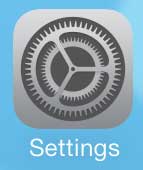
Step 2: Scroll down and select the Phone option.
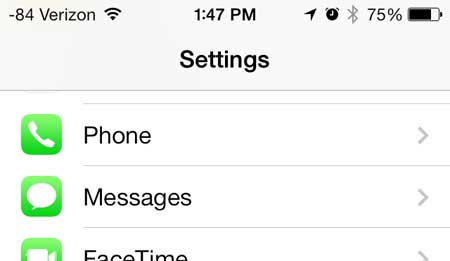
Step 3: Touch the Blocked option.
In newer versions of iOS this may say “Blocked Contacts” instead.
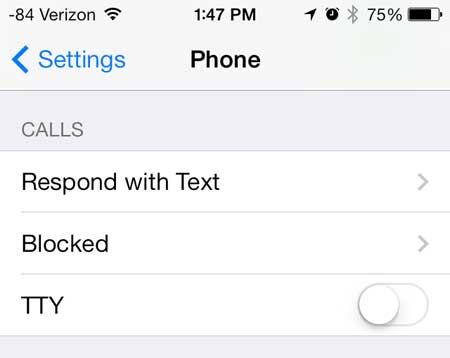
As mentioned above, touching the Edit button at the top-right corner of the screen will display some new options next to the screen that allow you to remove a number from this list.
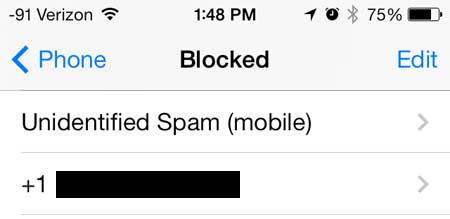
Now that you know how to view your list of blocked callers on an iPhone 5, you can navigate to this menu and check it if you suspect that you have inadvertently blocked a number.
Over time it can become very difficult to manage this list. Spam callers and telemarketers are becoming more and more prolific, and it’s likely that your blocked list could grow to hundreds of numbers.
If you ever find items that you want but don’t need right now, then our guide on how to add items to Amazon wish list on iPhone will show you a simple way to save them for later.
There’s an option on the Phone menu that lets you silence unknown callers. This makes it so that only people in your contacts list can actually call you. Anyone else is silenced and sent to voicemail. It may not be ideal if you’re waiting for calls from an unknown number, but it can be useful if you only expect to receive calls from people you know.
Additionally, you could try using an app like Robokiller to automatically block spam calls. It can be a helpful alternative to try out for managing unwanted calls.
How to Block Callers on iPhone 5
While it’s helpful to know how you can see which contacts and numbers have been added to your iPhone 5’s block list, you might also be wondering how you can block someone who has called you.
Perhaps the easiest way to accomplish this is from the Recent Calls tab in the Phone app.
- Open the Phone app.
- Choose the Recent Calls tab.
- Tap the i next to the number to block.
- Scroll down and select Block this Caller.
- Tap Block Contact to confirm.
This button will then change to “Unblock this Caller” to let you know that this number or contact is now blocked. You can choose to tap that button if you change your mind or if you blocked them by accident.
Someone who has been blocked can still leave a voicemail, but it will be placed in a separate “Blocked Messages” folder that appears at the bottom of the Voicemail tab.
How to Silence Unknown Callers on iPhone 5
Many of the more undesirable calls, such as assorted spam, telemarketers, and other worthless junk, are going to be calling you from unknown numbers. Luckily, your iPhone also has an option that lets you silence any number that comes from an unknown number. You can enable this option with the following steps.
- Open the Settings app.
- Choose the Phone option.
- Select Silence Unknown Callers.
- Turn on Silence Unknown Callers.
While this is helpful for blocking unwanted callers, it does have the side effect of blocking calls that you do want, which are coming from unknown numbers. So if you are waiting for a call about a job interview, a call from a doctor, or someone else that you want to talk to who might not be in your contacts, then silencing unknown callers may not be the best choice.
More Information on How to Block a Number or View Blocked Callers on an iPhone 5
When you open the Phone menu from the Settings app, you are going to see a Call Blocking & Identification option as well. If you tap Call Blocking & Identification, you will see options to Silence Junk Callers or to enable any call identification apps that you might have installed.
When you tap Block this Caller from the Recents tab in the Phone app, that number or contact is automatically added to your blocked caller list. This also adds them to your blocked messaging and blocked FaceTime list, as they use shared information. Unfortunately, if you want to block a phone number from calling you but you don’t want to block them from texting you, you don’t have the option to do so.
You can also block a number if they are already a contact in your phone. You can open the Phone app, select the Contacts tab, then tap the contact. Scroll down and tap Block this Caller to add the contact to the blocked list. Now, if you go to Settings, open the Phone app, then tap Blocked Contacts, you can scroll through the list and see the contacts listed there alphabetically.
Continue Reading
- How to delete apps on an iPhone 8
- How to check an iTunes gift card balance on an iPhone
- What is a badge app icon on an iPhone?
- How to make your iPhone louder
- How to Dial a Number on an iPhone

Matthew Burleigh has been writing tech tutorials since 2008. His writing has appeared on dozens of different websites and been read over 50 million times.
After receiving his Bachelor’s and Master’s degrees in Computer Science he spent several years working in IT management for small businesses. However, he now works full time writing content online and creating websites.
His main writing topics include iPhones, Microsoft Office, Google Apps, Android, and Photoshop, but he has also written about many other tech topics as well.