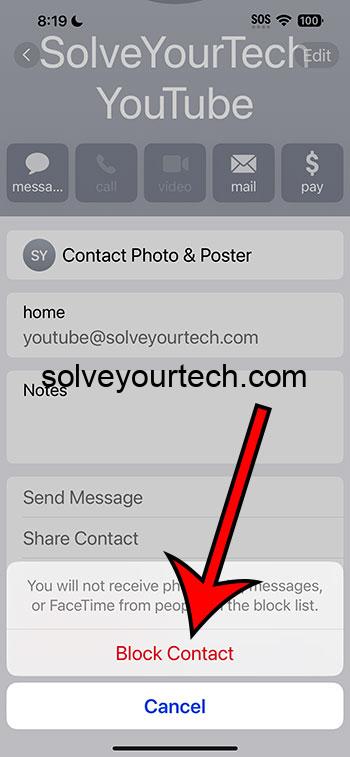Blocking a contact on your iPhone is a simple process that can be completed in just a few steps. To do so, you’ll need to access your phone’s settings, select the “Phone” option, then click on “Blocked Contacts” to add the number you wish to block. Once this is done, the contact will no longer be able to call, text, or FaceTime you.
After blocking a contact, they will be unable to reach you through any form of communication on your iPhone. You will not receive notifications of their attempts, and they will not be informed that they have been blocked.
You can also watch this video about how to block iPhone contacts in iOS 17 for more information.
Introduction
Ever been bothered by endless calls and texts from a particular number that you wish to never hear from again? Well, you’re in luck because the iPhone’s iOS 17 has a feature that allows you to block contacts easily. This feature is not only a godsend for avoiding spammers and telemarketers but can also be useful in personal situations where you need to cut off communication with someone.
Blocking contacts is an essential feature for any smartphone user. It grants you the power to control who can reach you, ensuring that your phone remains a tool for convenience, not a source of stress. Whether it’s a persistent ex, a clingy salesperson, or a prankster, knowing how to block contacts on your iPhone is crucial for peace of mind. This article is relevant to anyone who values their privacy and wishes to understand how to use their iPhone’s features to maintain it.
Related: How to See If a Contact is Blocked on iPhone 14
Tutorial – How to Block a Contact on an iPhone in iOS 17
Before you begin, it’s important to understand that blocking a contact is a decisive step. It will stop all calls, messages, and FaceTime requests from that person. Make sure you really want to block the contact before proceeding.
Step 1: Open Settings
Open the Settings app on your iPhone.
In the Settings app, you’ll find a myriad of options for customizing your iPhone experience. Scroll down until you find the option labeled “Phone.”
Step 2: Select Phone
Tap on “Phone” to access phone-related settings.
Inside the Phone settings, you will see several options related to calls, contacts, and call forwarding. Look for the section titled “Blocked Contacts.”
Step 3: Access Blocked Contacts
Tap on “Blocked Contacts” to see your current list of blocked numbers and to add new ones.
The Blocked Contacts list shows all the numbers you’ve previously blocked. Here, you can review the list or add more contacts to it.
Step 4: Block a Contact
Tap “Add New…” to block a new contact.
You will be taken to your contact list. From here, you can choose the contact you wish to block. If the number isn’t saved as a contact, you can also enter it manually.
Step 5: Confirm the Block
After selecting the contact, confirm the block.
Once you tap on their name, the contact is immediately blocked. They will be added to your Blocked Contacts list, and they will not be notified of the action.
Pros
| Benefit | Explanation |
|---|---|
| Privacy Control | Blocking a contact gives you privacy control and peace of mind, knowing that unwanted callers can’t reach you. |
| Reduce Spam | It helps reduce the amount of spam calls and messages you receive, making your phone experience more enjoyable. |
| Personal Boundaries | It allows you to set personal boundaries, especially in cases of harassment or unwanted attention. |
Cons
| Drawback | Explanation |
|---|---|
| No Notifications | You won’t receive notifications if a blocked contact attempts to reach you, which could be an issue in emergency situations. |
| Permanent Decision | Blocking can sometimes be a permanent decision, especially if you forget to unblock the person later. |
| Possible Conflict | It can potentially lead to conflict if someone realizes they’ve been blocked and confronts you about it. |
Video About Blocking Contacts
Additional Information
When you block a contact on your iPhone, it’s not just phone calls that get blocked. Text messages and FaceTime calls are also stopped in their tracks. But what if you block someone by mistake, or you change your mind? Don’t worry; unblocking is just as straightforward as blocking. Simply head back to your Blocked Contacts list, swipe left on the contact you want to unblock, and tap “Unblock.” Voila, communication is restored!
It’s also worth noting that blocked contacts are not notified that they’ve been blocked. They can still leave voicemails, but you won’t get a notification, and they’ll be saved in a separate folder called “Blocked Messages,” which you can choose to listen to or ignore.
Lastly, remember that blocking someone on your iPhone doesn’t block them on third-party apps like WhatsApp or Facebook Messenger. You’ll need to manage those blocks within each app’s settings.
Summary
- Open Settings
- Select Phone
- Access Blocked Contacts
- Block a Contact
- Confirm the Block
Frequently Asked Questions
What happens when I block a contact on my iPhone?
When you block a contact, they can no longer call, text, or FaceTime you. You will not receive notifications if they try to reach you.
Can a blocked contact know they’ve been blocked?
No, contacts are not notified when they are blocked. However, they may suspect it if they can no longer reach you.
Is it possible to unblock a contact?
Yes, you can easily unblock a contact by swiping left on their name in the Blocked Contacts list and tapping “Unblock.”
Will blocking a contact on my iPhone block them on other apps?
No, blocking a contact on your iPhone only blocks them from calling, texting, or using FaceTime. You’ll need to block them separately on other apps.
Can a blocked contact still leave voicemails?
Yes, a blocked contact can still leave voicemails, but they will be saved in a separate folder labeled “Blocked Messages.”
Conclusion
Blocking contacts on your iPhone is a powerful feature that can be used to maintain your privacy and create a safer, more enjoyable phone experience. It’s a straightforward process that yields immediate results, giving you control over who can reach you and when. Whether you’re dealing with a relentless telemarketer or need to establish personal boundaries, blocking contacts is a feature you should definitely familiarize yourself with.
Remember, your phone is your gateway to the world, and you have the power to decide who gets to come knocking. So, go ahead and take control of your iPhone experience, one blocked contact at a time.

Matthew Burleigh has been writing tech tutorials since 2008. His writing has appeared on dozens of different websites and been read over 50 million times.
After receiving his Bachelor’s and Master’s degrees in Computer Science he spent several years working in IT management for small businesses. However, he now works full time writing content online and creating websites.
His main writing topics include iPhones, Microsoft Office, Google Apps, Android, and Photoshop, but he has also written about many other tech topics as well.