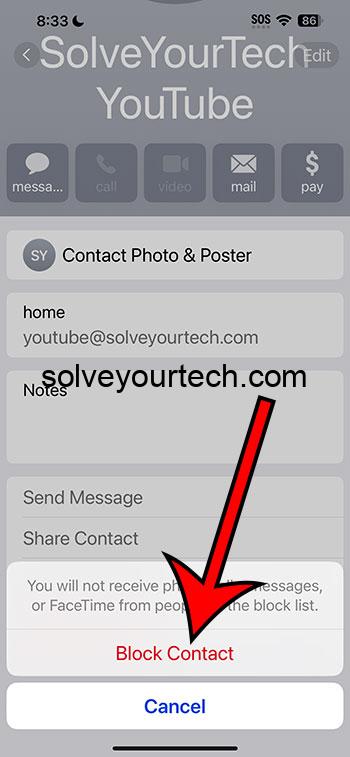Blocking a number on your iPhone 15 is as simple as tapping a few buttons. First, open your Phone app and find the number you want to block in your recent calls or contacts. Tap the “info” button next to the number, scroll down, and select “Block this Caller.” Confirm your choice, and voilà, you’ve successfully blocked the number!
After blocking a number, you will no longer receive phone calls, messages, or FaceTime calls from that number. The blocked contact won’t know they’ve been blocked and their calls will go straight to voicemail. Their messages won’t be delivered to you either.
You can also watch this video about how to block a number on iPhone 15 for more info.
Introduction
We’ve all been there – incessant calls from telemarketers, the number you gave out on a night you’d rather forget, or an ex who can’t grasp the concept of “it’s over.” It’s your phone; you should have control over who can contact you. With the iPhone 15, Apple has ensured users can easily manage their privacy and block unwanted numbers.
Blocking numbers on your iPhone 15 is relevant and crucial for maintaining your peace of mind. It helps you avoid spam calls, and messages, and even stave off potential harassment. It’s a feature that’s beneficial for virtually anyone who values their privacy and tranquility. As we delve into this, remember, knowledge is power, and understanding how to block a number on your iPhone 15 gives you power over your interaction with your device and the outside world.
Related: iOS 17: How to Unblock a Contact on Your iPhone Easily
Step by Step Tutorial on How to Block a Number on iPhone 15
Before jumping into the steps, it’s important to understand that once you block a number, you restrict that number from making calls, sending text messages, or initiating FaceTime sessions with you.
Step 1: Open the Phone App
Open the Phone app on your iPhone 15.
The Phone app is your gateway to all things call-related on your iPhone 15. It’s where your contacts, recent calls, voicemail, and keypad reside. It’s typically located on your home screen for easy access.
Step 2: Locate the Number
Find the number you wish to block in your recent calls or contacts.
If the number you want to block has recently called you, it’ll be in your “Recents” tab. If it’s someone you’ve saved to your contacts, you’ll find them there. If you can’t find them, you can also enter the number manually by tapping the “Contacts” tab and selecting the “+” to add a new contact, where you can then block them.
Step 3: Tap on “info”
Tap on the “info” button next to the number.
The “info” button is denoted by a small “i” inside a circle. It’s your portal to more information about the call or contact, including the option to block them.
Step 4: Select “Block this Caller”
Scroll down and tap on “Block this Caller.”
Once you’re in the info section, scroll down to find the “Block this Caller” option. It’s usually near the bottom, so you might have to scroll a bit.
Step 5: Confirm Your Choice
Confirm you want to block the number.
After you select “Block this Caller,” your iPhone will ask you to confirm your decision. It’s a fail-safe to prevent accidental blocking.
Pros
| Benefit | Explanation |
|---|---|
| Enhanced Privacy | Blocking unwanted numbers ensures your phone remains a personal and private means of communication. It’s a digital do-not-disturb sign. |
| Reduced Distractions | Spam calls and messages can be a nuisance. Blocking these numbers helps you maintain focus on what’s truly important. |
| Prevents Harassment | If you’re dealing with harassment, blocking the number gives you the power to stop it from interrupting your life. |
Cons
| Drawback | Explanation |
|---|---|
| Potential Miscommunication | Blocking a number means you might miss important calls or messages if you block the wrong number, or if the person you blocked needs to contact you for an emergency. |
| Limited to iPhone | This feature works only if you’re using an iPhone; if the person you’ve blocked contacts you from another device or platform, they might still get through. |
| Voicemail Still Accessible | Blocked callers can still leave voicemails, which might not be ideal if you’re trying to avoid someone entirely. |
Video About Blocking a Number
Additional Information
When you decide to block a number on your iPhone 15, it’s also worth noting that the blocked number is added to a blacklist across all your Apple devices if they’re connected with the same Apple ID. This means that if you block a contact on your iPhone, they’re also blocked on your iPad, iPod touch, and even Mac.
There are alternative methods to block a number besides the Phone app. For instance, if you’ve received a text message from an unwanted number, you can block it directly from the Messages app. Similarly, you can block a caller from your FaceTime log. This interconnectedness ensures that once a number is blocked, it’s really blocked from all angles.
Of course, if you ever change your mind about a blocked contact, you can always navigate back to your settings to unblock them. Just go to Settings, tap on Phone, select Call Blocking & Identification, and you’ll see your list of blocked numbers. From there, you can swipe left on any number to unblock it.
Remember, blocking a number on your iPhone 15 is a straightforward process that can greatly contribute to your peace of mind.
Summary
- Open the Phone app.
- Locate the number.
- Tap on “info.”
- Select “Block this Caller.”
- Confirm your choice.
Frequently Asked Questions
Will the blocked number know they’ve been blocked?
No, the blocked contact won’t receive any notification that they’ve been blocked.
Can I block text messages too?
Yes, blocking the number will block both calls and text messages from that number.
What if I accidentally block the wrong number?
You can easily unblock a number by going to your settings, selecting Phone, then Call Blocking & Identification, and swiping left on the number to unblock it.
Will blocking a number also block them on WhatsApp?
No, blocking a number on your iPhone doesn’t block them on third-party apps like WhatsApp.
Can I block unknown callers?
Yes, there’s an option in your Phone settings to silence unknown callers, effectively blocking numbers not saved in your contacts.
Conclusion
The ability to block a number on your iPhone 15 is more than just a feature; it’s a cornerstone of modern digital privacy. Whether it’s freeing yourself from the shackles of spam or putting a full stop to unwanted communications, blocking a number is an empowering tool at your fingertips. Remember, your phone is a personal space, and you have every right to curate who can enter that space.
For further reading, Apple’s support website offers comprehensive guides on managing your privacy settings. And as always, stay tuned for more tips and tricks to make the most out of your iPhone 15 experience. Keep control of your phone and your peace of mind!

Matthew Burleigh has been writing tech tutorials since 2008. His writing has appeared on dozens of different websites and been read over 50 million times.
After receiving his Bachelor’s and Master’s degrees in Computer Science he spent several years working in IT management for small businesses. However, he now works full time writing content online and creating websites.
His main writing topics include iPhones, Microsoft Office, Google Apps, Android, and Photoshop, but he has also written about many other tech topics as well.