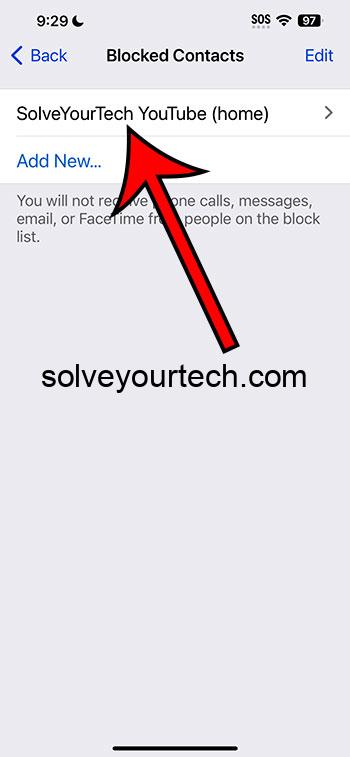Checking blocked numbers on your iPhone 14 is a simple process that involves just a few taps. By accessing the settings app and navigating to the Phone section, you can view and manage your list of blocked contacts easily.
After completing the action of checking your blocked numbers, you will be able to see a list of all the numbers you’ve blocked. This allows you to review who you’ve prevented from contacting you and gives you the chance to unblock them if you choose.
You can also watch this video about how to check blocked numbers on iPhone 14 for more information.
Introduction
Ever had that moment when you’re curious if you’ve accidentally blocked someone important on your iPhone? Or maybe you’re just doing some digital housekeeping and want to clear out old blocked numbers. Regardless of the reason, knowing how to check your blocked numbers on an iPhone 14 is an essential bit of knowledge in our hyper-connected world.
This topic is incredibly relevant in an age where we’re inundated with not just calls from friends and family, but also a barrage of unsolicited marketing calls, spam, and sometimes, persistent contacts we’d rather not deal with. For parents, it’s a way to make sure they know who their kids have deemed block-worthy. For professionals, it could mean preventing an accidental block from turning into a missed business opportunity. We’re going to talk you through the process of checking those blocked numbers, so you can stay in control of your digital boundaries.
Related: How to Unblock a Contact on iPhone 14
Step by Step Tutorial
Here’s a step-by-step guide that will show you exactly how to see those blocked digits on your iPhone 14.
Step 1: Open Settings
Open the Settings app on your iPhone.
Your iPhone’s settings are your gateway to most of the customizations and configurations you can make on your device. It’s the go-to spot for anything from changing your wallpaper to updating your privacy preferences.
Step 2: Tap on ‘Phone’
Scroll down and tap on the ‘Phone’ section.
Once you’re in the settings menu, you’ll find a whole slew of options. Look for the ‘Phone’ section—this is where all call-related settings are managed.
Step 3: Go to ‘Blocked Contacts’
Select ‘Blocked Contacts’ to see your list.
After tapping ‘Phone’, you’ll see various options, including your call history, voicemail, and the ‘Blocked Contacts’ section. This is where all the numbers and contacts you’ve decided to block are housed.
Pros
There are several benefits to knowing how to check your blocked numbers list on the iPhone 14.
Easy to Manage
It’s straightforward and user-friendly.
Apple is known for its user-friendly interfaces, and the blocked numbers list is no exception. You can easily manage your list without needing technical know-how.
Peace of Mind
Offers peace of mind and control over your communication.
Knowing how to access and manage this list means you have control over who can contact you and who can’t, giving you an extra layer of privacy and peace of mind.
Helps Avoid Mistakes
Prevents accidental permanent blocking of important contacts.
By periodically checking your blocked list, you can avoid the mishap of having important contacts blocked due to accidental touches or miscommunications.
Cons
While the process is helpful, there are some drawbacks to be aware of.
Doesn’t Stop All Spam
Blocking numbers does not prevent all spam.
Even though you can block numbers, this doesn’t guarantee that spammers won’t reach you. They often use different numbers or methods to contact you.
Can be Overlooked
The list can get lengthy and difficult to manage.
If you block many numbers over time, the list can become extensive and cumbersome to manage, which might lead to difficulty finding specific numbers to unblock.
No Detailed Information
The list does not show when or why a number was blocked.
The blocked numbers list won’t show you the history of the number, such as when you blocked it or the reason behind it, which can be frustrating if you’re trying to remember why you blocked a particular contact.
Video About Checking Blocked Numbers
Additional Information
When you’re going through your blocked numbers, it’s worth noting that unblocking someone is just as simple as blocking them was. A swipe or a tap is all it takes to re-establish communication. Additionally, don’t forget that blocking someone on your iPhone also stops them from contacting you through other Apple services like FaceTime or Messages. If you’re managing this list for someone else, like an elderly parent or a child, it’s crucial to remind them that blocking someone isn’t just about stopping phone calls—it’s a blanket communication barrier on the device.
Moreover, if you’re switching phones or planning to sell your iPhone, it’s good practice to review and clear your blocked list. It’s a part of your personal data that you might not want to pass on inadvertently.
Summary
- Open Settings on your iPhone 14.
- Tap on ‘Phone’ to access phone settings.
- Select ‘Blocked Contacts’ to view the list.
Frequently Asked Questions
Can I unblock a number directly from this list?
Yes, you can unblock a number by swiping left on the number and tapping “Unblock.”
Will the person know they’ve been blocked or unblocked?
No, there’s no notification that tells the person they have been blocked or unblocked.
Does blocking a number block texts too?
Yes, when you block a number, it prevents that person from calling, texting, or using FaceTime with you.
Is there a limit to how many numbers I can block?
No, there is no limit. You can block as many numbers as you need to.
If I unblock a number, will I receive the texts they sent while blocked?
No, any communications sent while the number was blocked will not be received after you unblock them.
Conclusion
Managing your blocked numbers on an iPhone 14 is a breeze, but it’s more than just a tool to curb unwanted calls—it’s a vital part of managing your digital footprint and personal boundaries. Regularly reviewing your blocked list ensures you’re only silencing the numbers you mean to. It’s also a demonstration of how much control we have over our personal devices and, by extension, our lives. So, take charge, review that blocked list, and make sure your iPhone is an oasis of calm in the bustling marketplace of digital communications. After all, it’s your call.

Matthew Burleigh has been writing tech tutorials since 2008. His writing has appeared on dozens of different websites and been read over 50 million times.
After receiving his Bachelor’s and Master’s degrees in Computer Science he spent several years working in IT management for small businesses. However, he now works full time writing content online and creating websites.
His main writing topics include iPhones, Microsoft Office, Google Apps, Android, and Photoshop, but he has also written about many other tech topics as well.