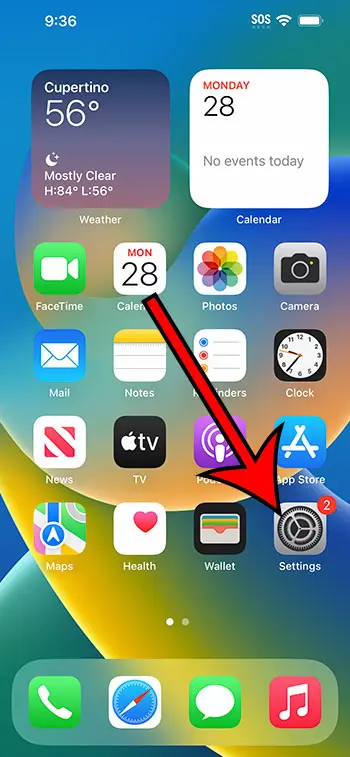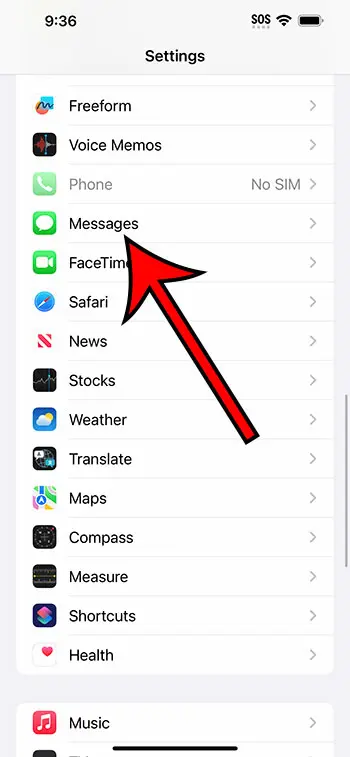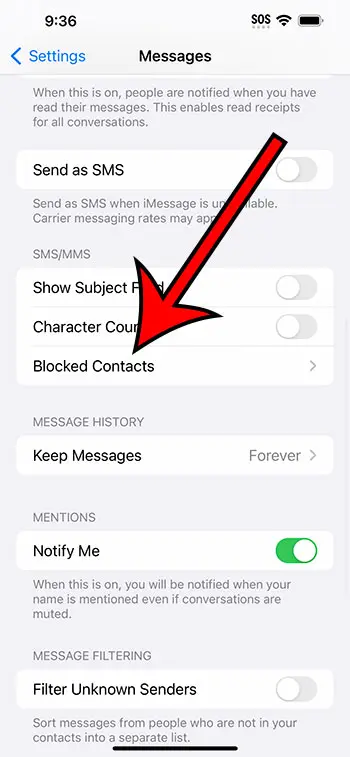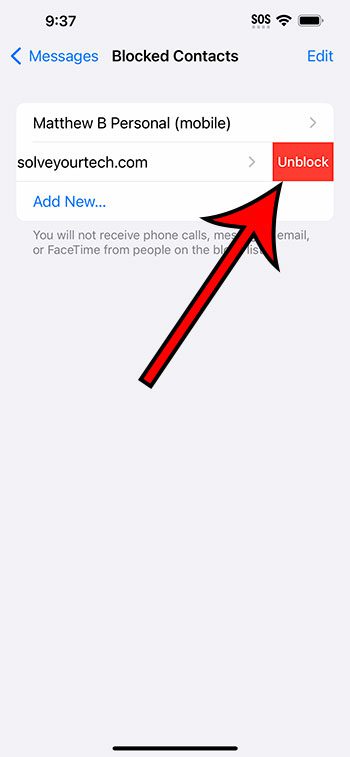If you want to unblock a contact on your iPhone 14, then you can go to Settings > Messages > Blocked Contacts > and then swipe to the left on the desired contact and touch the Unblock button.
Our guide continues below with additional information about removing a contact block on your iPhone, including pictures of these steps.
You can also check out our video about how to unblock a contact on iPhone 14 for more on this topic.
How to Stop Blocking a Contact on an iPhone 14 (Guide with Pictures)
The steps in this article were performed on an iPhone 14 Plus in the iOS 16.6 operating system.
These steps work in many other versions of iOS, as well as on most other iPhone models, including the following:
- iPhone 14
- iPhone 14 Pro
- iPhone 14 Pro Max
Step 1: Open the Settings app on your iPhone.
Step 2: Scroll down and select the Messages option.
Step 3: Scroll down and choose the Blocked Contacts option.
Step 4: Find the contact that you wish to unblock, then swipe to the left on it and select the Unblock option.
Now that you know how to unblock a contact on iPhone 14, you can use this method any time that you think a contact might be blocked because they are having trouble reaching you or because you were expecting to hear from them, but you haven’t yet.
You can also unblock an iPhone contact by going to the Phone app, choosing the Contacts tab, selecting the contact, then scrolling to the bottom of their contact card and tapping the Unblock This Caller button.
Video About Unblocking iPhone Contacts
Summary – iPhone Contact Unblock Process
- Open Settings.
- Choose Messages.
- Select Blocked Contacts.
- Swipe left on the contact.
- Tap Unblock.
Related: How to Delete Contacts on iPhone 14
Conclusion
The ability to block contacts on your iPhone is an incredibly useful feature that you can utilize to reduce the number of unwanted calls, texts, or FaceTime calls that you receive.
But as you start to use this feature more often, it’s easy to get overzealous with it and block contacts that you might not have meant to block.
If you accidentally block a contact, or you suspect that you may have blocked a contact inadvertently, then you might be curious about whether or not it’s possible to unblock them and how to go about doing so.
Fortunately, you can learn how to unblock a contact on iPhone 14 with the steps that we have provided above.
Once you have completed the process of removing this block, that contact will be able to reach you via phone call, text, or FaceTime as they would normally.

Matthew Burleigh has been writing tech tutorials since 2008. His writing has appeared on dozens of different websites and been read over 50 million times.
After receiving his Bachelor’s and Master’s degrees in Computer Science he spent several years working in IT management for small businesses. However, he now works full time writing content online and creating websites.
His main writing topics include iPhones, Microsoft Office, Google Apps, Android, and Photoshop, but he has also written about many other tech topics as well.