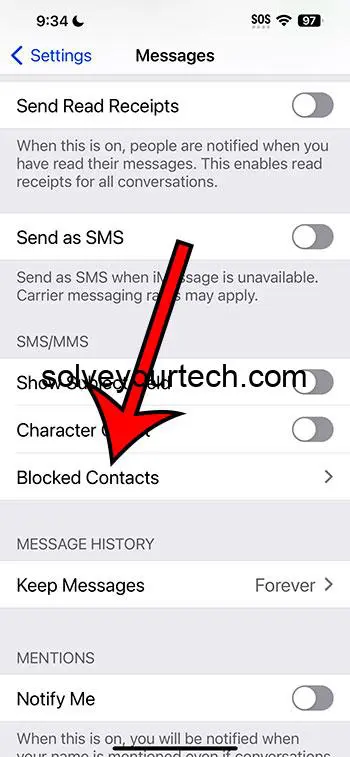To see if a contact is blocked on an iPhone 14, check your block list in the settings, review your message history for sending indicators, or call the contact to observe what kind of call behavior occurs.
After you complete the action of checking if a contact is blocked, you’ll either confirm that the contact is indeed blocked or discover that they are not on your block list, which might lead you to troubleshoot other issues that could be affecting communication.
You can also watch this video about how to see if a contact is blocked on iPhone 14 for more information.
Introduction
Have you ever found yourself puzzled, staring at your iPhone 14, wondering why you haven’t heard from someone in a while? Could it be that they’re just busy, or is there a chance you’ve accidentally blocked them? In today’s connected world, where communication barriers are nearly non-existent, being in control of who can reach out to you is crucial. Whether it’s an annoying marketer or an ex-friend, the block feature on your iPhone is a handy tool. But what happens when the tables turn and you’re not sure if you’re the one doing the blocking?
Blocking can have significant consequences. It’s not just about not receiving calls or messages; it also sends a clear signal to the person on the other end—they are not welcome in your digital circle anymore. If you’re an iPhone 14 user, whether you’re a concerned parent, a cautious adult, or simply a friend who’s ensuring they haven’t hit the wrong button, knowing how to check if a contact is blocked is valuable knowledge.
Related: How to Check Blocked Numbers on iPhone 14
A Step by Step Tutorial
This tutorial will guide you through the necessary steps to determine if a contact has been blocked on your iPhone 14.
Step 1: Go to the Settings App
Open the Settings app on your iPhone 14. When you open the Settings app, you’ll have a plethora of options. You’ll need to navigate to the section that deals with calls and messages to find your block list.
Step 2: Tap on ‘Phone’
In the Settings menu, scroll down and tap on the ‘Phone’ option. Within the Phone settings, you can access various features, including your call history, voicemail, and the list of blocked numbers.
Step 3: Select ‘Blocked Contacts’
Look for and select the ‘Blocked Contacts’ option. This will display a list of all the contacts and numbers you have blocked. If the contact in question is on this list, they are indeed blocked.
Step 4: Check the Messages App
Open the Messages app and review the conversation with the contact. If there are no delivered statuses on recent messages, it may indicate they are blocked, assuming they were previously appearing.
Step 5: Make a Phone Call
Attempt to call the contact. If the call doesn’t go through as usual, or you receive a message stating the call cannot be completed, it’s possible the contact is blocked.
Pros
Easy to Use
The block list feature on iPhone 14 is straightforward and user-friendly. The process of checking your block list is quite simple, ensuring that any user can manage their blocked contacts without hassle.
Privacy Control
It provides a robust control over your privacy. You have the power to decide who can contact you, which is essential in managing your digital boundaries.
Peace of Mind
It offers peace of mind in knowing you can avoid unwanted communication. Whether it’s harassment or just a desire for silence, blocking contacts can give you a sense of relief and control.
Cons
Accidental Blocks
There is a risk of accidentally blocking important contacts. The ease of adding contacts to the block list also means it’s easy to accidentally block someone you didn’t intend to.
Missed Communication
Blocked contacts may result in missed important calls or messages. If you’ve mistakenly blocked someone, you might miss out on crucial communication from that contact.
Over-Reliance
Reliance on blocking can lead to avoidance of conflict resolution. Sometimes, communication issues are better solved through conversation rather than blocking, which can be seen as a temporary or harsh solution.
Video About Checking Blocked Contacts
Additional Information
When managing your blocked contacts on an iPhone 14, keep in mind that any blocked number or contact will not be notified that they have been blocked. They will simply not be able to call you, and their messages will not reach you. It’s also worth noting that when you block a contact, this doesn’t just block them from calling or texting, but also from FaceTiming you.
Moreover, if you’re questioning whether you should block someone or if you’ve blocked someone by mistake, it might be worth considering the context. Have they been harassing or spamming you? Or is it a case of a fallen out friendship where emotions might have led to a hasty decision? In cases of harassment, remember that you can also report numbers to your network provider or use third-party apps to manage your block list more dynamically.
Lastly, if you ever decide to unblock a contact, they will not receive any of the messages or calls they attempted to make while they were blocked. It’s as if those actions never occurred, which can lead to misunderstandings if not addressed properly.
Summary
- Open Settings app
- Tap on ‘Phone’
- Select ‘Blocked Contacts’
- Check the Messages app
- Make a phone call
Frequently Asked Questions
What happens to blocked texts?
Blocked texts are not delivered to your iPhone, and the sender is not notified.
Can a blocked contact leave a voicemail?
Yes, a blocked contact can leave a voicemail, but it will be sectioned off in a separate folder labeled ‘Blocked Messages’ on the voicemail tab.
Will the contact know they are blocked?
No, iOS does not notify the blocked party that they have been blocked.
Is it possible to unblock a contact?
Yes, you can unblock a contact by removing them from your blocked list in the Settings app.
Do blocked contacts know if you’ve read previous texts?
If you’ve enabled read receipts, a blocked contact will not receive read receipts for messages they sent when they were blocked.
Conclusion
Understanding how to check if a contact is blocked on your iPhone 14 can save you from potential miscommunications and help maintain your desired level of privacy. Whether it’s an intentional barrier you’ve set or a slip of the finger, being able to manage your blocked list is an essential skill for any iPhone user. Remember, blocking should be used judiciously and, when in doubt, a conversation can often clear the air better than silence. Technology gives us the power to control our digital experience, so use it wisely and with kindness.

Matthew Burleigh has been writing tech tutorials since 2008. His writing has appeared on dozens of different websites and been read over 50 million times.
After receiving his Bachelor’s and Master’s degrees in Computer Science he spent several years working in IT management for small businesses. However, he now works full time writing content online and creating websites.
His main writing topics include iPhones, Microsoft Office, Google Apps, Android, and Photoshop, but he has also written about many other tech topics as well.