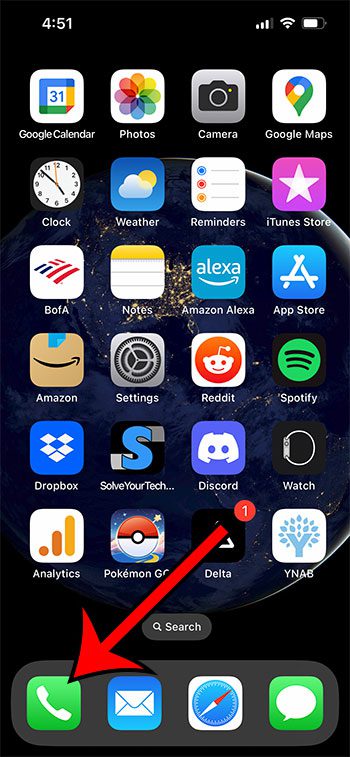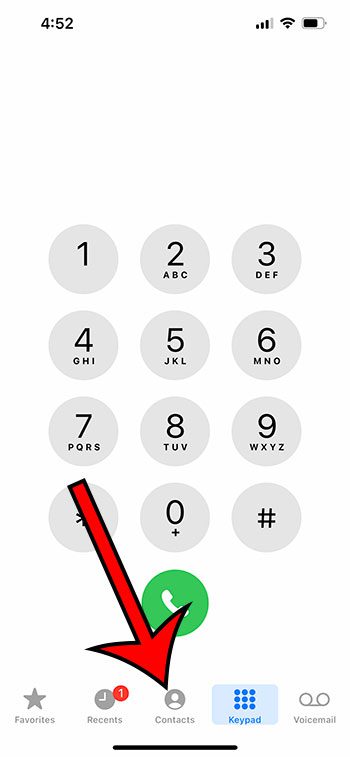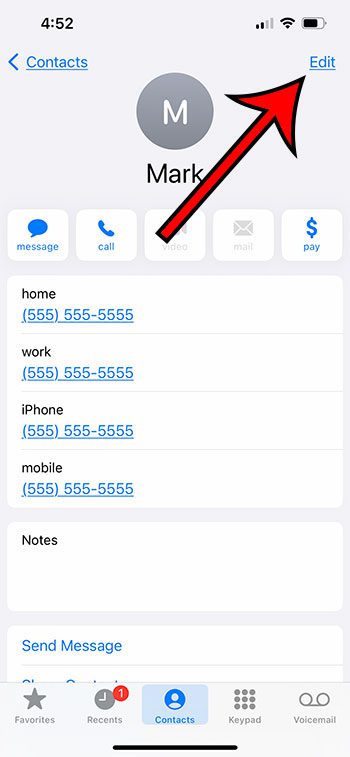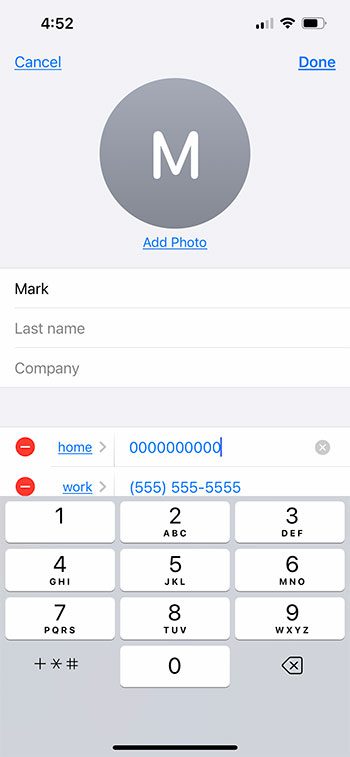I have a couple of contacts on my iPhone that are simply second contact entries for people that I already had on my phone.
I had already created contact entries for them, but then they updated their phone number or email address, so I simply made a new contact instead of changing the old one.
While this is an option, you can also follow the steps in our tutorial below on how to edit a contact on an iPhone 13 so that you don’t have multiple contact cards for the same person on your phone.
How to Update iPhone Contact Information
- Open the Phone app.
- Choose the Contacts tab.
- Select the contact.
- Tap Edit.
- Change the information, then tap Done.
Our guide continues below with additional information on how to edit a contact on an iPhone 13, including pictures of these steps.
A contact card that you create on your iPhone can be a really useful piece of information.
You can keep things in there like addresses, social media information, birthdays and more, giving you one centralized location to find the important information that you have about a friend, family member, or colleague.
Occasionally this information will change, so it’s a good idea to know how you can change the existing contact information on your device.
Our how to edit a contact on an iPhone 13 steps below will show you the short process you can take when there is contact information that needs updating.
Related: Our article about deleting an IPhone contact will show you several ways to take a contact off your iPhone if you don’t need to reach them anymore.
How to Change an iPhone 13 Contact’s Information (Guide with Pictures)
the steps in this article were performed on an iPhone 13 in the iOS 16 operating system.
Step 1: Open the Phone app.
Step 2: Select the Contacts tab.
Step 3: Browse to the contact to edit, then select it.
Step 4: Touch the Edit button at the top-right corner of the screen.
Step 5: Edit the information that you need to change, then tap Done at the top-right of the screen.
Now that you know how to edit a contact on an iPhone 13, you will be able to update existing contacts if they get new phone numbers, change their email address, or get married and change their names.
Some of the contact fields that you can edit on an iPhone include:
- Contact photo
- First Name
- Last Name
- Company
- Home phone number
- Work phone number
- Email address
- Ringtone
- Text tone
- URL
- Address
- Birthday
- Related Name
- Social profile
- Instant message
- Notes
- Custom field
Some of these items can even have multiple entries if you have more than one piece of information of that type that you would like to save for that contact.
Note that you also have a dedicated Contacts app on your iPhone, although it may be in a spot that you may have missed.
Many people’s Contacts app can be found in an “extras” folder on the second Home screen, which you get to by swiping to the left on the first Home screen.
You can also tap the search button at the bottom of the Home screen and type “contacts” into the search field, then select the Contacts app from the list of search results.
Check out our video about how to share contacts on iPhone 13 if you want to easily send someone else some contact information.

Matthew Burleigh has been writing tech tutorials since 2008. His writing has appeared on dozens of different websites and been read over 50 million times.
After receiving his Bachelor’s and Master’s degrees in Computer Science he spent several years working in IT management for small businesses. However, he now works full time writing content online and creating websites.
His main writing topics include iPhones, Microsoft Office, Google Apps, Android, and Photoshop, but he has also written about many other tech topics as well.