HBO has a streaming app called HBO Max where you can watch the content that is available on the streaming service.
They have apps for a number of different devices, including the iPad.
Our tutorial below will show you how to watch HBO on your iPad using the HBO Max app.
How to watch HBO on an iPad
- Go to the App Store.
- Select the Search tab.
- Search for “HBO Max” and select the search result.
- Tap the Get button or the cloud icon.
- Touch Open after it installs.
- Enter your HBO Max email address and password.
Our guide continues below with additional information on how to watch HBO on an iPad, including pictures of these steps.
You can watch a lot of different streaming movies and TV shows on your iPad, but most of the more popular services cannot be accessed from the Safari browser.
Fortunately, this is something that can be solved by downloading the dedicated streaming app for the service that you want to use.
HBO Max has their own iPad app, which allows you to watch HBO Max videos on your iPad with your valid HBO Max username and password.
Our article continues below with more information about using the HBO Max iPad app.
Related Topic: If you are done using your iPad for the day, then check out our iPad sleep mode guide for more information.
How to Watch HBO Max on an iPad (Guide with Pictures)
The steps in this article were performed on a 6th generation iPad, using the iPad OS 15 operating system.
Note that this guide will assume that you already have an HBO Max subscription. If not, you can sign up for one here, then come back and complete these steps to start watching it on your iPad.
These steps will show you how to watch HBO Max streaming content on your iPad tablet.
Step 1: Open the App Store.
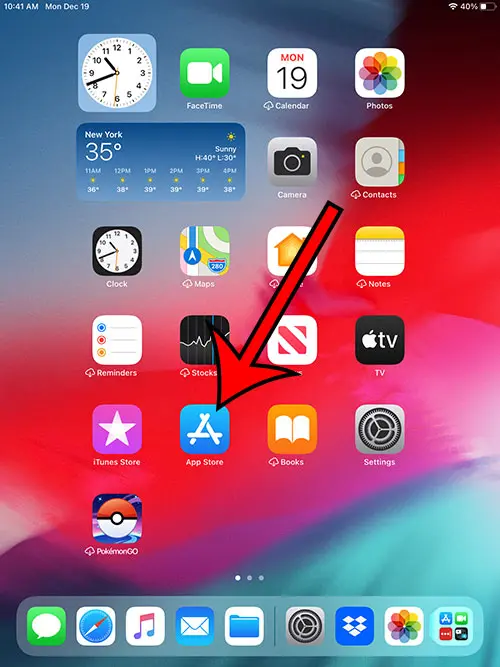
Find and tap the App Store icon.
Step 2: Choose Search.
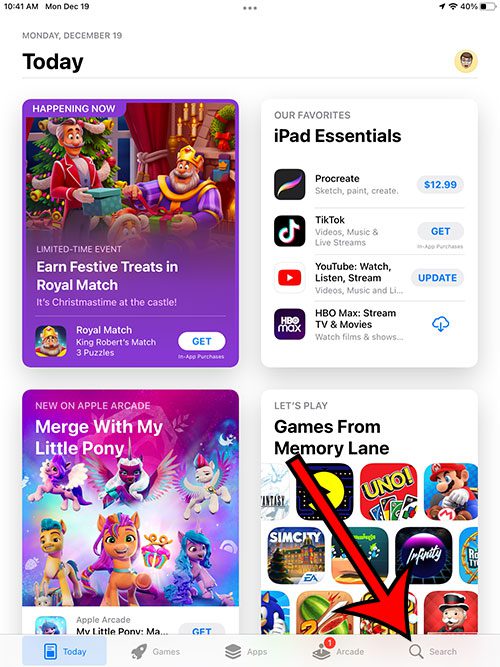
Select the Search tab at the bottom-right of the screen.
Step 3: Search for the HBO Max app.
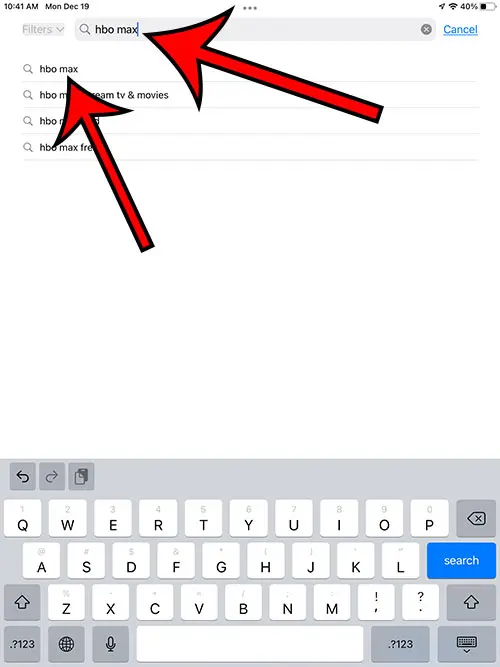
Type “HBO Max” into the search field at the top of the screen, then select the “HBO Max” search result.
Step 4: Tap the Get or cloud icon to the right of the HBO Max app.
Download and install the HBO Max app on your iPad.
Step 5: Touch the Open button.
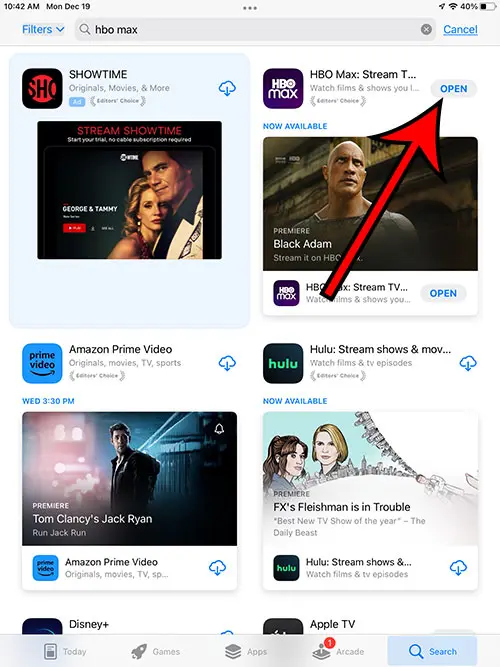
Wait for the app to finish installing, then tap Open to launch the app.
Step 6: Sign into the app.
Enter the email address and password for your HBO Max account, then start watching movies and TV shows.
Now that you know how to watch HBO Max on an iPad, you will be able to enjoy your subscription streaming service wherever you go.
Old Method – Watching HBO Go Movies in iOS 7 on the iPad
This tutorial will require that you know the username and password for your HBO Go account. You can sign up for an HBO Go account here if you have a HBO subscription with your cable provider.
Not every cable service provider offers the HBO Go service. You can check here to see if your cable provider offers HBO Go.
Step 1: Open the App Store.
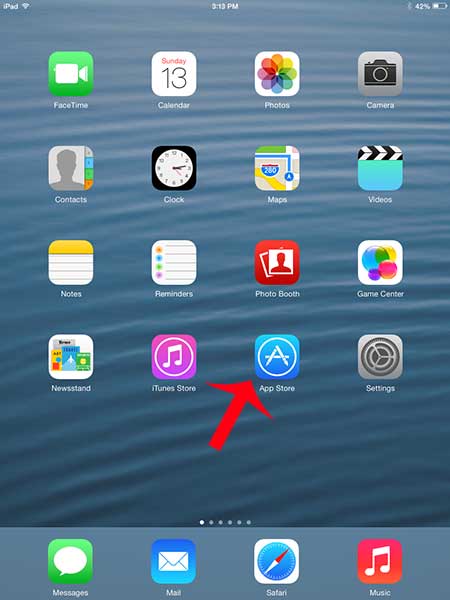
Step 2: Tap inside the Search field at the top-right of the screen.
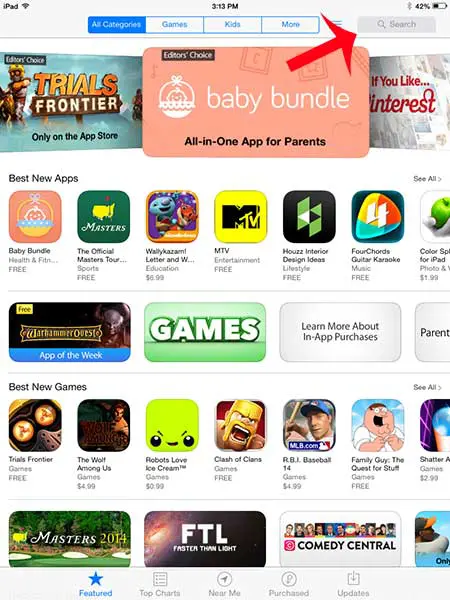
Step 3: Type “hbo go” into the search field, then select the “hbo go” search result.
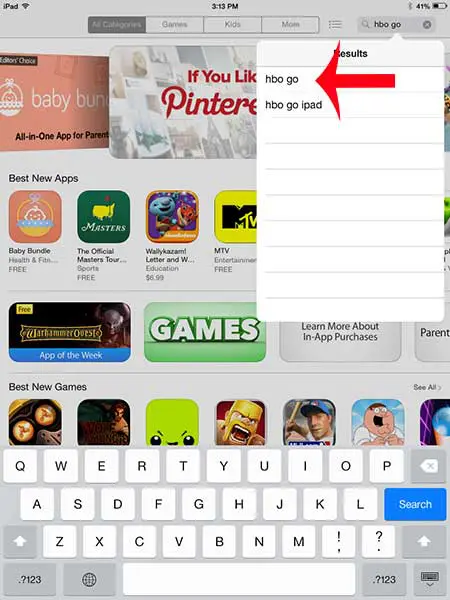
Step 4: Touch the Free button to the right of the HBO Go option, touch Install, enter your Apple ID password, then wait for the app to install.
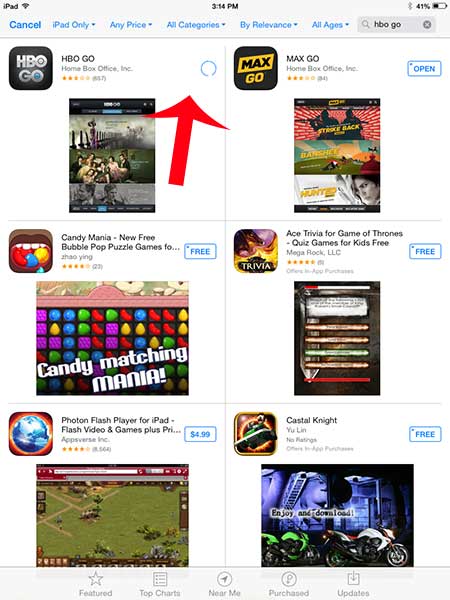
Step 5: Touch Open to launch the app.
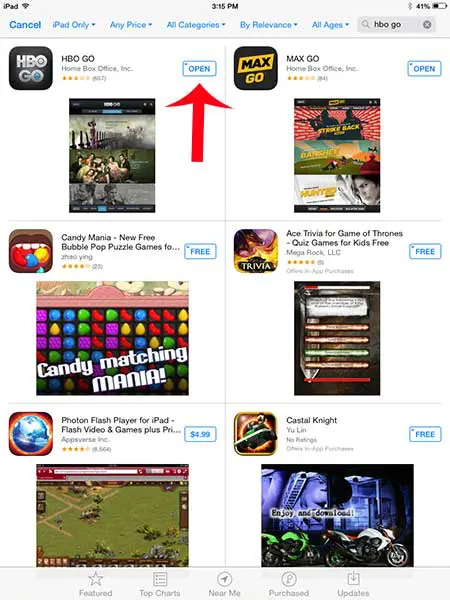
Step 6: Touch the Sign In button.
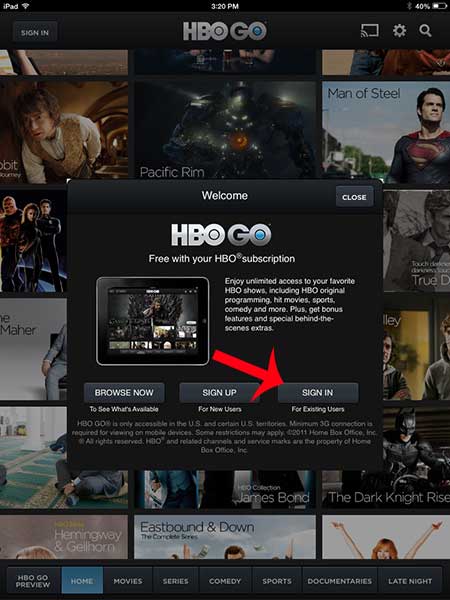
Step 7: Select your cable provider.
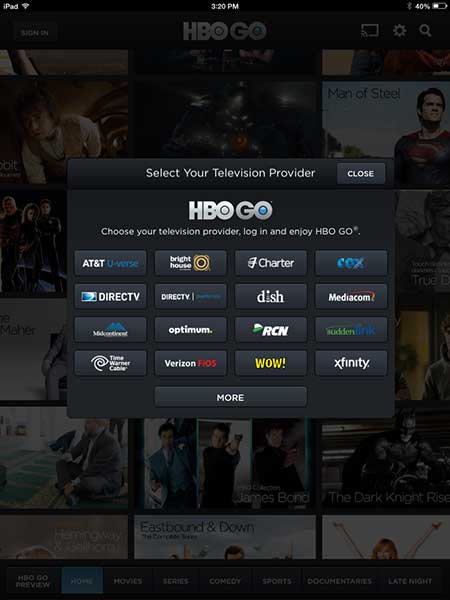
Step 8: Enter your HBO Go username and password for your cable provider, then touch the Login button.
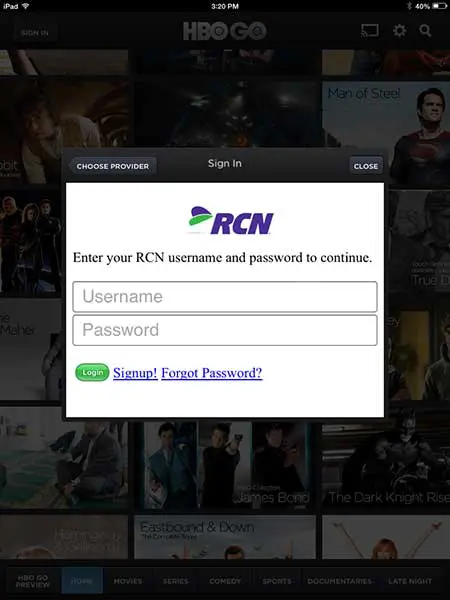
You can then proceed to browse for and watch HBO Go movies on your iPad.
Do you also have a Netflix account, and want to watch those movies on your iPad as well? Learn how you can watch Netflix on the iPad here.

Matthew Burleigh has been writing tech tutorials since 2008. His writing has appeared on dozens of different websites and been read over 50 million times.
After receiving his Bachelor’s and Master’s degrees in Computer Science he spent several years working in IT management for small businesses. However, he now works full time writing content online and creating websites.
His main writing topics include iPhones, Microsoft Office, Google Apps, Android, and Photoshop, but he has also written about many other tech topics as well.