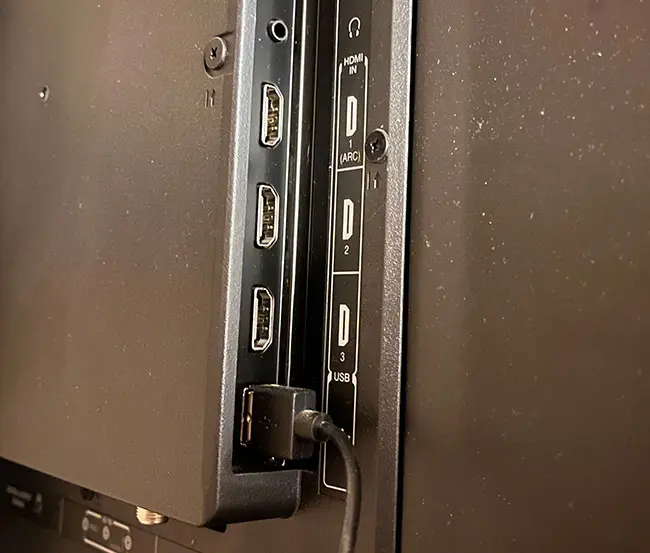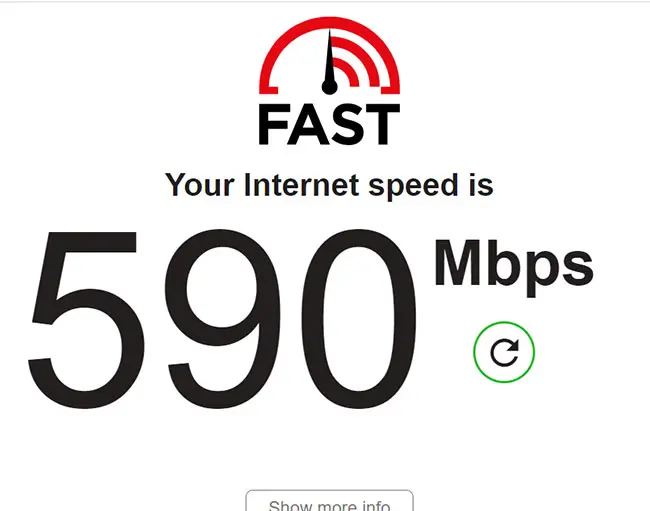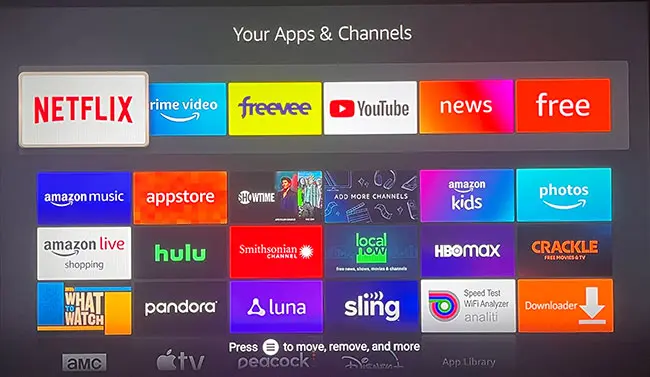When you want to be able to stream TV shows and movies to a TV or display that doesn’t have its own apps, then you need a set-top streaming device.
This class of products includes things like the Roku, Apple TV, Amazon Fire TV Stick, and more.
But if you are considering getting a Firestick, then you may have some questions or concerns. We address five common questions that people have about the Amazon Fire TV Stick in our guide below.
Last update on 2025-07-11 / Affiliate links / Images from Amazon Product Advertising API | As an Amazon Associate, I earn from qualifying purchases.
The Amazon Fire TV Stick is a small piece of electronic wonder that you connect to an HDMI port on your TV. Set up the Fire TV Stick on your wireless network, then you can start streaming videos and music to your television. The entire setup process takes about ten minutes.
But if you have never owned a media streaming device like this before, or if you are brand new to the world of video streaming services, then there are some important elements about using this device that you should know before you spend your money on one.
If you use Amazon but aren’t sure whether or not you have a Prime membership, this article on how do I know if I have Amazon Prime can help you out.
In case you are worried that the Fire TV Stick is not as good as you think it might be, I can alleviate your fears. I own one of these, I use it every day, and I am very happy with my purchase. This article will simply help to correct some misconceptions that prospective Fire TV Stick owners might have to ensure that there are no surprises when they start using the device.
If you have a Firestick and are running out of storage, then this guide on how to delete apps on Firestick can show you how to uninstall some of your apps.
1. A lot of the Movies and Music on the Fire TV Stick are Not Free
If you have seen any of the TV or Internet ads extolling the virtues of the Fire TV Stick, then you probably saw flashy advertisements displaying the most exciting parts of the most current movies and TV shows. Yes, you can stream them on the Fire TV Stick. However, almost all of them will cost you money.
If you are an Amazon Prime member, then you will have access to the Amazon Prime catalog of content. This includes a very large selection of movies and TV shows, but it does not include everything that Amazon has.
If you click here to go to Amazon’s site, you will see a list of popular and new release movies. There is a banner at the top-left corner of many of these videos that says HD.
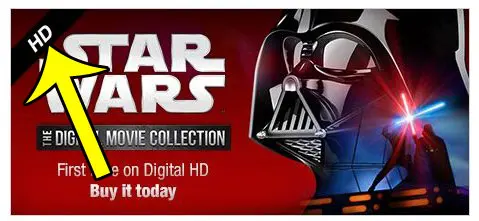
Some of them have a similar banner that says Prime. The only movies or TV shows that are free to stream with Amazon Prime are the ones that have that Prime banner. You can see the Amazon Prime catalog if you click here to view it on Amazon.
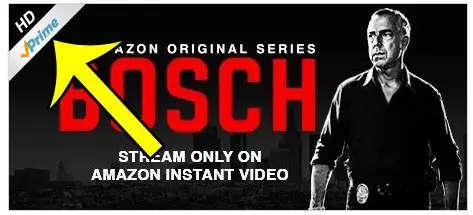
If you are an Amazon Prime member and you want to watch a movie that is not available on Amazon Prime, then you will need to rent or purchase it. If you are not an Amazon Prime member, then you will need to purchase titles in the Amazon Prime catalog as well.
The Amazon Fire Stick also has access to common and popular streaming services like Netflix, Hulu, Twitch, YouTube, and many more, however, so you can still stream content if you have subscriptions or purchases with those other companies.
2. You Need an HDMI Port on Your TV
The Amazon Fire TV Stick connects to your TV via an HDMI input port. There are no video cables included with the Fire TV Stick, and the HDMI connection is attached directly to the stick itself. If you have an older TV that does not have an HDMI port, then you can not connect this device to your TV with what is included with the Amazon Fire TV Stick.
You might be able to make the connection by using an HDMI to composite converter like this one on Amazon, but these devices can be inconsistent in their ability to play both video and audio on certain TV models. You will also not be able to view any of the content in HD, as composite connections can only deliver a maximum of 480p video quality.
3. You Need a Good Internet Connection
Video streaming can be pretty taxing on your Internet connection, especially if there are other people or devices that connect to the Internet at the same time as the Fire TV Stick.
You should definitely have a broadband connection, whether it is cable, DSL or fiber. That connection should be a minimum of 3 Mbps for SD (standard definition) streaming, and a minimum of 5 Mbps for HD video streaming. You can read more about suggested Internet speeds for video streaming on Netflix’s support site.
The Fire TV Stick also requires you to have a wireless Internet connection in your home, as the device does not have an ethernet port. Therefore, a wireless connection is the Fire TV Stick’s only option for connecting to the assorted media streaming services.
The Amazon Fire TV Stick 4K will work on televisions that don’t have 4K capabilities, and it feels like it runs better than the previous versions of the device.
If you do have a 4K TV and you have 4K content that you would like to watch, then it’s recommended that your Internet connection is able to support 25 megabits per second. Note that this can be affected by the number of devices connected to your router. For example, multiple devices streaming video can be taxing on your Internet connection.
4. Netflix, Hulu Plus, and Other Similar Subscription Services Still Require Membership Fees
The Fire TV Stick does have apps for most of the popular video streaming options, including Netflix and Hulu Plus. You can watch content from Netflix and Hulu Plus on the Fire TV Stick by using these apps.
However, you will need to have an existing account with any of the subscription services that you want to use on the device, as you will need to link the Fire TV Stick to your account when you set it up.
For the amount of entertainment that you can get from the service, however, Netflix is definitely a worthwhile expense.
Hulu Plus is similarly valuable, but many people take issue with the frequency of ads that are played during shows that they watch through Hulu Plus (although Hulu does have a subscription option with almost no commercials.)
If you do not have cable, though, then your options for watching newer releases of TV shows may be limited, and Hulu Plus might be one of your only options.
HBO MAX had previously been unavailable on the Fire Stick, but it’s now available through the app store.
5. You Need to Plan for a Firestick Wireless Setup
With the proliferation of Wi-Fi networks in the home, a lot of potential Amazon Firestick users are probably happy with a wireless Firestick device.
But if you prefer to connect your devices to your home network with hard-wired ethernet cables, then the Fire Stick could prove to be a problem.
There is no ethernet port on the Fire TV Stick.
In fact, the only connections on the device are the HDMI plug, which is one end of the device, and a mini-USB port on the side of the device that you will use to plug the Firestick into a power outlet.
Not every TV or display source to which you connect the Firestick will be able to power the device, so you will need to make use of the mini USB power plug to power the device. You may be able to power the device via a USB port on your TV, but this is generally not recommended if you can avoid it.
For example, I have a Firestick connected to this projector, which can’t power the Firestick, so I need to plug it into a power outlet to use it.
You can purchase an ethernet adapter for the Fire TV Stick, however, if you don’t have a WiFi network. You can find that adapter on Amazon here.
Old Item 1. The Fire TV Stick Remote Control Does Not Support Voice Search
Update – There is a new model of the Fire TV Stick on Amazon that does support Voice Search.
Amazon has two separate video streaming devices. The first one that was released was the Amazon Fire TV, which is a full-sized set-top box. It allows you to search for content using a microphone on the remote control. The original Fire TV also costs approximately $100.
To sell the Fire TV Stick for less than half of that price, certain sacrifices had to me made. One of the features that was on the full-sized Fire TV but is not on the Fire TV Stick is the voice search microphone on the remote control.
The feature is pretty interesting, but it is certainly something that I can personally live without. However, the capabilities for the feature are still available on the Fire TV Stick. You just need to purchase a new remote control that includes the microphone feature. You can find the voice remote control here on Amazon.
Old Item 2. You Won’t Be Able to Play Purchased iTunes Music or Movies on Your Fire TV Stick
Update – You can now do this with the Apple TV app once you install it on the Fire Stick and sign in with your Apple ID.
There are a lot of different services that you can use to purchase or rent songs, TV shows, or movies. One of the more common options is iTunes, as it is directly accessible through your iPhone or iPad, and you can even watch or listen to your purchased media without downloading it to the device.
Unfortunately, your purchased iTunes content can’t be played on your Fire TV Stick. So if you own something in the iTunes Store that you want to stream on the Fire TV Stick, you will need to purchase or rent it from a different service that is compatible with the device. You can click here to view a list of Fire TV apps on Amazon that are available for download on the device.
One way you can get around this is with a service called Movies Anywhere. This lets you sync up your purchases from a variety of popular streaming video services and make them accessible on each of those services. It’s a pretty great way to make sure you can always watch the content you’ve purchased.
Frequently Asked Questions
Is the Firestick wireless?
Yes, the Amazon Firestick must be connected to a wireless network.
There is no option to connect an ethernet cable to the Amazon Fire TV Stick (unless you buy this adapter), so you will have to connect it to a Wi-Fi network for an Internet connection.
However, the Fire TV Stick needs to be plugged into a wall outlet for power, so you will need to plan for this by making sure that there is a nearby power outlet, or that you have an extension cord to which you can connect the Firestick’s power cable.
Can I sideload apps on the Firestick?
There are many useful apps for the Firestick that you won’t be able to download from the Amazon App Store.
If you want to use one of these apps, however, then you will need to make some changes to the device’s settings to allow for it.
Open the Settings app on the Firestick, then choose the My Fire TV option.
Select Developer Options, then enable the ADB Debugging and Apps from Unknown Sources option.
You can read more about this process here.
Does Amazon Fire Stick have its own WiFi?
Yes, the Firestick is ready to connect to your wireless network once you connect it to a TV and power it on.
All that you will need to know is the password, unless your wireless network is hidden, or if you have MAC filtering or some other security option enabled.
If your wireless network is hidden, then you will need to search for the network manually to connect to it.
If you have MAC filtering enabled, then you will need to get the MAC address from the Firestick’s settings menu.
Does Amazon Firestick need Internet?
Yes, you will need to connect the Firestick to the Internet to use it at all. If there is no Internet connection, then the Home screen won’t load, and you won’t be able to use any of the apps.
You can still get to the Settings menu, but that is mainly to allow you to restart the device, reset it to factory settings, or connect it to a network.
What are the Fire Stick requirements?
Before you are able to start using the Amazon Fire TV Stick, you are going to need a handful of things.
1. A TV with an HDMI port to which you can connect the Firestick.
2. A nearby wireless network with Internet connectivity.
3. The password for that network (if it has one.)
4. Your Amazon Account information.
5. 2 AAA batteries for the remote control. Note that new Firesticks do come with batteries.
6. A nearby power outlet that you can plug the Firestick power cord into.
With all of these items in hand, you will be able to use the remote control to complete the setup wizard and start streaming content to your TV.
You can install apps for other streaming services from the Firestick interface once it’s set up. You will then either need to sign in with existing account credentials or create new accounts.
What does the Amazon Fire TV Stick come with?
When you purchase a new Firestick, you get the following items in the box:
– The Firestick device
– The Firestick remote control
– An HDMI extender
– 2 AAA batteries for the remote
– mini USB to USB cable
– Power plug
Amazon Fire Stick Conclusion
Hopefully, this article has helped to answer any questions or misconceptions that you might have had prior to purchasing a Fire TV Stick. It really is an impressive little device, and you may be surprised at how quickly it becomes a focal piece of your home entertainment system.
You can click here to read additional reviews of the Fire TV Stick on Amazon.
If you are unsure that this is the device that you want, then check out our comparison of the Fire TV Stick and the Google Chromecast.

Matthew Burleigh has been writing tech tutorials since 2008. His writing has appeared on dozens of different websites and been read over 50 million times.
After receiving his Bachelor’s and Master’s degrees in Computer Science he spent several years working in IT management for small businesses. However, he now works full time writing content online and creating websites.
His main writing topics include iPhones, Microsoft Office, Google Apps, Android, and Photoshop, but he has also written about many other tech topics as well.