Your Amazon Firestick can let you watch a lot of video content from a number of different streaming services.
But you may be seeing some targeted ads on the Home screen that you would like to get rid of.
The steps in this guide will show you how to turn off the interest-based ads option on your Amazon Fire TV Stick so that they stop appearing on the device.
How to Disable Firestick Interest Based Ads
- Open the Settings menu.
- Select the Preferences option.
- Choose Privacy Settings.
- Select Interest-based Ads to turn it off.
Your Amazon Fire TV Stick shows you content in a number of places, including a featured content slider at the top of the home page.
Our Firestick screensaver guide can also show you how to adjust the settings for that feature on the device.
Among the different types of content that it may display are ads. These ads can be tailored to you, based on your device usage, in the form of something called interest-based ads.
While these ads can be helpful in letting you know about content that you may enjoy based on other content that you’ve watched previously, you may prefer not to have these ads shown to you.
Our tutorial below will show you how to disable interest based on the Amazon Fire TV Stick.
If you’re running out of space or it’s becoming tough to navigate the device, then you should check out our tutorial on how to delete apps on Firestick and start getting uninstalling some of the ones you aren’t using.
How to Disable Interest Based Ads on the Amazon Fire TV Stick (Guide with Pictures)
The steps in this article were performed on an Amazon Fire TV Stick 4K. Note that this won’t affect the display on other Amazon devices that you may have.
Step 1: Press the Home button on your remote to get to your device’s Home screen, then choose the Settings option at the top of the screen.
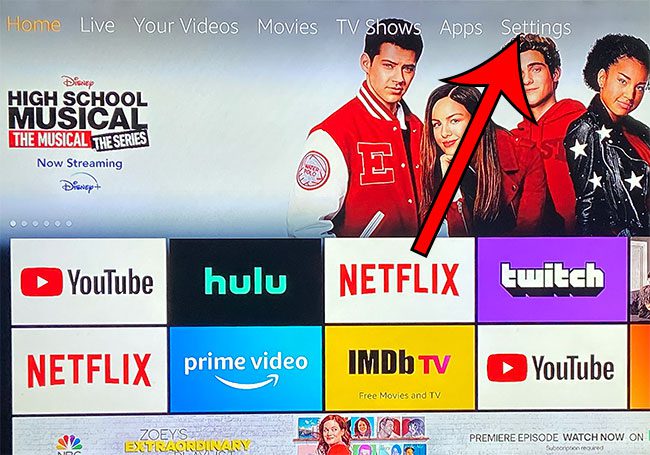
Step 2: Scroll to the right and select the Preferences option.
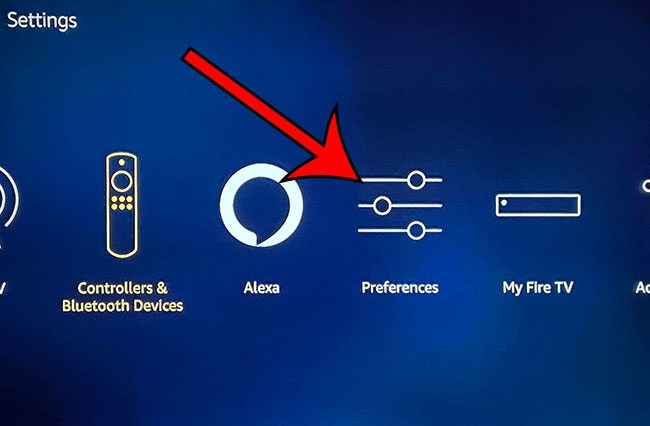
Step 3: Choose the Privacy Settings option.
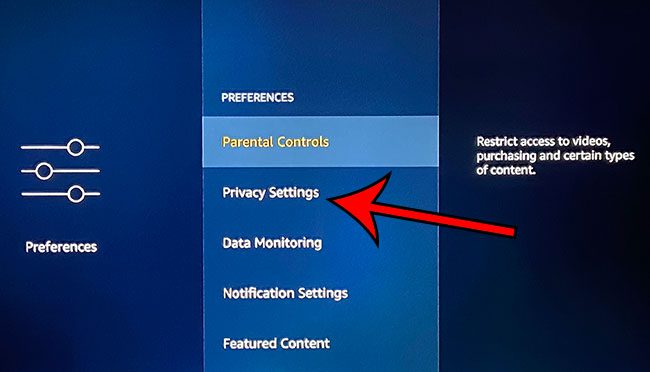
Step 4: Click on the Interest-based Ads item to switch it to Off.
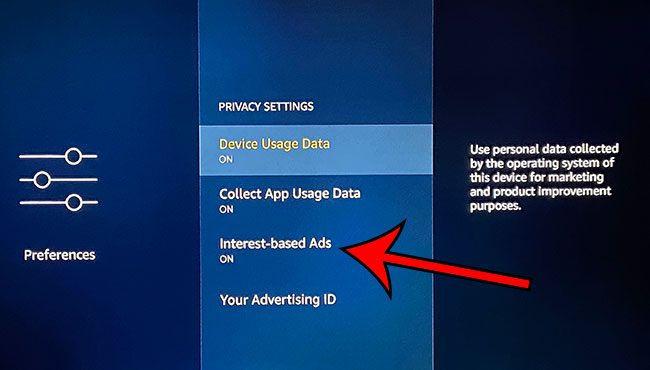
It should look like the screen below when you have turned off Amazon Fire Stick interest based ads on the device.
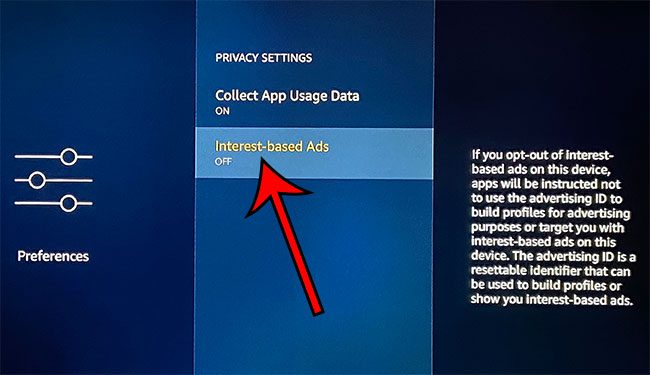
Find out how to enable automatic app updates on your Fire Stick so that the apps you have installed update automatically when a new version of the app is available in the Appstore.
You can also read our changing Firestick name guide to make it easier to find the right device from places like the Fire TV iPhone app.
Continue Reading

Matthew Burleigh has been writing tech tutorials since 2008. His writing has appeared on dozens of different websites and been read over 50 million times.
After receiving his Bachelor’s and Master’s degrees in Computer Science he spent several years working in IT management for small businesses. However, he now works full time writing content online and creating websites.
His main writing topics include iPhones, Microsoft Office, Google Apps, Android, and Photoshop, but he has also written about many other tech topics as well.