As you start to add more Amazon devices to your Alexa app, you will discover that the default names aren’t ideal.
This is even more of an issue when you have more than one of the same device, like an Amazon Fire TV Stick.
The steps in this article are going to show you the method for changing Firestick name information using the Alexa app on your iPhone.
SolveYourTech.com is a participant in the Amazon Services LLC Associates Program, an affiliate advertising program designed to provide a means for sites to earn advertising fees by advertising and linking to Amazon.com.
How to Give Your Firestick a New Name in the iPhone Alexa App
- Open the Alexa app on your iPhone.
- Choose the Devices tab at the bottom of the screen.
- Select the All Devices button.
- Tap the Fire TV Stick that you want to rename.
- Touch the Edit Name button at the top of the screen.
- Delete the existing name, then enter the new name.
Our guide continues below with additional information on changing Firestick name data using an iPhone, including pictures of these steps.
Related: Our how to send link from Amazon app guide can show you how to easily share product links with people via text or email.
The Amazon Fire TV Stick is a great, affordable way for you to stream content to your television.
Similar to other streaming devices like the Roku product line (view on Amazon), the Fire TV Stick connects to your TV via an HDMI port on the television.
This allows you to watch HD content and, depending on your Fire Stick model, even 4K content.
Not only can you watch Amazon Prime Video movies and movies purchased from Amazon, but you can also install other apps like Netflix, Hulu, YouTube, and more.
But many people have more than one TV in their home, and the low price and ease of use of the Fire Stick can lead you to have more than one of them. If you download the Amazon Alexa app or the Fire TV remote control app on your iPhone, then you will notice that the naming of these Fire Sticks isn’t very helpful.
Luckily you can edit the name of your Fire Stick using the Amazon Alexa iPhone app so that you can make them easier to identify when you are using these other apps.
You are also able to uninstall apps on the device. Our guide on how to delete apps on Firestick can walk you through this process.
How to Rename an Amazon Fire TV Stick (Guide with Pictures)
The steps in this article were performed on an Apple iPhone 11 in iOS 13.3.1.
I am using the most current version of the Amazon Alexa app that was available when this article was written.
If you don’t already have the Alexa app, you can download it from the App Store here.
You will then need to open the app and sign into your Amazon account, which will automatically list all of the devices on the account.
Step 1: Open the Amazon Alexa app on your iPhone.
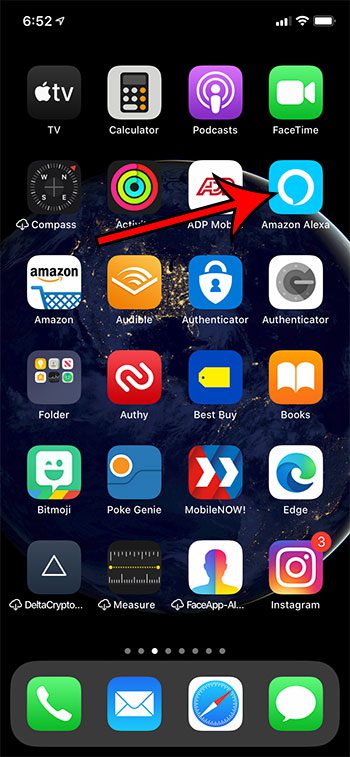
Step 2: Touch the Devices tab at the bottom-right corner of the screen.
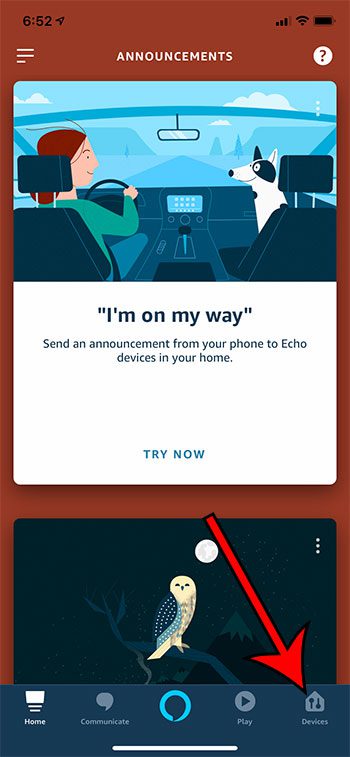
Step 3: Tap the All Devices button at the top-right of the screen.
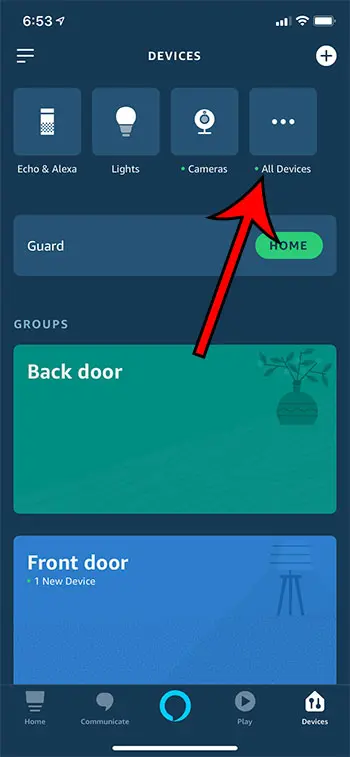
Step 4: Select your Fire TV Stick from the list of devices.
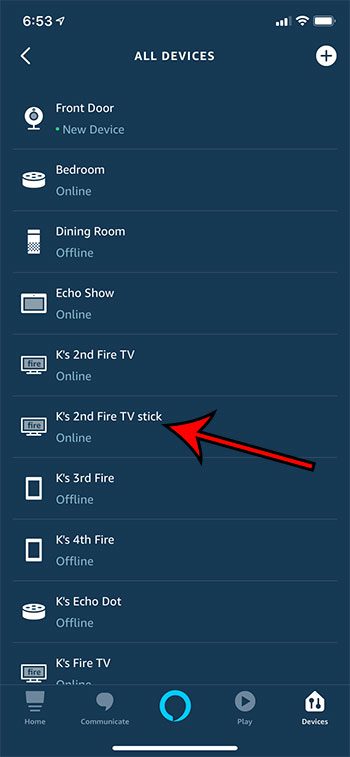
Step 5: Touch the Edit Name button at the top of the screen.
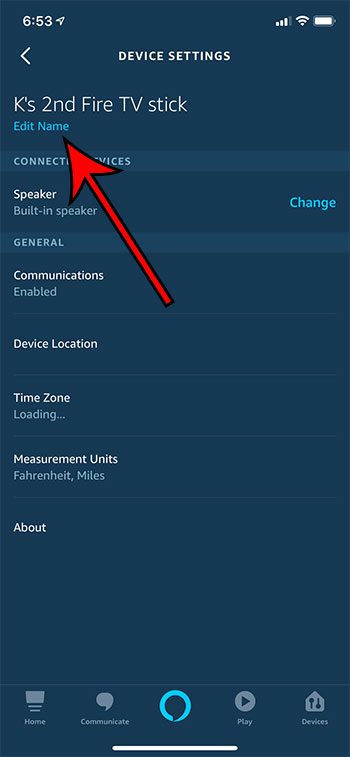
Step 6: Delete the current device name, then enter the new device name that you would like to use to identify the Fire Stick.
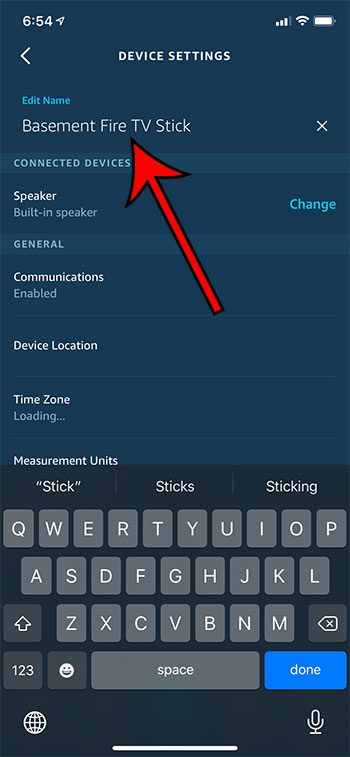
Now that you have completed our changing Firestick name tutorial, you will be able to use these steps to modify the different Alexa device names that you can find in the app.
You can find the current name of an Amazon Fire Stick by choosing the Settings option at the top of the screen on the Fire Stick home menu, then selecting the My Fire TV menu option.
The Fire TV Stick name can then be found on the About tab.
Additional Information on Renaming an Amazon Fire TV Stick
- The Alexa app also lists other Amazon devices that you own, such as Echo Dots, or Amazon cloud cameras. You can even add other compatible smart home devices like Ring doorbells.
- You can also get the Alexa app for Android devices like those from Samsung and Google. The Alexa app can be downloaded in the same manner as your other Android apps.
- If you’ve been thinking about getting another Amazon Fire Stick, consider getting the Fire TV Stick 4K on Amazon. It’s also very inexpensive, and allows you to watch 4K content. Even if you don’t have a 4K TV it is still the right choice for many people, as it will be compatible with a 4K TV purchased in the future, but will still work with any TV that has an HDMI port.
If you don’t have a smartphone or the Alexa Amazon mobile app, but are still interested in changing Firestick name information, you can go to your Amazon device list here, select the Fire TV Stick, then click the Edit Name link next to the device and give it a new name.
Note that this option for how to rename Firestick devices will work for multiple Amazon devices that you have linked to your Amazon account as well, such as any other Fire TV devices that you might own.
There is also a Fire TV Stick app that you can download that lets you connect to your Firestick device and use your phone as a remote control. You can find that app here.
Note that this is one of the biggest reasons for changing Fire stick device names, as you will need to select the right one in the app based only on its name.
Find out how to turn off the interest-based ads on your Amazon Fire Stick by changing a setting found on the device’s menu.

Matthew Burleigh has been writing tech tutorials since 2008. His writing has appeared on dozens of different websites and been read over 50 million times.
After receiving his Bachelor’s and Master’s degrees in Computer Science he spent several years working in IT management for small businesses. However, he now works full time writing content online and creating websites.
His main writing topics include iPhones, Microsoft Office, Google Apps, Android, and Photoshop, but he has also written about many other tech topics as well.