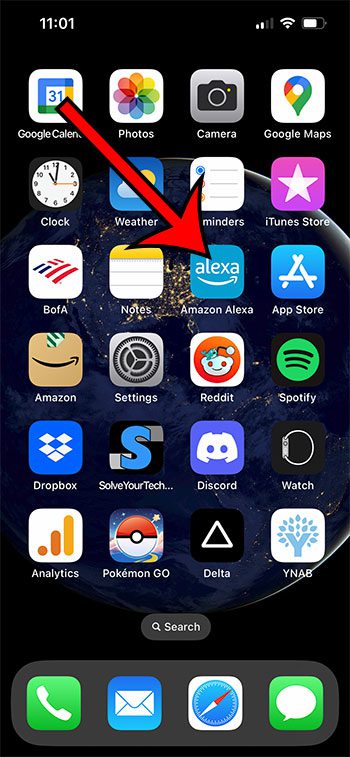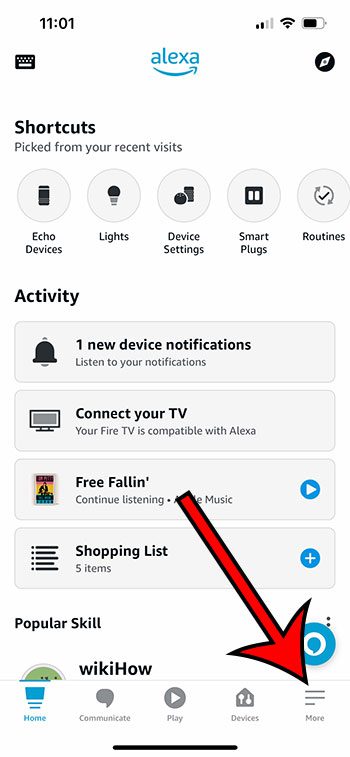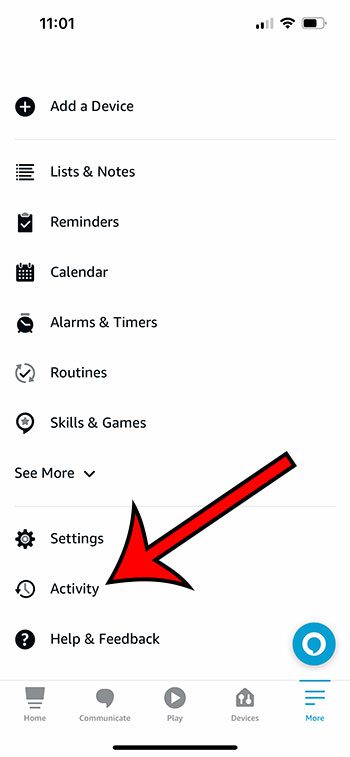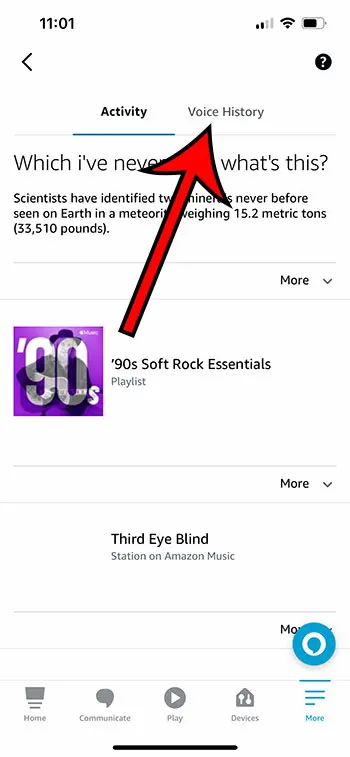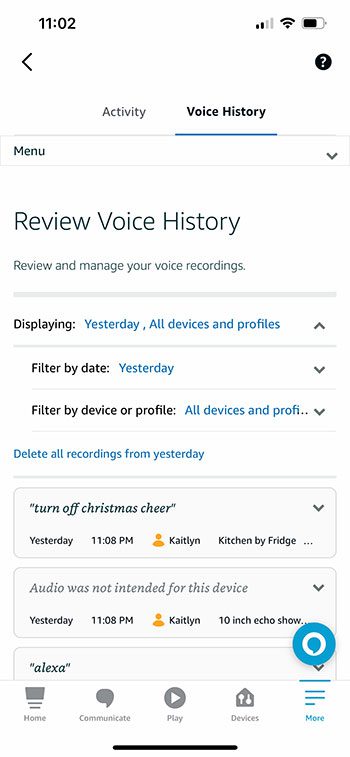When you have Amazon devices in your home, like an Echo Dot, you can use your voice to make it perform actions.
This is handled by Alexa, which is Amazon’s voice assistant tool.
Occasionally you might find that Alexa responds to something when you haven’t spoken, or she does something that is very different from what you wanted.
Luckily you can check your Alexa voice history in the iPhone app so that you can see the text of the command that Alexa thinks she heard.
How to Check the Voice History in the Amazon Alexa iPhone App
- Open the Alexa app.
- Touch the More button.
- Choose Activity.
- Select the Voice History tab.
- Select a timeframe and view the voice history.
Our guide continues below with additional information on how to view the Alexa voice history on an iPhone, including pictures of these steps.
I have a couple of Echo devices in my home, and I use them almost every day to play music, add items to lists, or start timers.
It’s really convenient to be able to simply talk and have things happen on devices, especially when your hands are full.
Occasionally, however, Alexa will seem to respond when I haven’t asked her to do anything, or she might do something very different from what I wanted.
While you might simply chalk this up to a flaw in the vice technology, you can actually see a list of the commands that Alexa has heard and responded to.
Our Alexa voice history article continues below with additional information on how ot see this data in the Amazon Alexa app on your iPhone.
Related Topic: Our Amazon Firestick FAQ can answer questions that you might have about using that device to stream video to your television.
How to See Your Amazon Alexa History on an iPhone (Guide with Pictures)
The steps in this article were performed on an iPhone 13 in iOS 16.
This guide assumes that you have the Amazon Alexa app installed on your iPhone. If not, you can download it here.
Step 1: Open the Amazon Alexa app on your iPhone.
Step 2: Tap the More tab at the bottom-right corner of the screen.
Step 3: Choose the Activity option from the menu.
Step 4: Touch the Voice History tab at the top of the menu.
Step 5: Tap the button next to Displaying and choose the desired date and device filters.
You can then tap on a recording item to see the text of the recording, as well as play its audio.
Now that you know how to check your Alexa voice history on an iPhone, you will be able to go to this menu in the app whenever you are curious about what is going on with Alexa.
Related: Guide to Changing Firestick Name from an iPhone
Frequently Asked Questions
How long does Alexa keep voice history?
You can select how long Alexa will retain the voice history for your Alexa devices.
You can adjust this setting by opening the Alexa app, then going to More > Settings > Alexa Privacy > Manage Your Alexa Data.
You can then select the Choose how long to save vice recordings option, which will let you select from the following options:
– Save recordings until I delete them
– Save recordings for 18 months
– Save recordings for 3 months
– Don’t save recordings
Once you have made your selection, tap the Confirm button at the bottom of the menu to apply the change.
Does Alexa keep voice recordings?
Yes, Alexa keeps voice recordings unless you have specifically instructed her not to.
If you would like to delete existing voice recordings, then you can do so by going to More > Activity > Voice History > then tapping the button to the right of Displaying and choosing the All History option.
You can then tap the Delete all of my recordings option to get rid of all of the recordings that Alexa is currently saving.
What is voice history on Alexa?
The Voice History menu in the Alexa app lets you see information about all of the voice commands that Alexa has heard and acted upon.
This is a good way to figure out problems that Alexa might be having hearing you, as well as seeing information about things that Alexa believes it heard that might have come from another audio source, like a television.
How do I download voice history from Alexa?
If you would like ot download all of your voice history data from Amazon, then you will need to submit a request for that data through Amazon.
You can go to this link, then follow the steps on that page to request your data.
Once the request has been received and processed, you will get a link to your data which you can then download.

Matthew Burleigh has been writing tech tutorials since 2008. His writing has appeared on dozens of different websites and been read over 50 million times.
After receiving his Bachelor’s and Master’s degrees in Computer Science he spent several years working in IT management for small businesses. However, he now works full time writing content online and creating websites.
His main writing topics include iPhones, Microsoft Office, Google Apps, Android, and Photoshop, but he has also written about many other tech topics as well.