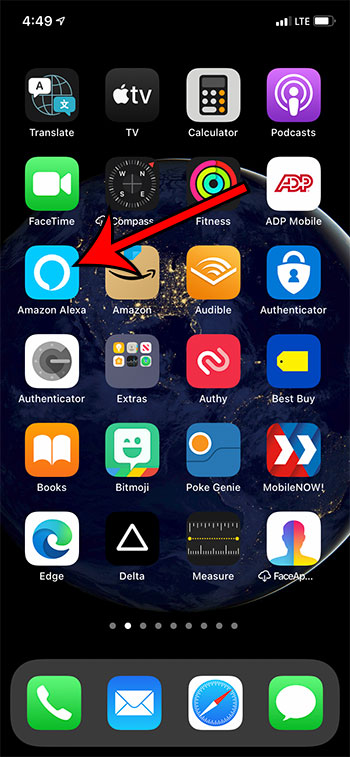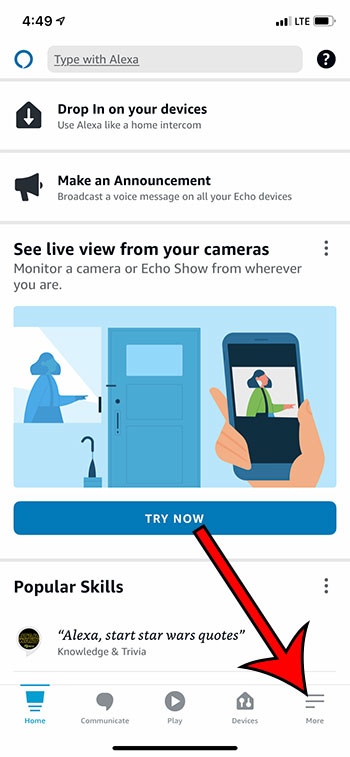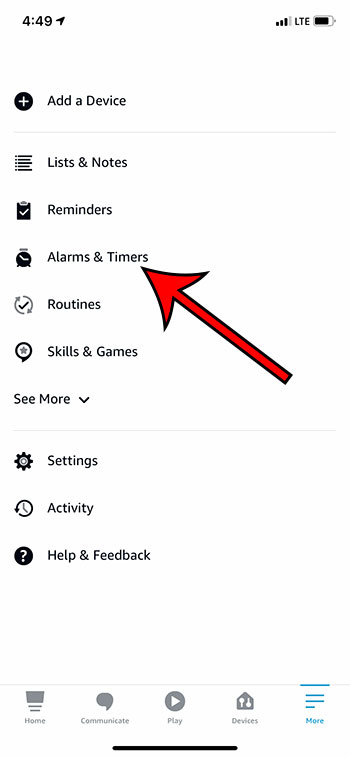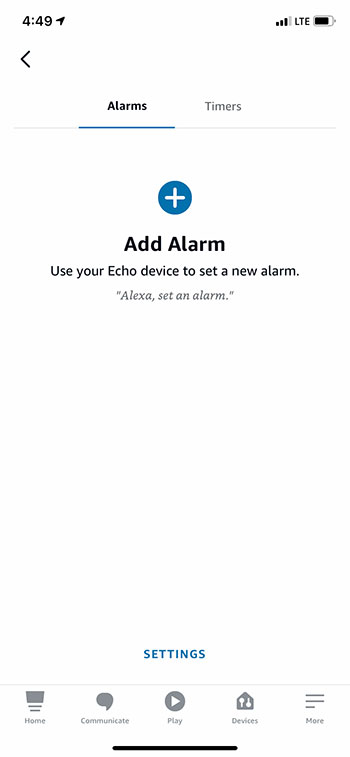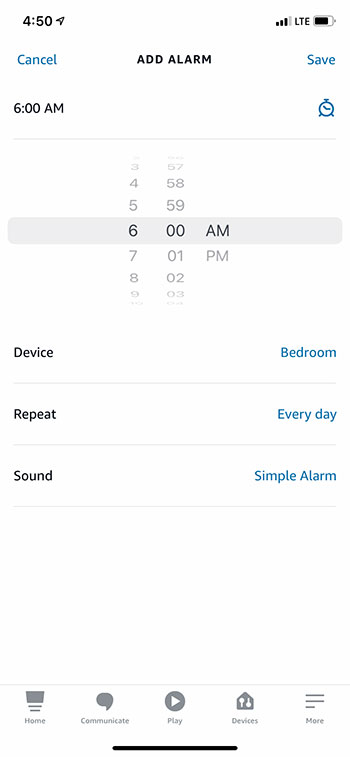Your Amazon Echo is capable of performing a lot of tasks around your home. Maybe you have already used it to create reminders or to-do lists, but it has some other features that you may not be aware of. One of these features allows you to create an alarm on the Echo that you can configure using the Alexa app on your iPhone.
We have previously written about using the iPhone to create an alarm, as the default Clock app has some assorted features, including an alarm clock. But if you dislike that alarm and are looking for a different way to use one of your devices, then the Echo option can be appealing.
Fortunately creating an alarm with Alexa is fairly straightforward, and you have many of the same alarm options that you would find on other devices.
Our guide below will help you to create an Echo alarm using the Alexa app on your iPhone.
How to Create an Echo Alarm with the Alexa iPhone App
- Open the Alexa app.
- Select More.
- Choose Alarms and Timers.
- Tap Add Alarm.
- Adjust the alarm settings, then tap Save.
Our article continues below with additional information on creating an Alexa alarm from your iPhone, including pictures of these steps.
How to Create an Alexa Alarm in the iPhone App (Guide with Pictures)
The steps in this article were performed on an iPhone 11 in iOS 14.3. This guide assumes that you already have an Echo device and the Amazon Alexa app for your iPhone. If not, you can download it here.
Step 1: Open the Amazon Alexa app on your iPhone.
Step 2: Select the More tab at the bottom right corner of the screen.
Step 3: Choose the Alarms and Timers option from the left side of the screen.
Step 4: Touch the Add Alarm button at the center of the screen.
Step 5: Set the options for your alarm, then tap the Save button at the top right corner of the screen.
Note that you can adjust the following settings:
- Time – select the time at which the alarm should go off.
- Device – which Echo device should the alarm sound from.
- Repeat – which days the alarm should sound.
- Date – choose a date for the alarm. If you picked “Every day” on the “Repeat” menu, this option disappears.
- Sound – select the sound for the alarm.
Additional Sources

Matthew Burleigh has been writing tech tutorials since 2008. His writing has appeared on dozens of different websites and been read over 50 million times.
After receiving his Bachelor’s and Master’s degrees in Computer Science he spent several years working in IT management for small businesses. However, he now works full time writing content online and creating websites.
His main writing topics include iPhones, Microsoft Office, Google Apps, Android, and Photoshop, but he has also written about many other tech topics as well.