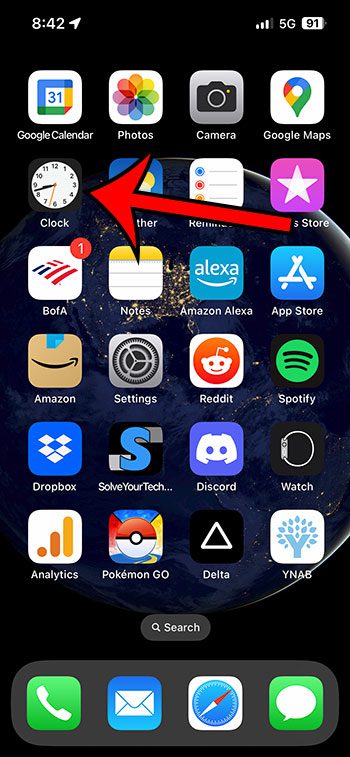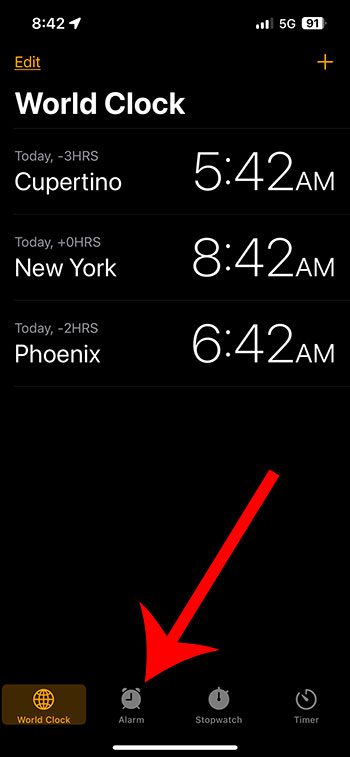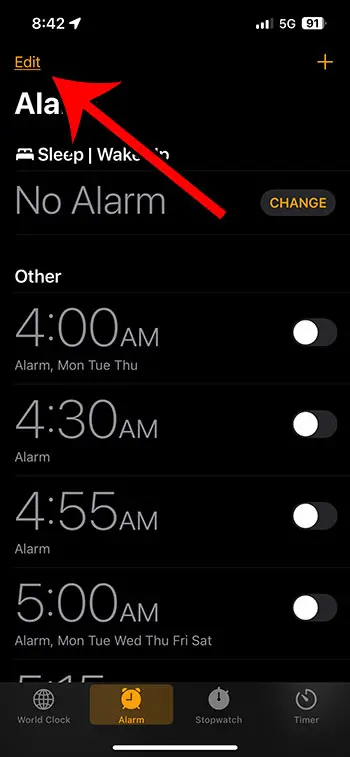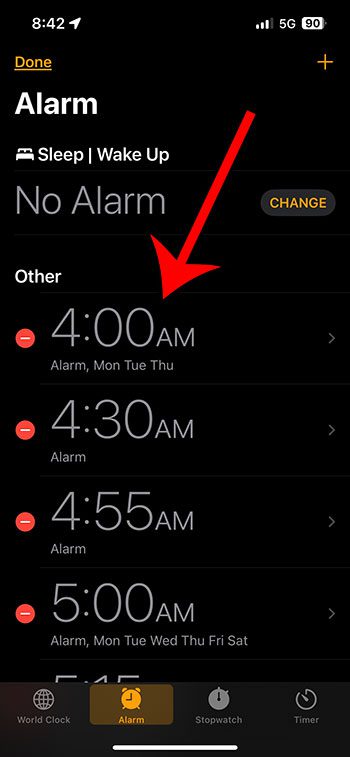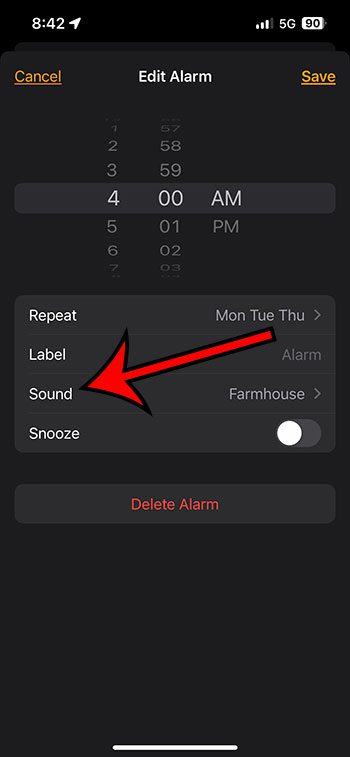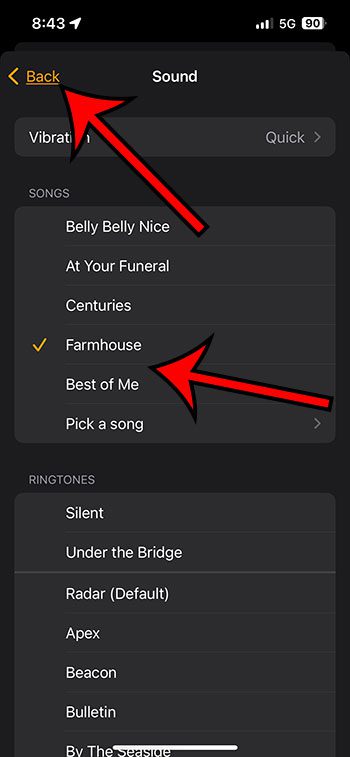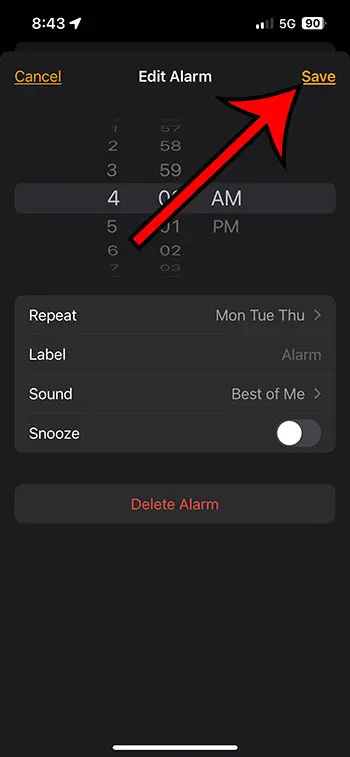To alter the sound of your alarm on an iPhone 13, you’ll need to follow these simple steps:
First, launch the ‘Clock‘ application from your iPhone home screen. Then, select the ‘Alarm‘ tab at the bottom of the screen.
Next, tap on the ‘Edit‘ button in the top left corner. From the list of alarms, choose the one you want to modify and tap on it.
After that, click on ‘Sound.’ A list of different sounds will appear. Scroll through and choose your preferred alarm tone.
Once you’ve selected a sound, press ‘Back‘ at the top left to return to the alarm details.
Finally, tap ‘Save‘ in the top right corner to set your new alarm sound. This process will work regardless of whether you have headphones connected or not, as the alarm will play through both your iPhone’s built-in speakers and any wired or wireless headphones connected.
Our guide continues below with additional information about how to change alarm sound on iPhone 13, including pictures of these steps.
You can also watch our YouTube video about changing the iPhone alarm sound for more on this topic.
Related: You can also check out our guide on making an iPhone alarm vibrate only if you would prefer that the alarm not make any sound at all.
How Do I Change the Alarm Sound on My iPhone? (Guide with Pictures)
The steps in this article were performed on an iPhone 13 using the iOS 16.3.1 operating system.
However, these same steps will also work on other iPhone 13 models like the Pro, Pro Max, and Mini, as well as most other iPhone models using recent versions of iOS.
Step 1: Find the Clock app icon on your Home screen and select it.
Step 2: Choose the Alarm tab in the bottom row of the screen.
Step 3: Select the Edit button at the upper-left corner of the screen.
Step 4: Choose the alarm for which you would like to adjust the sound.
Step 5: Tap the Sound button near the middle of the screen.
Note that the current alarm sound will be shown to the right of this button.
Step 6: Scroll through the list of available songs and tones to choose the sound that you would like to use. Tap Back at the top-left when finished.
When you tap on a new sound, the phone will play a short clip so you can hear what it sounds like.
Now that you know how to change alarm sound on iPhone 13, you will be able to make this adjustment anytime you have an alarm where you don’t like the sound.
Related: How to Change Ringtone on iPhone 13
Video About Changing iPhone Alarm Sound
Additional Details about Using a New Alarm Sound on an iPhone 13
If you have more than one alarm set on your iPhone, you must alter the sound for each alarm that needs to be updated. On an iPhone, there is no option to change the alarm sounds in bulk.
The alarm sounds available on your iPhone 13 are the same as those available when setting your ringtone.
You could be wondering how to change your alarm sound on iPhone 13 if the present sound is either too soft to wake you up or too loud for an alarm you just use for different reminders throughout the day.
Unfortunately, the iPhone does not categorize alarm sounds, so you’ll have to experiment with a variety of them until you discover something that has the perfect feel for what you’re looking for.
While the instructions in this article are intended to answer how you change the alarm sound on your iPhone, that sound is distinct from any other tones you may hear or utilize on your iPhone. This includes the sound that plays when you receive a phone call or a text message.
You may change the ringtone on your iPhone by navigating to Settings > Sounds & Haptics > Ringtone and selecting one of the options.
On the Sounds & Haptics menu, you may also customize different notification sounds, such as:
- Ringtone
- Text Tone
- New Voicemail
- New Mail
- Sent Mail
- Calendar Alerts
- Reminder Alerts
- AirDrop
Additional tones can be bought in the iTunes Store application.
Songs can also be used as the alarm sound on your iPhone. The available tracks can be accessed via the default Music app.
Commonly Asked Questions About Changing the Alarm Sound on an iPhone
Is it possible to entirely disable the alarm sound on an iPhone?
Indeed, “None” is an option on the alarm sound page. If you simply want the alarm to vibrate, you can select that option.
In addition, by tapping Vibration at the top of the screen, you can select a different pattern for the vibration on that specific alarm.
If you want to use that arrangement for at least one of your alarms, you can read this article about setting an iPhone alarm to only vibrate.
How can I get rid of an iPhone alarm?
If you already have an alarm, whether it is a wake-up alarm or something you use as a reminder during the day, you may be seeking the delete alarm option.
This can be done by heading to Clock > Alarm > then swiping left on the alarm you want to deactivate and selecting Remove.
Where can I locate the ability to alter alarm loudness on an iPhone’s alarm settings?
One of the most prevalent criticisms about the iPhone’s alarm sound is that it is excessively loud. This is especially obvious in the case of a morning alarm, which can be rather jarring.
To set the iPhone alarm volume quieter, go to the Settings app, select Sounds & Haptics, and then move the slider under Ringer and Alerts to modify the alarm volume on the device.
The sounds will be quieter if you drag the slider to the left. They will be louder if you shift the slider to the right.
What is the iPhone’s default alarm tone?
When iPhone users set an alarm on their iOS device, the “Radar” tone is default.
While you can go to the Sound panel and change the tone or vibration pattern for a prior alert, you cannot change the default tone for future alarms.
Summary – How to Change Your Alarm Sound on an iPhone
- Open the Clock app.
- Choose Alarm.
- Touch Edit.
- Select the alarm.
- Tap Sound.
- Choose a sound and touch Back.
- Select Save.
Conclusion
Hopefully, this post has shown you how to modify the alarm sound on your iPhone 13. It’s a very easy but powerful change to the alarm that can help you start your day off right if you hear a favorite music or a nice sound.
When you rely on your iPhone’s alarm clock to wake you up in the morning, you want it to make a sound loud enough to be noticeable.
But you don’t want the sound so jarring or annoying that you start your day on the wrong foot.
If you find that you really dislike the current sound of your iPhone alarm, then you might want to switch it to something else.
You can change the alarm sound on an iPhone 13 by going to Clock > Alarm > tapping Edit > choosing the alarm > touching Sound > selecting an alarm and tapping Back > touching Save.
Your iPhone has a lot of convenient utilities that can often replace some other dedicated devices that you own.
One such situation involves the alarm feature in the phone’s default Clock app.
Since your phone is likely near you at night anyway, you can eliminate your dedicated alarm clock and replace it with the option on your device.
But you may need to adjust some of the settings for the alarm until you get it right, and the sound of the alarm is a big thing that you might need to modify.
Fortunately, you can edit the settings for existing alarms on your iPhone, which means that you can switch the current alarm sound to something else.

Matthew Burleigh has been writing tech tutorials since 2008. His writing has appeared on dozens of different websites and been read over 50 million times.
After receiving his Bachelor’s and Master’s degrees in Computer Science he spent several years working in IT management for small businesses. However, he now works full time writing content online and creating websites.
His main writing topics include iPhones, Microsoft Office, Google Apps, Android, and Photoshop, but he has also written about many other tech topics as well.