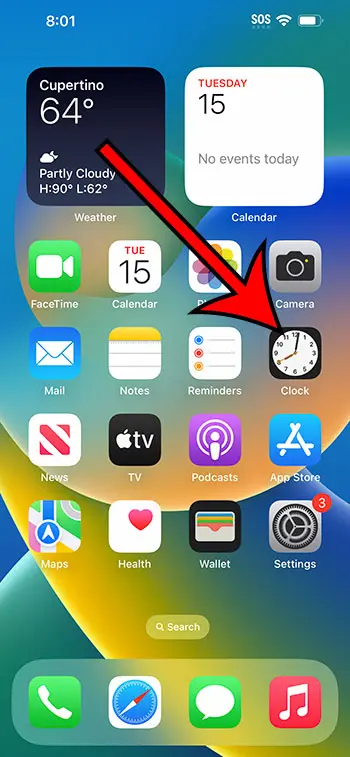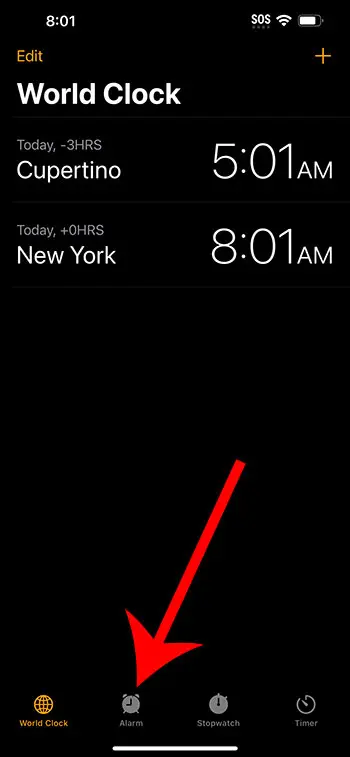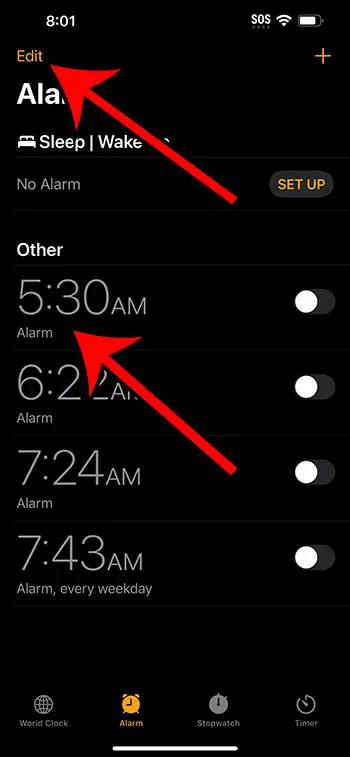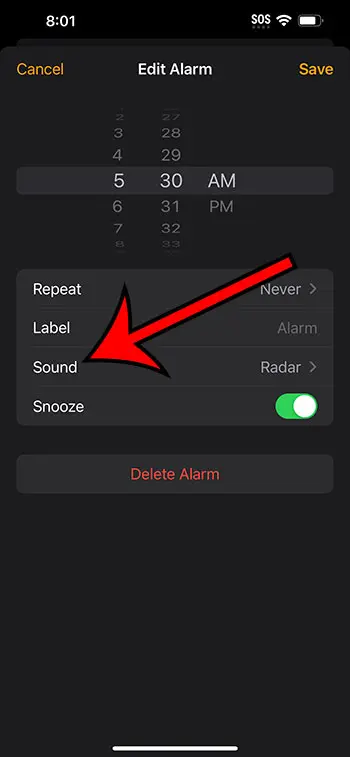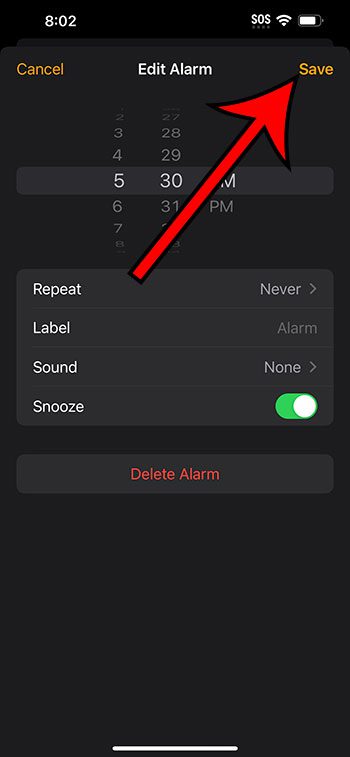You can make your iPhone alarm vibrate without sound by going to Clock > Alarm > tapping Edit and choosing the alarm, then touching the Sound button, selecting None for the sound, then tapping the back arrow and choosing Save.
Our guide continues below with additional information, including pictures of these steps.
You can also check out our how to make alarm vibrate only on iPhone 14 video for more on this topic.
How to Set an iPhone 14 Alarm to Only Vibrate (Guide with Pictures)
The steps in this article were performed on an iPhone 14 Plus in the iOS 16.5 operating system.
These steps will work on many other versions of iOS, as well as many other iPhone models, including the following:
- iPhone 14
- iPhone 14 Pro
- iPhone 14 Pro Max
Step 1: Open the Clock app.
Step 2: Choose the Alarm tab at the bottom of the screen.
Step 3: Tap Edit at the top-left corner of the screen, then choose the alarm to modify.
Note that you could also choose to create a new alarm instead.
Step 4: Select the Sound option.
Step 5: Scroll down and choose None at the bottom of the list of alarm tones, then tap the Back button at the top-left of the screen.
Step 6: Make any other necessary changes, then tap Save at the top-right corner of the screen.
Now that you know how to make alarm vibrate only on iPhone 14, you will be able to alert yourself at a specific time without having to hear a flour or disruptive alarm sound.
Note that you can only adjust this option for individual alarms. Any other alarms will not be affected by this change, so you will need to change them to vibrate only as well, if desired.
Video About iPhone Alarm Vibration
Summary – Setting an iPhone 14 Alarm to Silent and Vibrate
- Tap Clock.
- Choose Alarm.
- Touch Edit, then the alarm.
- Select Sound.
- Choose None, then tap Back.
- Touch Save.
Related: How to Delete Alarm on iPhone 14
Conclusion
Depending on the sound that you have set for an alarm, it can be quite jarring for that alarm to go off.
This can not only result in a shocking way to wake up, but it can also affect other people around you.
One option that you have is to turn off the alarm sound completely and set the alarm so that it only vibrates.
Fortunately, this is something that you can accomplish with the alarm features in the default Clock app.
Hopefully, our how to make alarm vibrate only on iPhone 14 tutorial above has provided you with the information you need in order to customize an alarm on your phone in that manner.
Continue Reading

Matthew Burleigh has been writing tech tutorials since 2008. His writing has appeared on dozens of different websites and been read over 50 million times.
After receiving his Bachelor’s and Master’s degrees in Computer Science he spent several years working in IT management for small businesses. However, he now works full time writing content online and creating websites.
His main writing topics include iPhones, Microsoft Office, Google Apps, Android, and Photoshop, but he has also written about many other tech topics as well.