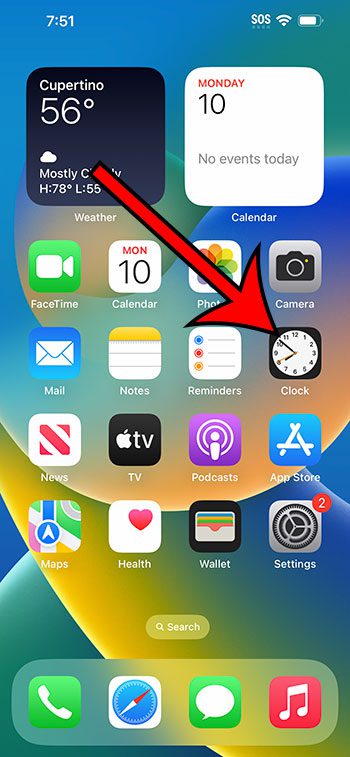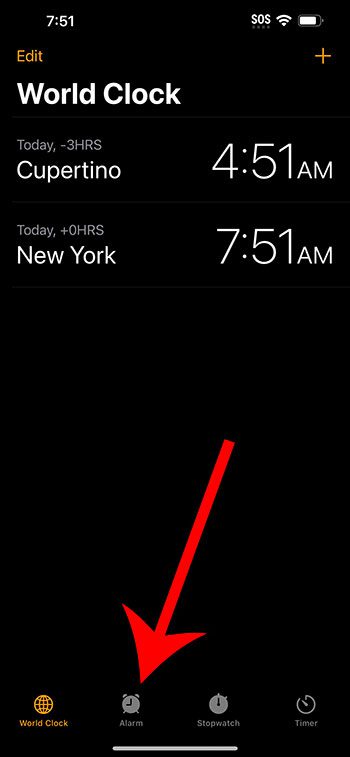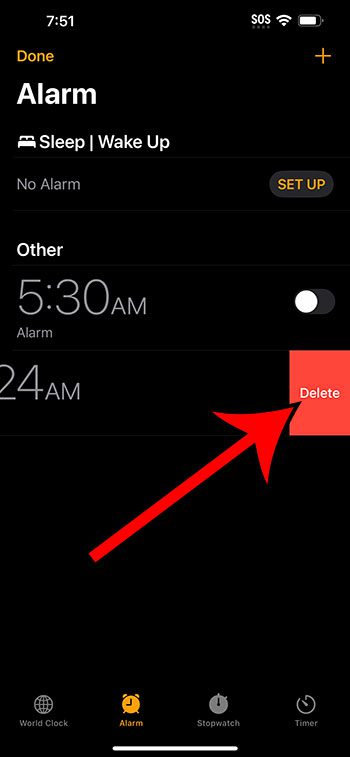You can delete an alarm on your iPhone 14 by opening the Clock app, selecting the Alarm tab, swiping to the left on the alarm you wish to remove, then tapping the Delete button.
Our guide continues below with additional information about removing iPhone alarms, including pictures of these steps.
You can also check out our how to delete alarm on iPhone 14 video for more information on this topic.
How to Remove an iPhone 14 Alarm (Guide with Pictures)
The steps in this article were performed on an iPhone 14 Plus in the iOS 16.5 operating system.
These steps will also work in most other recent versions of iOS, as well as for most other iPhone models, including the following:
- iPhone 14
- iPhone 14 Pro
- iPhone 14 Pro Max
Step 1: Open the Clock app.
Step 2: Select the Alarm tab at the bottom of the screen.
Step 3: Swipe to the left on the alarm that you want to delete.
Step 4: Tap the red Delete button.
Now that you know how to delete alarm on iPhone 14, you can use these steps whenever it seems like you have too many alarms and you want to remove some of the ones that you aren’t using anymore.
If you want to change an alarm but not delete it, such as if you would like to change the time, repeat days, or sound, you can tap the Edit button at the top-left corner of the screen, then choose the alarm that you want to edit.
You will then be taken to the alarm editing screen, where you will be able to adjust the various settings for that alarm.
Video About Getting Rid of an Alarm on iPhone 14
Summary – Deleting an iPhone 14 Alarm
- Open the Clock app.
- Choose the Alarm option.
- Swipe left on the alarm.
- Tap Delete.
Related: How to Make iPhone Alarm Vibrate Only
Conclusion
The ability to create alarms on your iPhone can be useful not just for waking up in the morning, but if you have an event that you need to alert yourself for, such as taking medication or performing a chore.
But it’s very easy to go overboard creating alarms on the device, which can make it tough to find the alarms that you nee dto enable or edit.
Fortunately by following our how to delete alarm on iPhone 14 steps above, you can easily modify the list of alarms on the device so that you only have alarms listed there that you are still using.

Matthew Burleigh has been writing tech tutorials since 2008. His writing has appeared on dozens of different websites and been read over 50 million times.
After receiving his Bachelor’s and Master’s degrees in Computer Science he spent several years working in IT management for small businesses. However, he now works full time writing content online and creating websites.
His main writing topics include iPhones, Microsoft Office, Google Apps, Android, and Photoshop, but he has also written about many other tech topics as well.