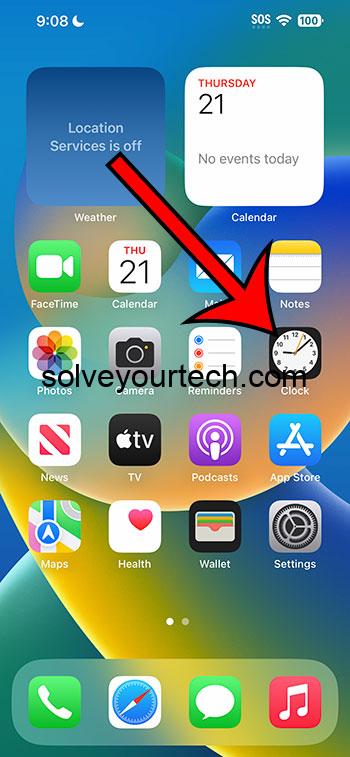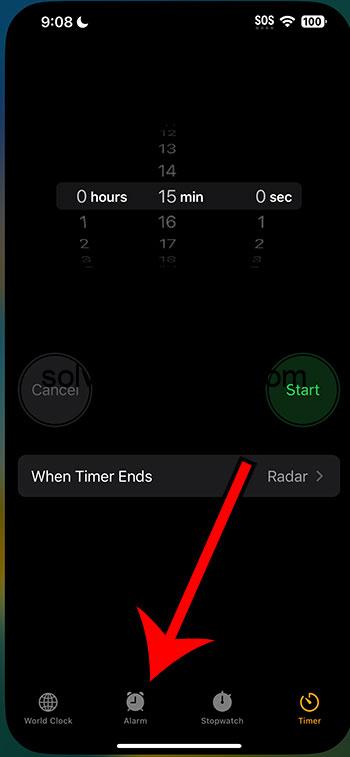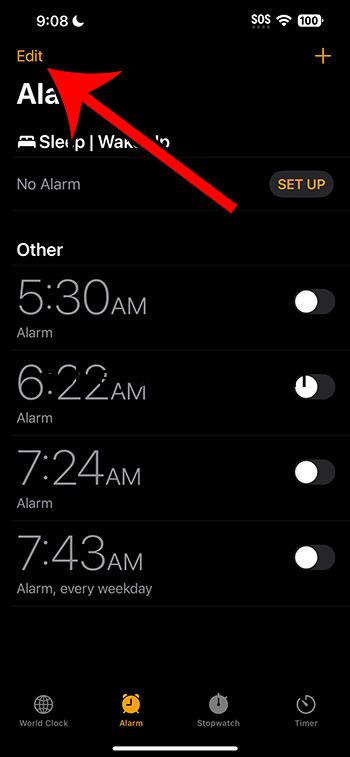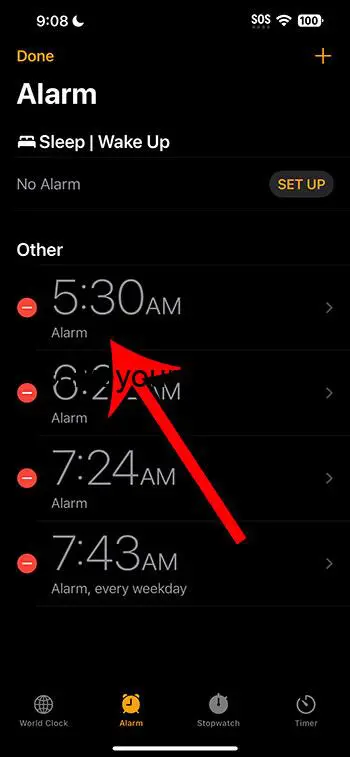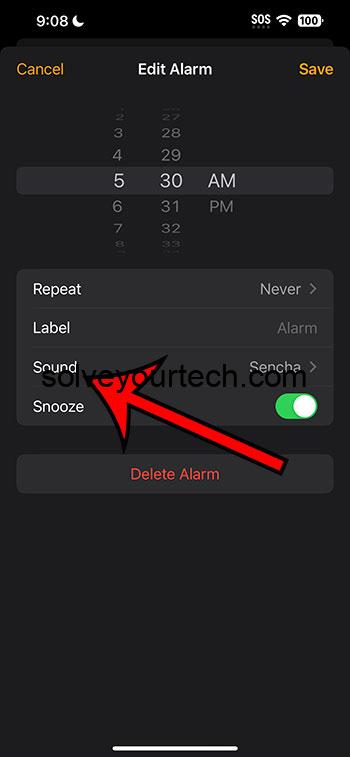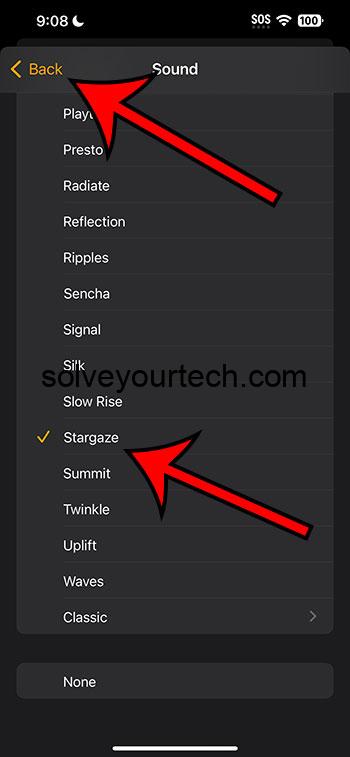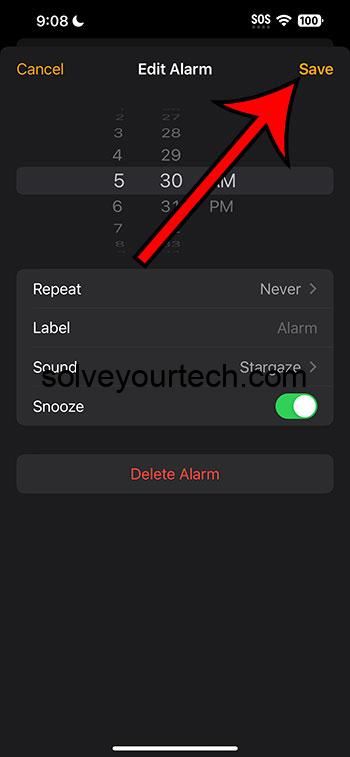You can change your iPhone alarm sound by going to Clock > Alarm > tapping Edit and choosing the alarm, selecting Sound, then choosing a new sound and touching the Back button, then tapping Save.
Our guide continues below with additional information about changing the sound for an alarm on your iPhone, including pictures of these steps.
You can also watch this video about how to change alarm sound on iPhone for more on this topic.
How to Use a Different iPhone Alarm Sound (Guide with Pictures)
The steps in this article were performed on an iPhone 14 Plus in the iOS 16.6 operating system.
These steps will also work in many other versions of iOS, plus on many other iPhone models, including the following:
- iPhone Mini
- iPhone Pro
- iPhone Pro Max
Step 1: Find the Clock icon on your Home screen and select it.
Step 2: Choose the Alarm tab at the bottom of the screen.
Step 3: Tap Edit at the top-left corner.
Step 4: Select the alarm to change.
Step 5: Touch the Sound button.
Step 6: Choose the alarm sound that you want to use, then tap the Back button at the top-left of the screen.
Note that you will hear a sample of an alarm sound when you select it.
Step 7: Tap Save at the top-right corner of the screen.
Now that you know how to change alarm sound on iPhone, you will be able to customize your alarms in the future so that the sound you hear is one that you prefer, or that does a better job of catching your attention.
Video – How to Switch Alarm Sounds
Summary – Changing the Alarm Tone for Your iPhone
- Tap Clock.
- Choose Alarm.
- Touch Edit.
- Select the alarm.
- Tap Sound.
- Choose a sound and tap Back.
- Touch Save.
Related: How to Make Alarm Vibrate Only on IPhone 14
Conclusion
When you set up an alarm on your iPhone, one of the options that you can select is the sound that plays when that alarm goes off.
If you’re like me, then you might not give this a lot of thought and just use the default option.
But as you use that alarm over time, you may start to dislike the sound or find that it’s not as effective as you would like.
Fortunately, it’s possible to edit existing alarms on your device, including the sound.
Hopefully, our tutorial above about how to change alarm sound on iPhone has helped you to edit the settings for an existing alarm so that it uses a sound that you prefer.

Matthew Burleigh has been writing tech tutorials since 2008. His writing has appeared on dozens of different websites and been read over 50 million times.
After receiving his Bachelor’s and Master’s degrees in Computer Science he spent several years working in IT management for small businesses. However, he now works full time writing content online and creating websites.
His main writing topics include iPhones, Microsoft Office, Google Apps, Android, and Photoshop, but he has also written about many other tech topics as well.