The Amazon Alexa app for the iPhone allows you to manage all of the Alexa features that are part of your account. But you may be wondering how to turn Alexa off on iPhone if you don’t want to allow voice purchasing from the Alexa-connected devices in your home.
How to Turn Off Voice Purchasing in the iPhone Amazon Alexa App
- Open the Alexa app.
- Tap the More button.
- Choose Settings.
- Select Account Settings.
- Touch Voice Purchasing.
- Choose Purchase controls.
- Select No one (disable voice purchasing).
Our guide continues below with additional discussion about how to turn Alexa off on iPhone for voice purchasing.
The ability to control the devices in your home with Alexa makes it easy to accomplish a lot without lifting a finger. You can even use Alexa to make purchases through your Amazon account, or add items to a wish list. If you aren’t using Amazon wish lists yet, then check out our guide on how to add items to Amazon wish list on an iPhone.
While this feature can be very useful, it could be a problem if you have children or others in your home that might not be mindful of the cost of the items they are purchasing.
Therefore you might be interested in turning off voice purchasing to eliminate any surprise charges on your Amazon account. Our tutorial below will show you how to turn off voice purchasing through the Alexa app on your iPhone.
How to Disable Voice Purchasing for Alexa (Guide with Pictures)
The steps in this article were performed on an iPhone 7 Plus in iOS 10.3.3.
Completing these steps is going to prevent people from purchasing items on Amazon by using their voice with the Alexa devices on your account.
You can turn this feature back on at any time. There is another voice control setting on your iPhone, which you can turn off by following the steps in this article.
Step 1: Open the Amazon Alexa app.
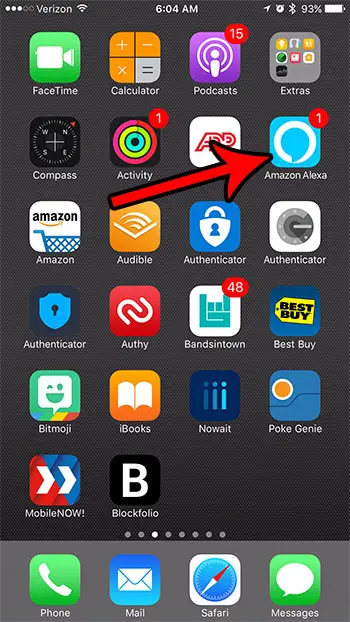
Step 2: Touch the menu icon at the top-left corner of the screen.
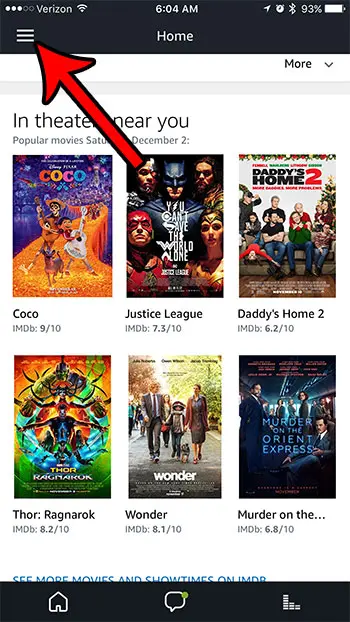
Step 3: Select the Settings option near the bottom of the menu.
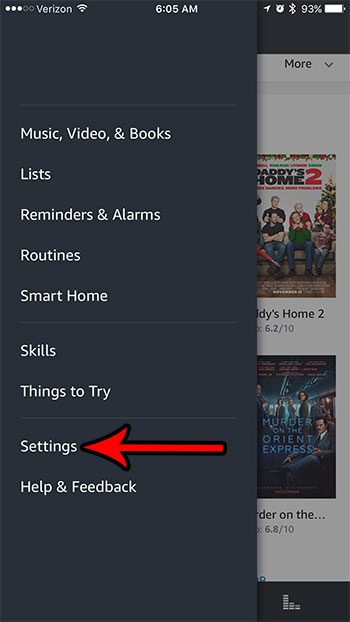
Step 4: Scroll down and choose the Voice Purchasing option.
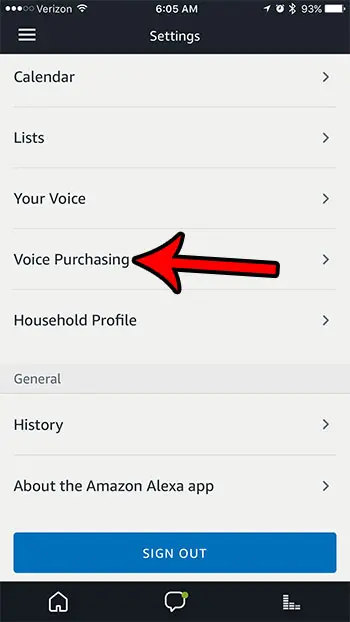
Step 5: Tap the button to the right of Purchase by voice to turn it off.
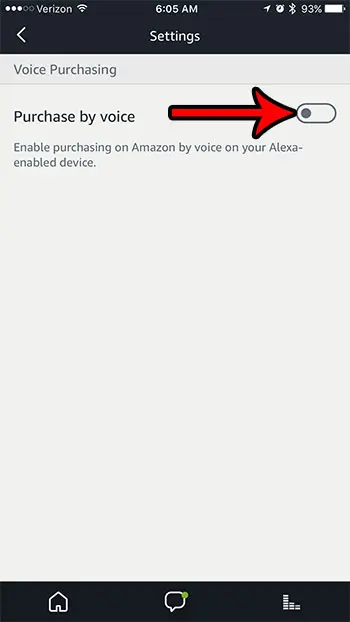
Now that you know how to turn Alexa off on iPhone so that people can’t use the voice purchasing, look through these settings some more to see if there are more options you want to change or features that you want to start using.
The Alexa feature on devices like the Amazon Echo Dot is getting better and better every day. i am finding that I personally use it much more now than I ever have.
Alexa can answer questions, tell you jokes, tell you information about your account, and use voice control to do things like turn off lights or open the garage.
If you have more than one of the same device in your Alexa app, it can be difficult to determine which device is which. Find out how to rename devices in the Alexa app and it make it a little easier to identify the Alexa products in your home.
Additional Sources

Matthew Burleigh has been writing tech tutorials since 2008. His writing has appeared on dozens of different websites and been read over 50 million times.
After receiving his Bachelor’s and Master’s degrees in Computer Science he spent several years working in IT management for small businesses. However, he now works full time writing content online and creating websites.
His main writing topics include iPhones, Microsoft Office, Google Apps, Android, and Photoshop, but he has also written about many other tech topics as well.