Chamberlain is well-known as one of the largest manufacturers of garage door openers and associated peripherals, but they also have an interesting product called the MyQ Garage. This allows you to connect your garage door opener to your Wi-Fi network, as well as control and monitor your garage door through an app on your iPhone.
The guide below will show you how to use the Chamberlain app to open and close your garage door from your iPhone. You can even see the current status of the door, as well as how long it has been since you last opened or closed it.
Using the Chamberlain App on Your iPhone to Open and Close Your Garage Door
The steps in this article were performed on an iPhone 7 Pus, in iOS 10. These steps assume that you have a Chamberlain MyQ Garage setup in your home. You can read our MyQ Garage review to learn more about the product and how to set it up.
Step 1: Open the Chamberlain app on your iPhone, then sign in with your username and password or Touch ID if prompted.
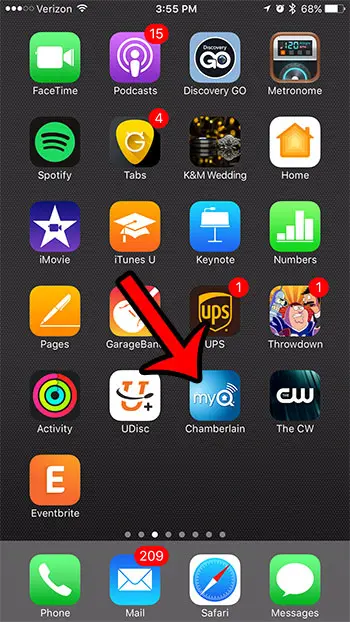
Step 2: Tap the icon at the top-left corner of the screen with the three horizontal lines.
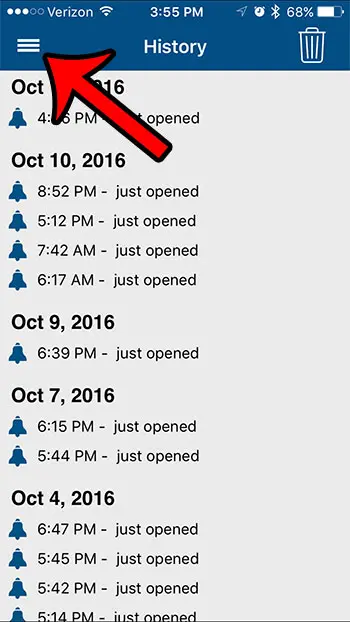
Step 3: Select the Places option. If you have multiple listings on this menu, select the garage door that you would like to open.
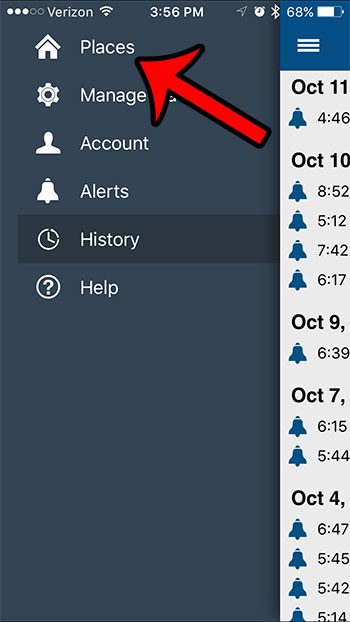
Step 4: Tap the garage door image on the screen to open or close the door.
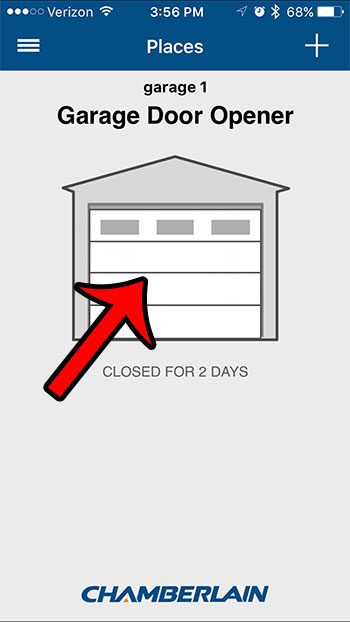
The information under the image will tell you how long the door has been open or closed.
Click here if you would like to learn more about the MyQ Garage, or if you would like to purchase another one if you have a two-car garage.

Matthew Burleigh has been writing tech tutorials since 2008. His writing has appeared on dozens of different websites and been read over 50 million times.
After receiving his Bachelor’s and Master’s degrees in Computer Science he spent several years working in IT management for small businesses. However, he now works full time writing content online and creating websites.
His main writing topics include iPhones, Microsoft Office, Google Apps, Android, and Photoshop, but he has also written about many other tech topics as well.