It’s pretty common for multiple people in a household, or several family members, to have their own Amazon accounts.
This can make things a little confusing though when someone owns or rented a video, but the other account is signed in.
Luckily you can log in and out of Amazon accounts on a Fire TV Stick so that you can use the correct account to view content.
The steps in this article are going to show you how to sign out of the Amazon account that is currently signed in on your Amazon Fire TV Stick.
How to Switch Amazon Accounts on a Fire Stick
- Choose Settings at the top of the screen.
- Scroll to the right and choose My Account.
- Select your Amazon account.
- Choose the Deregister option.
You can sign into your Amazon Fire TV Stick with your Amazon account, which gives you access to movies and TV shows that you have purchased. It also lets you make new purchases easily.
Now sure if you are a Prime member? You can read our how do I know if I have Amazon Prime article to learn how to check.
But you may have signed into the wrong Amazon account if you have more than one in your household, or you may have signed into your account on someone else’s device.
Luckily it’s possible to sign out of an Amazon account on an Amazon Fire TV Stick by deregistering the device from its menu.
You might also be curious about how to sign out of Amazon Prime on Roku if you have one of those devices in your home, too.
How to Sign Out from Amazon on an Amazon Fire TV Stick (Guide with Pictures)
The steps in this article were performed on an Amazon Fire TV Stick 4K. Note that by completing these steps you are going to be signing out of Amazon on the Fire TV Stick.
If you wish to continue watching content on the device you will need to sign in with another account, or sign in with the old account again.
You can read our article on how to delete apps on Firestick if you have some apps on the device that you aren’t using anymore.
Step 1: Select the Settings tab at the top of the Home screen.
In newer versions of the Fire TV Stick software you will need to select the gear icon in the middle icon bar instead.
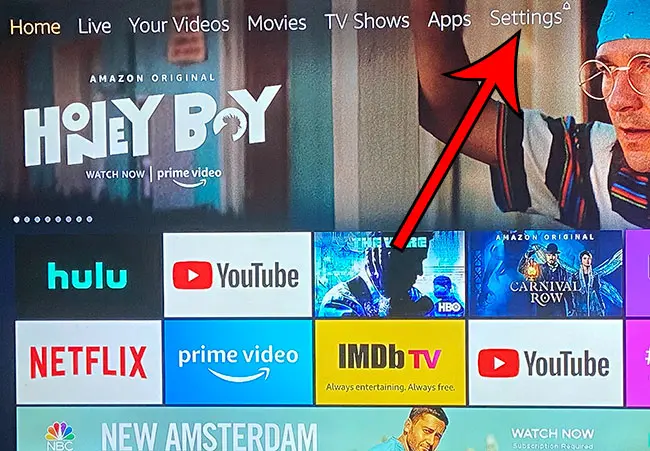
Step 2: Scroll all the way to the right and choose the My Account option.
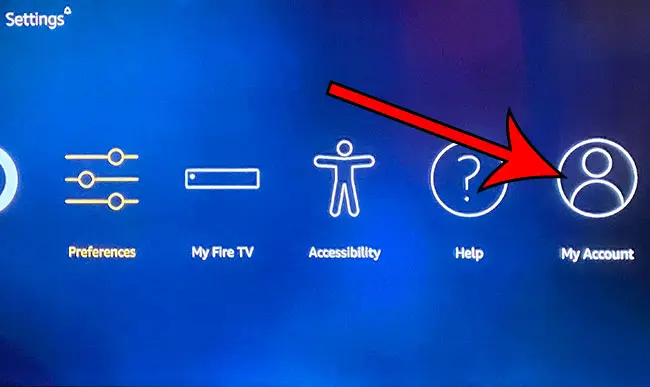
Step 3: Click on the name of the account that is currently signed in.
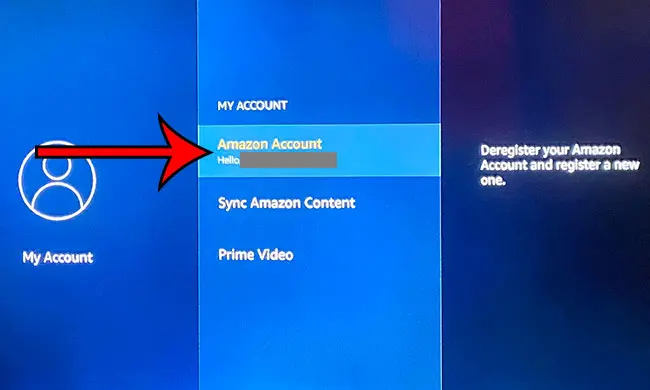
Step 4: Select the Deregister option.
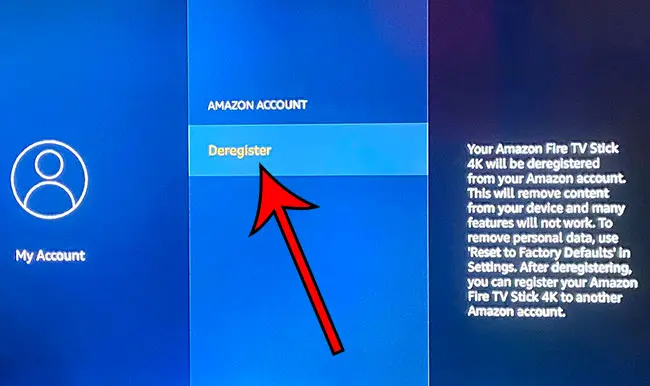
Now that you know how to log into a different Amazon account on your Fire TV Stick you will be able to switch between accounts as needed.
Read our Fire TV Stick guide to get answers to some of the questions that you might have about the Amazon Fire TV Stick.
You can also read our how do I change my Amazon Prime video settings article if you use the Prime Video app on your iPhone and want to make some adjustments.
Related: You can check out our rename Firestick article if you would like to make it easier to differentiate between the Fire Stick devices that you have in your home.

Matthew Burleigh has been writing tech tutorials since 2008. His writing has appeared on dozens of different websites and been read over 50 million times.
After receiving his Bachelor’s and Master’s degrees in Computer Science he spent several years working in IT management for small businesses. However, he now works full time writing content online and creating websites.
His main writing topics include iPhones, Microsoft Office, Google Apps, Android, and Photoshop, but he has also written about many other tech topics as well.