The steps in this article will show you how to change a setting in the Spotify iPhone app so that only local devices are shown on the Devices menu.
When there is a song playing in the Spotify app on your iPhone, there is a small Devices icon at the bottom-left corner of the screen.
When you tap that icon you are presented with a list of other devices that you can connect to, or which you may have connected to in the past.
Often, however, if you are trying to connect to one of these devices, you may have trouble doing so because that device is actually on another network.
Our guide below will show you how to change a Spotify setting so that the app only shows devices on your local Wi-Fi or ethernet network so that you aren’t trying to connect to a device that is inaccessible.
How to Switch to Local Devices Only in Spotify on an iPhone
The steps in this article were performed on an iPhone 11 in iOS 13.4.1, using the most current version of the Spotify app that was available at the time of this writing.
Step 1: Open the Spotify app.
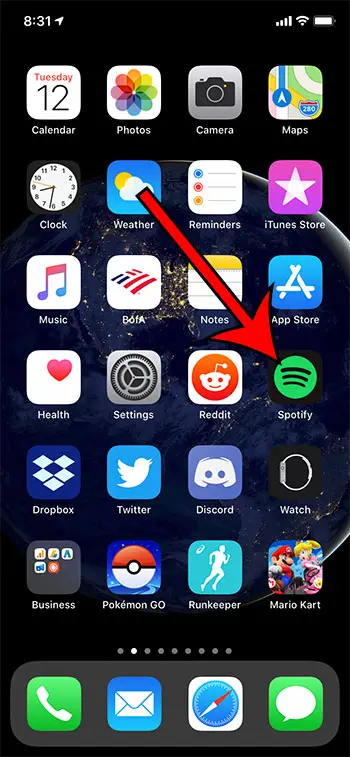
Step 2: Select the Home tab at the bottom-left of the screen, then tap the gear icon at the top-right of the screen.
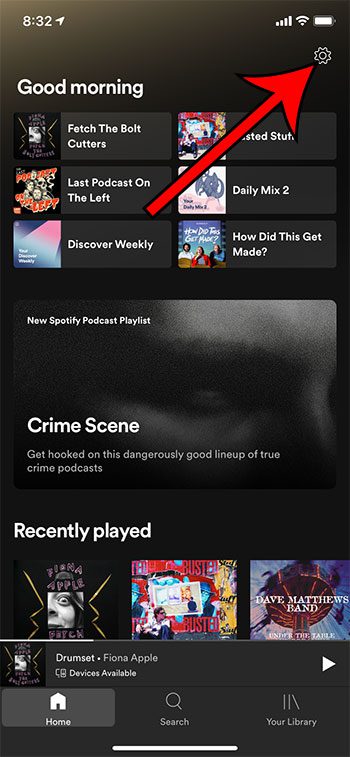
Step 3: Choose the Devices option.
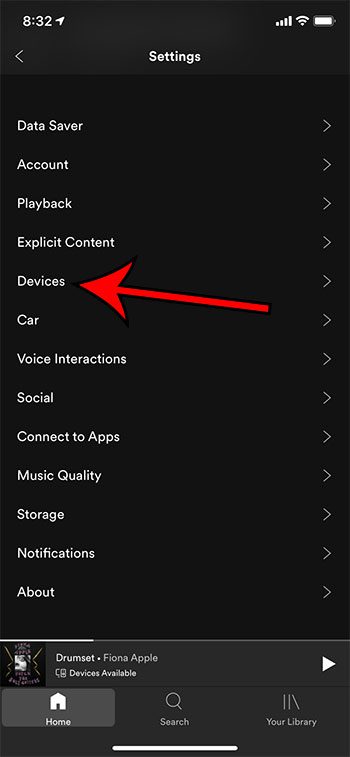
Step 4: Tap the button to the right of Show local devices only to turn it on.
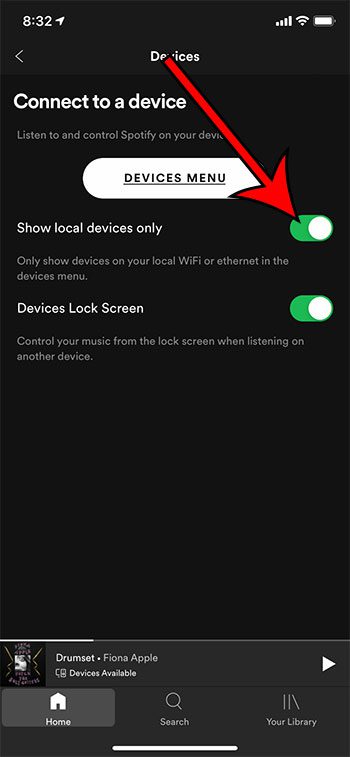
Now that you know how to only show local devices in the iPhone Spotify menu, you won’t accidentally attempt to connect to another device that isn’t actually available.
Find out how to download a playlist to your iPhone 11 if you are going to be traveling somewhere without Internet, or if you want to listen to music without using cellular data.
Last update on 2025-02-26 / Affiliate links / Images from Amazon Product Advertising API | As an Amazon Associate, I earn from qualifying purchases.
Continue Reading
- How to delete apps on an iPhone 8
- How to check an iTunes gift card balance on an iPhone
- What is a badge app icon on an iPhone?
- How to make your iPhone louder

Matthew Burleigh has been writing tech tutorials since 2008. His writing has appeared on dozens of different websites and been read over 50 million times.
After receiving his Bachelor’s and Master’s degrees in Computer Science he spent several years working in IT management for small businesses. However, he now works full time writing content online and creating websites.
His main writing topics include iPhones, Microsoft Office, Google Apps, Android, and Photoshop, but he has also written about many other tech topics as well.


