Your Amazon Fire TV Stick is a great way to watch content from a large number of streaming apps.
It’s not just restricted to video, however, and you can listen to music as well.
Our tutorial below will show you how to cast Spotify to Firestick from your iPhone.
As an Amazon affiliate, I earn from qualifying purchases.
How to Stream from Spotify on an iPhone to the Amazon Fire TV Stick
- Open Spotify.
- Choose the Home tab.
- Tap the gear icon.
- Select Devices.
- Touch the Devices menu button.
- Tap your Firestick from the device list.
Our guide continues below with additional information on how to cast Spotify to Firestick, including pictures of these steps.
Related Topic: Our changing Firestick name guide can help you out if you’re having trouble identifying your Firestick devices in the Alexa app.
Set-top streaming boxes, such as the Amazon FireTV Stick, allow you to download apps for the various media streaming apps that you use.
This can include video streaming services like Netflix and Hulu, as well as music streaming services like Pandora and Spotify.
The FireTV Stick can also connect with your iPhone, which allows you to search more easily by using the iPhone’s keyboard, which is much simpler to type with than a remote control.
Our guide below will show you how to connect the Spotify app on your iPhone to an Amazon FireTV Stick that is on the same Wi-Fi network. You can then stream and control music from your iPhone that will play through your FireTV Stick.
Is your device storage full? Our delete apps on Firestick tutorial will show you how to uninstall the apps you aren’t watching.
Old Method – How to Play Spotify on the Amazon Fire TV Stick (Guide with Pictures)
The steps below were performed on an iPhone 7 Plus, in iOS 10.
The version of Spotify being used was the most recent version available at the time this article was written. There are two different ways that you can connect Spotify to your Apple TV.
We will show you both of them below.
Step 1: Open the Spotify app.
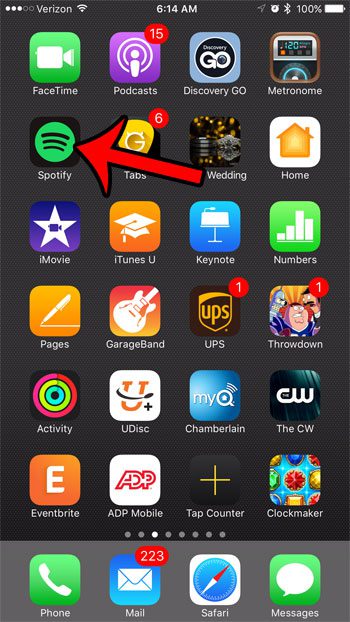
Step 2: Select the Your Library option at the bottom-right corner of the screen.
In newer versions of the iPhone Spotify app, you will need to select the Home tab instead.
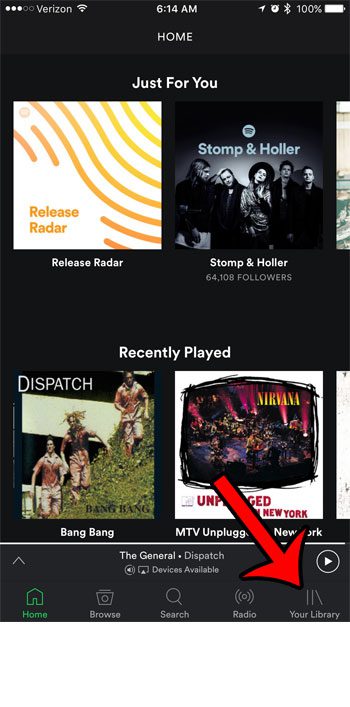
Step 3: Tap the gear icon at the top-right corner of the screen.
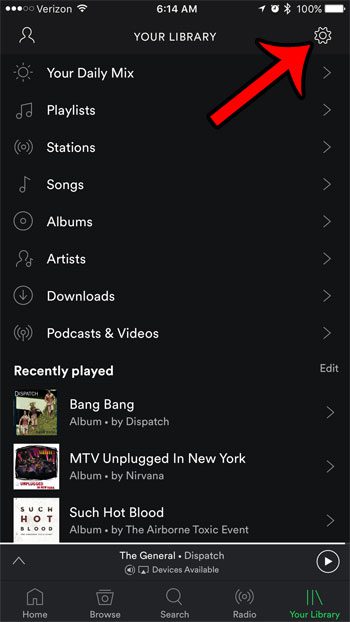
Step 4: Select the Devices option.
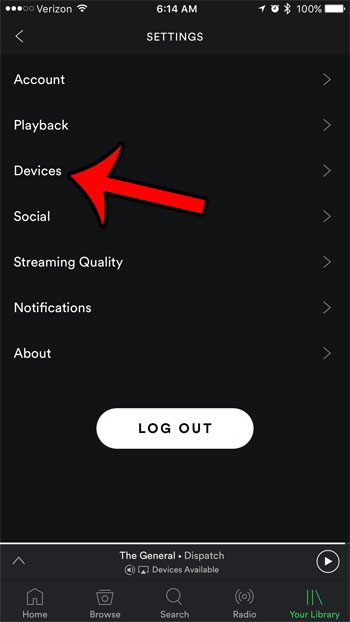
Step 5: Tap the Devices Menu button.
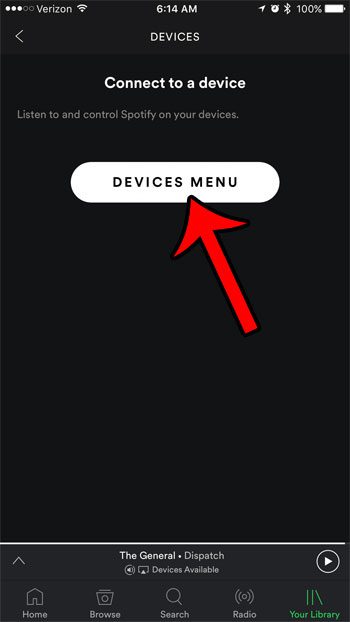
Step 6: Select the Amazon FireTV Stick option.
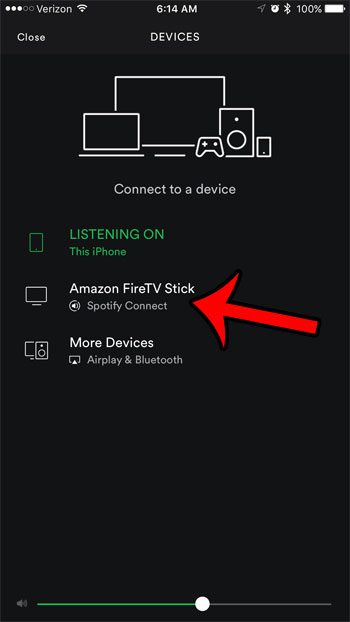
Note that you can also connect your Spotify iPhone app to the FireTv Stick by opening the Now Playing screen, then tapping the Devices Available button at the bottom of the screen.
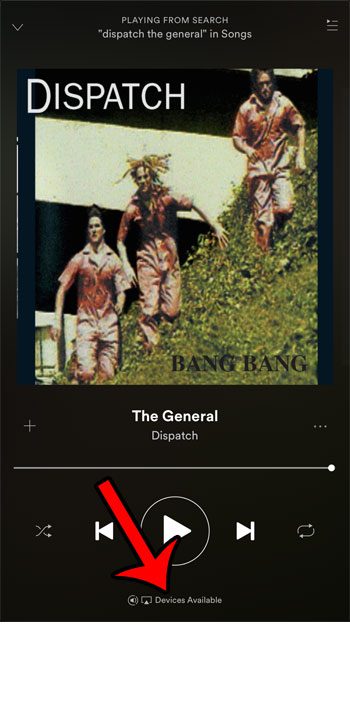
Now that you know more about how to cast Spotify to Firestick, you will be able to better integrate your Spotify account with your television.
Click here to visit Amazon and learn more about the Fire TV Stick.
Your iPhone can play Spotify music on other streaming devices, too. For example, learn how to play Spotify on the Apple TV if you have that device in your house.
Continue Reading

Matthew Burleigh has been writing tech tutorials since 2008. His writing has appeared on dozens of different websites and been read over 50 million times.
After receiving his Bachelor’s and Master’s degrees in Computer Science he spent several years working in IT management for small businesses. However, he now works full time writing content online and creating websites.
His main writing topics include iPhones, Microsoft Office, Google Apps, Android, and Photoshop, but he has also written about many other tech topics as well.