If you are using your Amazon Fire TV Stick to stream movies or TV shows and you see a bell icon appear at the top of the screen, you might be wondering what this means.
It’s an indication that you have a notification, and it won’t go away until you dismiss that notification.
Our tutorial below will show you how to do this and remove the bell from the Fire TV Stick Home screen.
Summary – How to Clear Amazon Fire Stick Notifications
- Turn on the Fire TV Stick.
- Choose the Settings option.
- Select Notifications.
- Press the Menu button.
- Choose Dismiss or Dismiss All.
Our guide continues below with additional information on dismissing notifications on an Amazon Fire TV Stick, including pictures of these steps.
Related Topic: You can visit this Amazon Prime Video settings article if you need to make some changes to the Prime Video app on your iPhone.
Did you recently turn on your Amazon Fire TV Stick and see a bell symbol at the top of the screen? Much like your phone or your computer, your Amazon Fire TV Stick is capable of generating notifications.
The bell symbol on the Fire Stick is an indication that you have an unread notification on the device. These notifications can be generated for a handful of reasons, such as when you buy or rent a movie from Amazon on the device.
Our guide below will show you where to go to view this notification, as well as how to dismiss a single notification or all of the notifications on your Amazon Fire TV Stick.
If you have been noticing some unexpected icons on your iPhone screen, then our half moon on iPhone tutorial can help to identify one of them.
How to Dismiss Notifications on the Amazon Fire TV Stick (Guide with Pictures)
The steps in this guide were performed on an Amazon Fire TV Stick 4K, but will work for most other Fire Stick models as well.
Step 1: Press the Home button on your Fire TV Stick remote, then navigate to the Settings menu at the top of the screen.
In newer versions of the Amazon Fire TV Stick interface, you will need to select the gear icon instead.
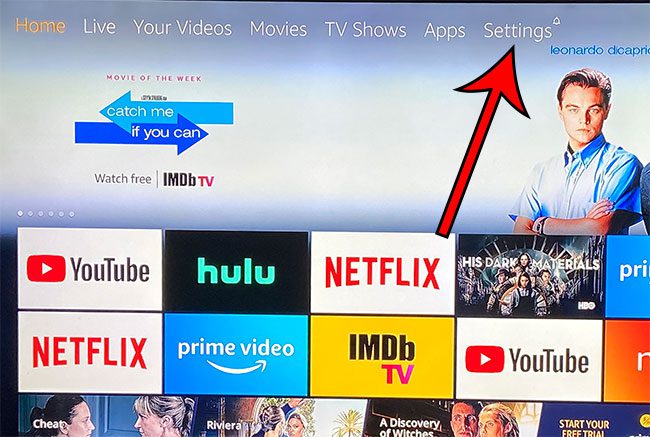
Step 2: Choose the Notifications option.
Note that there should be a bell above this icon if you currently have any unread notifications.
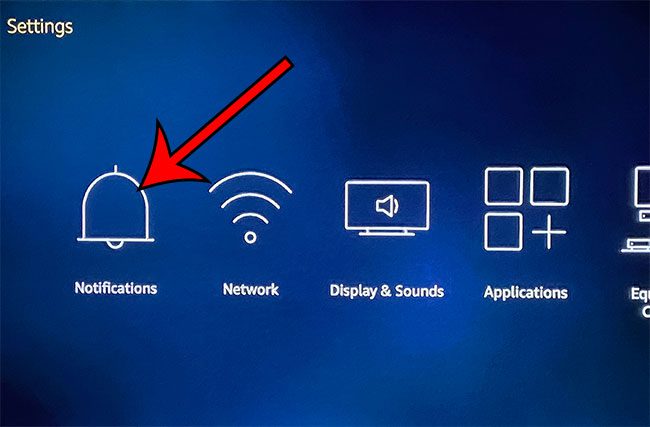
Step 3: Press the menu button (the one with three horizontal lines) on your Fire TV Stick remote.
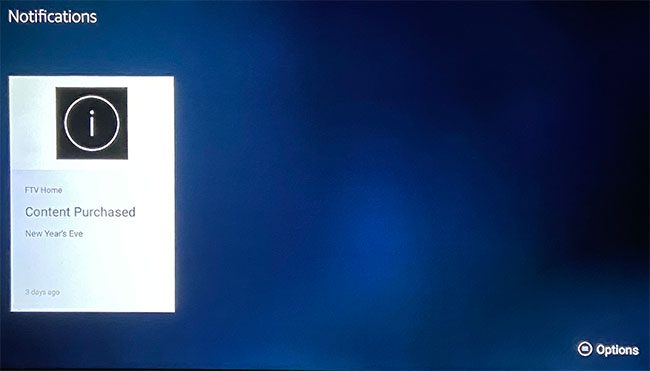
Step 4: Choose the Dismiss option to dismiss the currently selected notification, or select Dismiss All to clear all of your notifications.
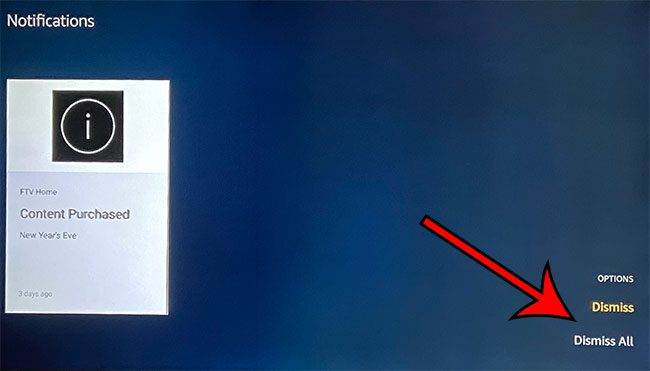
Now when you return to the Home screen, the bell symbol should be gone. It will reappear later if you get any new notifications.
Now that you know more about the vell symbol that appears on your Amazon Fire Stick Home screen, you can find and manage the information that is trying to inform you about.
Find out how to delete a Fire TV Stick app if you are running out of space on the device or if you have apps installed that you don’t need or aren’t using anymore.
You may also want to check out our changing Firestick name guide if you have more than one of these devices and are having trouble identifying them in other apps.
Related: How Do I Know if I Have Amazon Prime?

Matthew Burleigh has been writing tech tutorials since 2008. His writing has appeared on dozens of different websites and been read over 50 million times.
After receiving his Bachelor’s and Master’s degrees in Computer Science he spent several years working in IT management for small businesses. However, he now works full time writing content online and creating websites.
His main writing topics include iPhones, Microsoft Office, Google Apps, Android, and Photoshop, but he has also written about many other tech topics as well.