Your Amazon Fire TV Stick, much like your computer or your phone, is an electronic device that runs an operating system. And, just like those other devices, there are times when the device may be running slow or something may not be working correctly.
Luckily most problems that you encounter on the Amazon Fire TV Stick can be fixed with a restart. This may be something that you had previously accomplished by unplugging the device and plugging it back in, but there’s actually a way to do it on the device. Our guide below will show you how to restart the Amazon Fire TV Stick.
The steps in this guide are going to show you how to restart the Amazon Fire TV Stick by going through the on-screen menus.
How to Restart the Amazon Fire TV Stick from the Menu
The steps in this article were performed on an Amazon Fire TV Stick 4K but will work on most other versions of the Fire Stick.
Step 1: Press the Home button on your remote to get to the Home screen, then choose Settings at the top of the screen.
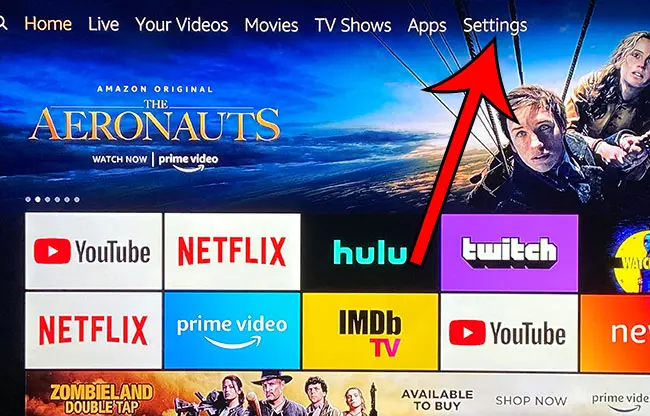
Step 2: Scroll to the right and choose the My Fire TV menu item.
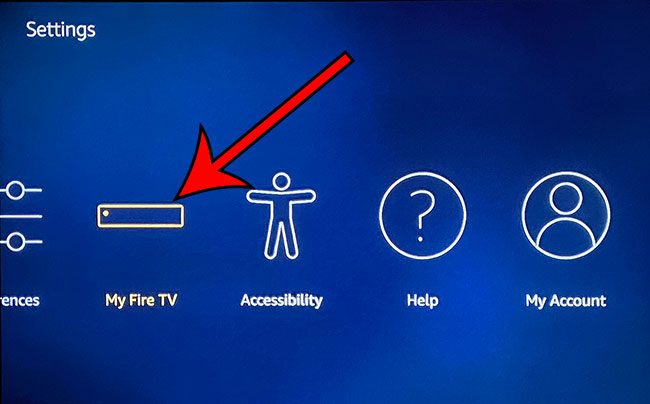
Step 3: Choose Restart near the bottom of this menu.
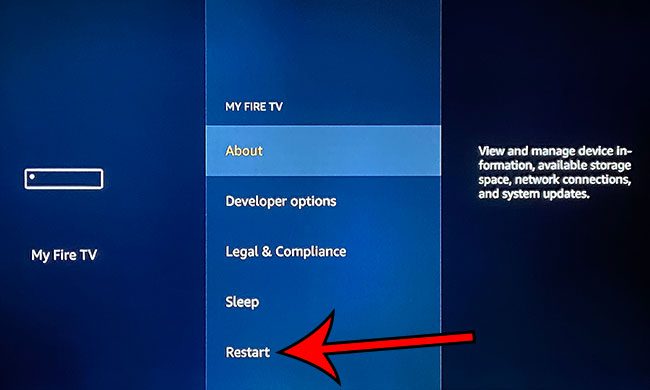
Step 4: Select the Restart button on the left to confirm that you want to restart the device.
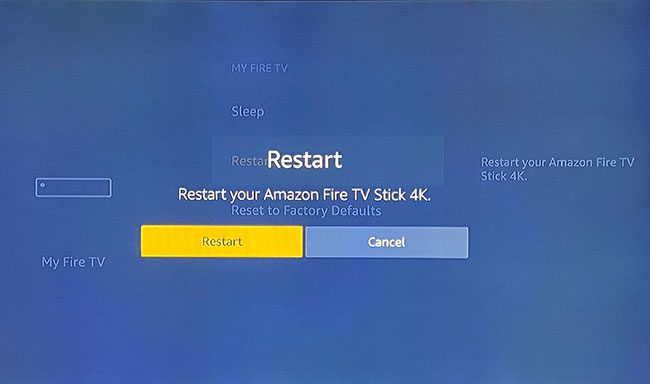
It will take a minute or two for the device to shut off and turn back on, at which point you will be able to resume watching movies and TV shows.
Summary – Restarting a Fire Stick
- Select Settings at the top of the screen.
- Scroll to the right and choose the My Fire TV option.
- Scroll down and select the Restart option.
- Confirm that you wish to restart the device.
Find out how to uninstall an app on the Fire TV Stick if you are running out of space or if you have apps on the device that you no longer want or need.
Continue Reading

Matthew Burleigh has been writing tech tutorials since 2008. His writing has appeared on dozens of different websites and been read over 50 million times.
After receiving his Bachelor’s and Master’s degrees in Computer Science he spent several years working in IT management for small businesses. However, he now works full time writing content online and creating websites.
His main writing topics include iPhones, Microsoft Office, Google Apps, Android, and Photoshop, but he has also written about many other tech topics as well.