If you don’t press any buttons or navigate with the remote control, your Amazon Fire TV Stick will start to display a screensaver.
A lot of the screensaver options look interesting, such as the daily memories or the Amazon Photos, but you might prefer that a screensaver not turn on.
Fortunately, you can change the settings for this feature, meaning that you are able to turn the Firestick screensaver on or off.
Last update on 2025-07-11 / Affiliate links / Images from Amazon Product Advertising API | As an Amazon Associate, I earn from qualifying purchases.
How to Turn Off the Amazon Fire Stick Screensaver
- Select the Settings option at the top of the screen.
- Choose the Display option.
- Select the Screensaver option.
- Scroll down and choose Start Time.
- Select the Never option.
Our article continues below with additional information on turning off the Amazon Firestick screensaver, including pictures of these steps.
Related Topic: If you use the Prime Video app on your iPhone, too, and want to adjust some settings, then find out more with our Amazon Prime Video settings guide.
The Amazon Fire Stick has a lot of great features for people that want to stream video content affordable. But it does have some annoyances that you might want to change. For example, you may be wondering how to turn off the screensaver on your Fire Stick.
Screensavers have long been a part of computer operating systems as a means to prevent images from burning into your screen due to the same image being shown on that screen for an extended period of time.
This isn’t something that only affects computer monitors. It can also affect TV screens, too.
Due to this factor, many set-top streaming devices, like the Amazon Fire TV Stick, include a screensaver feature. This will turn on automatically after a certain period of inactivity.
However, you may find that when the Fire TV Stick screensaver turns on, it closes you out of whichever app you were watching. This means that you need to go back into that app and restart whatever you were watching.
Our guide below will show you how to disable the screensaver on the Amazon Fire TV Stick so that it no longer turns on when you haven’t been watching anything for a few minutes.
If you also have a Roku device in your house then you might want to know how to sign out of Amazon Prime on Roku if you ever need to switch between Amazon accounts on the device.
How to Disable the Amazon Fire TV Stick Screensaver (Guide with Pictures)
The steps in this article were performed on an Amazon Fire TV Stick 4K, but will work on other Fire TV Stick models as well. Note that you may become susceptible to screen burn-in by disabling the screensaver.
Step 1: Press the Home button to go to the Fire TV Stick’s home menu, then choose the Settings option at the top of the screen.
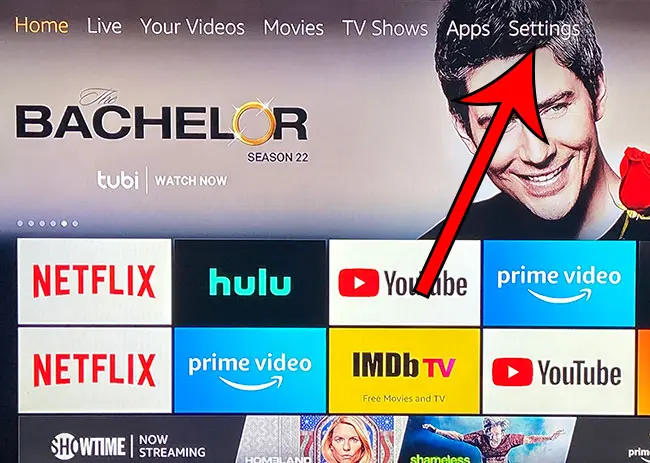
Step 2: Navigate to the Display & Sounds option and select it.
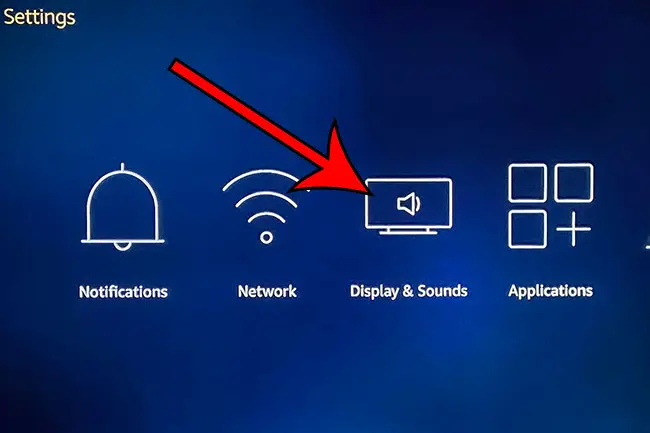
Step 3: Choose the Screensaver option.
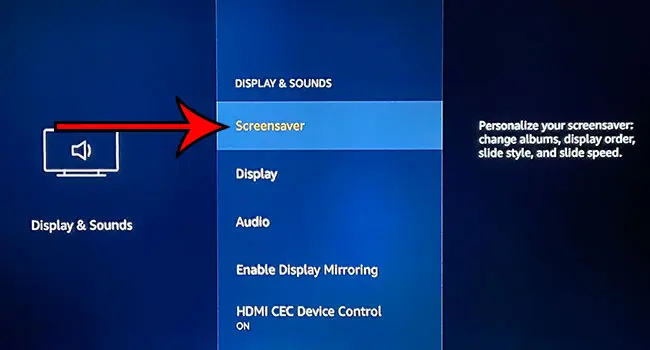
Step 4: Scroll down and select the Start Time setting.
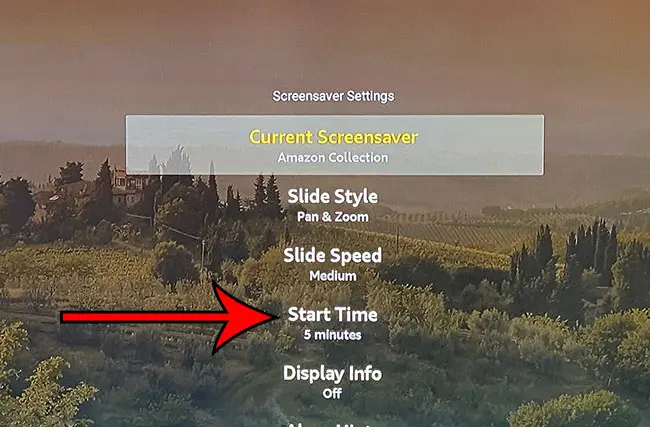
Step 5: Choose the Never option at the bottom of the list.
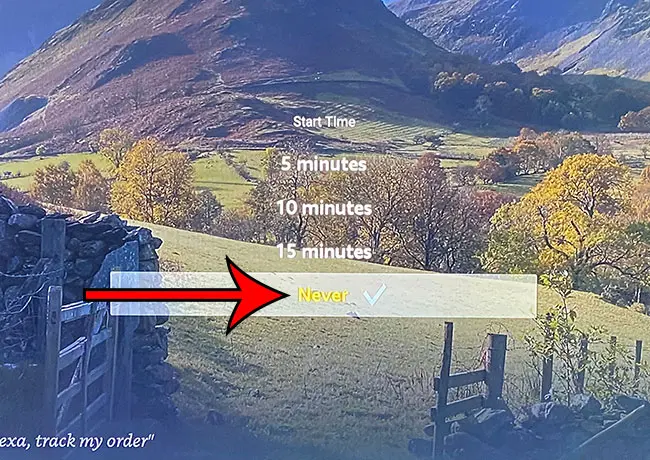
Now that you know how to disable the Amazon Firestick screensaver you can start to explore some of the other settings and options for the screensaver if you don’t want to shut it off entirely.
How to Change the Screensaver on Firestick
If you don’t want to turn the screensaver off entirely, but would simply rather change the one that is being used, then you have that option as well.
You can change the Amazon Fire Stick screensaver by going to:
Settings > Display & Sounds > Screensaver > Current Screensaver > then select the one that you would like to use.
Find out how to rename your Amazon Fire TV Stick if you have more than one in your house and want to make them easier to identify in apps like the Fire TV Remote app or Amazon Alexa.
More Information About the Amazon Firestick Screensaver
One of the options that you will see in the Fire TV settings menu is one for the Amazon Photos app.
If you have set up the Amazon Photos app on the Firestick and you are using the Amazon Photos mobile app or you upload pictures from your computer, then the device can use those for the screensaver.
Once you upload photos to your Amazon Photos account and you select Amazon photos as your Fire TV screensaver you will start to use existing collections of personal photos as the screensaver on the device.
This is a great way to take advantage of the unlimited photo storage that is included with your Amazon Photos account, as it will also let you personalize & enable daily memories in your Firestick settings.

Matthew Burleigh has been writing tech tutorials since 2008. His writing has appeared on dozens of different websites and been read over 50 million times.
After receiving his Bachelor’s and Master’s degrees in Computer Science he spent several years working in IT management for small businesses. However, he now works full time writing content online and creating websites.
His main writing topics include iPhones, Microsoft Office, Google Apps, Android, and Photoshop, but he has also written about many other tech topics as well.


