The Amazon Prime subscription gives you free shipping, but it also provides a number of other features.
One of these is a subscription to the Amazon Prime video streaming service. You can log in to this service on many different types of devices, including a Roku.
But you might want to know how to sign out of Amazon Prime on Roku if you want to watch something that someone has already purchased, or if another member of your family has a Prime subscription and you have canceled yours.
How to Logout of Prime Video on Roku
- Open the Amazon channel.
- Press the asterisk.
- Choose Help and Settings.
- Select Sign Out.
Our article continues below with additional information on how to sign out of Amazon Prime on Roku, including pictures of these steps.
If you have multiple people with Amazon accounts in your household, or if you have visitors with Amazon accounts, then you may find yourself wanting to watch a movie or TV show that one person owns. Therefore it can be helpful to know how to sign out of an Amazon account on a Roku 3.
It’s not uncommon for multiple people in the same household to each have their own Amazon account and, if you purchase a lot of digital media with your Amazon account, then your movies, TV shows and music might be split across more than one account.
This can be an issue if you have a Roku 3 connected to your TV and you want to be able to watch or listen to songs or videos that are on different accounts. Fortunately, the Amazon channel on your Roku 3 allows you to easily sign out of the Amazon account that is currently active on the device so that you can sign into a different one.
Do you use the Prime Video app on your iPhone, too? Then visit this Amazon Prime video settings guide and learn how to change video quality settings in that app.
How to Sign Out of Current Amazon Account on the Roku 3 (Guide with Pictures)
The steps in this article will show you how to sign out of Prime Video on Roku so that you can sign in with a different account.
Step 1: Open the Amazon channel on your Roku.
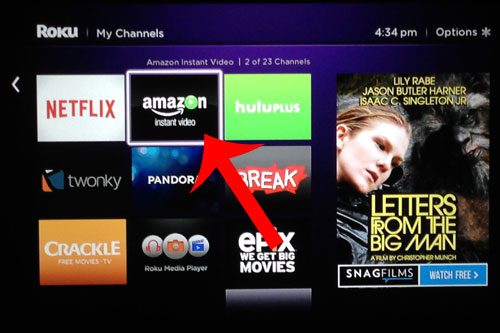
Step 2: Press the asterisk button on your Roku 3 remote.
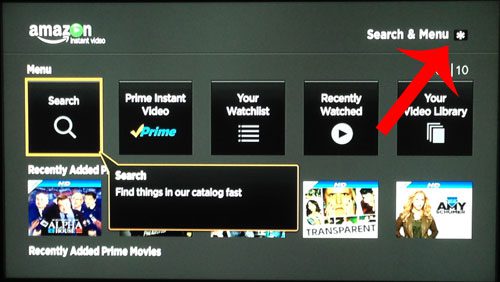
Step 3: Scroll down and select the Help & Settings option.
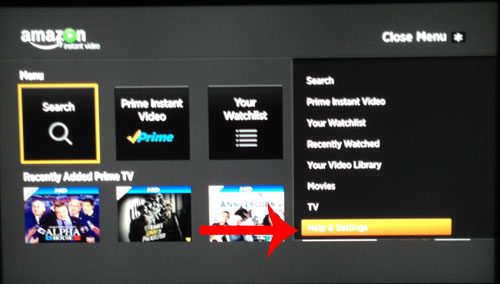
Step 4: Scroll down and select the Sign Out option.
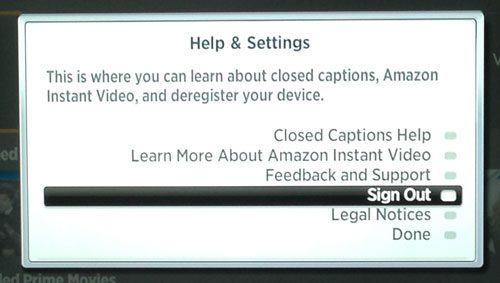
Step 5: Scroll down and select the Sign Out option again.
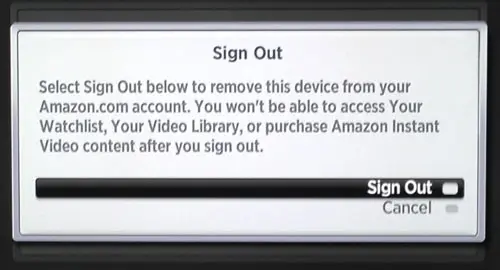
If you want to sign in with a different account, simply select the Sign In option then enter your Amazon email address and password. Amazon doesn’t let you keep credentials for multiple accounts saved to the device, so you will need to complete these steps for how to sign out of Prime on Roku anytime that you want to switch between different accounts.
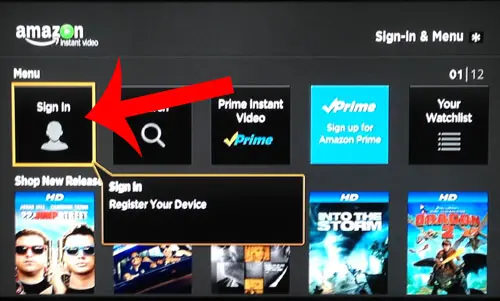
Now that you know how to sign out of Amazon Prime on Roku you will be able to switch between different accounts as needed without needing to delete the channel or anything like that.
Did you know that you can use your iPhone 5 as a remote control for your Roku 3? Read here to find out how.
Our tutorial continues below with additional discussion about how to log out of Amazon Prime on Roku.
Alternate Method for Signing out of an Amazon Account on a Roku
Depending on the version of the Roku software or the Amazon app on your device, this may not work.
One other option you might consider is highlighting the Amazon app from the Roku home screen, then pressing the asterisk button.
This should bring up another menu where you can sign out of your Amazon account.
If you don’t see a sign out option or a switch account option, then you might need to delete the Amazon channel and reinstall it. This will clear the cache and you will be able to sign in with a different account.
Note that once you complete these steps for how to log out of Prime on Roku you won’t be able to view anything in the Prime Video channel unless you sign in with a different account.
Related Guides

Matthew Burleigh has been writing tech tutorials since 2008. His writing has appeared on dozens of different websites and been read over 50 million times.
After receiving his Bachelor’s and Master’s degrees in Computer Science he spent several years working in IT management for small businesses. However, he now works full time writing content online and creating websites.
His main writing topics include iPhones, Microsoft Office, Google Apps, Android, and Photoshop, but he has also written about many other tech topics as well.