All of the channels on Roku are found in the Roku channel store, and are one of the best reasons to use a Roku device or a Roku TV. You have so many different options for adding new content to your Roku device that it is really easy to start adding more channels on Roku. Unfortunately this can put you in a situation where you need to delete channels on Roku because there are simply too many to allow for simple navigation.
There are a lot of streaming channels available for your Roku TV, and you can browse through them at the Roku Channel Store. But the number of channels and the ease at which you can add them can lead to a situation where your Roku TV is either becoming slow, or it’s simply too difficult to find a channel you want due to the volume of channels on the device.
Fortunately it is possible to delete a channel on the Roku TV if you aren’t using it anymore. Our tutorial below will show you how to use your Roku remote control to delete an unwanted channel.
How to Delete a Channel on Roku
- Press the Home button.
- Move to the channel to delete.
- Press the * button.
- Select Remove channel.
- Choose Remove.
Our article continues below with additional information on deleting a channel on Roku, including pictures of these steps.
How to Remove a Roku TV Channel (Guide with Pictures)
The steps in this article were performed on an Insignia TV with the Roku TV software. However, this method will also work for other Roku models that have a remote control with an options button.
Step 1: Turn on your Roku TV and press the Home button to get the Home screen.
Step 2: Navigate to the channel that you wish to delete from your Roku TV.
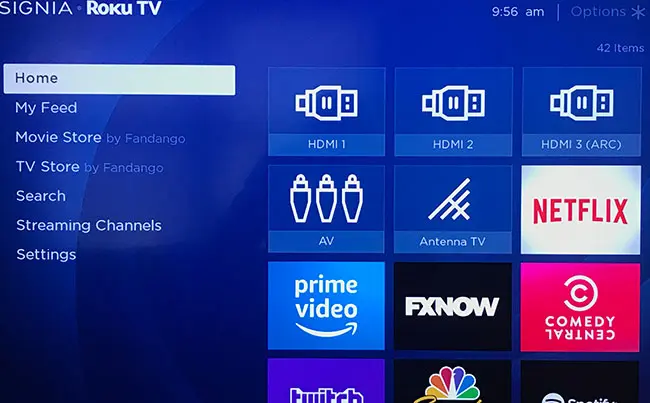
Step 3: Press the * button on your Roku TV remote to open the Options menu for that channel.
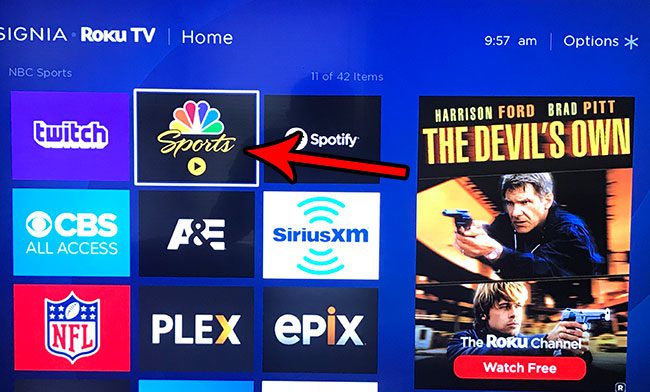
Step 4: Select the Remove channel option.
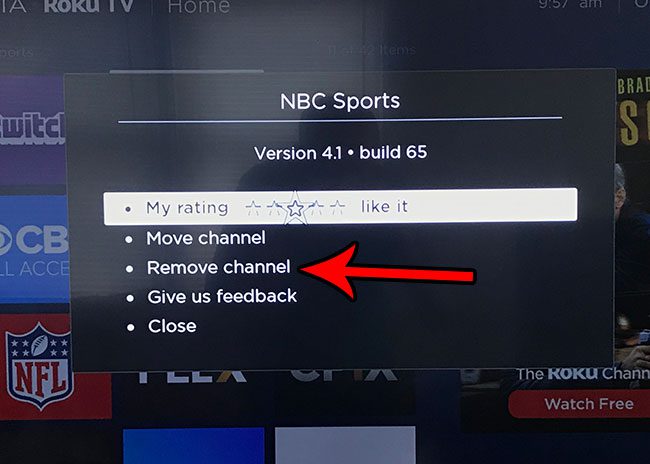
Step 5: Choose the Remove option to confirm that you wish to delete this channel from your Roku TV.
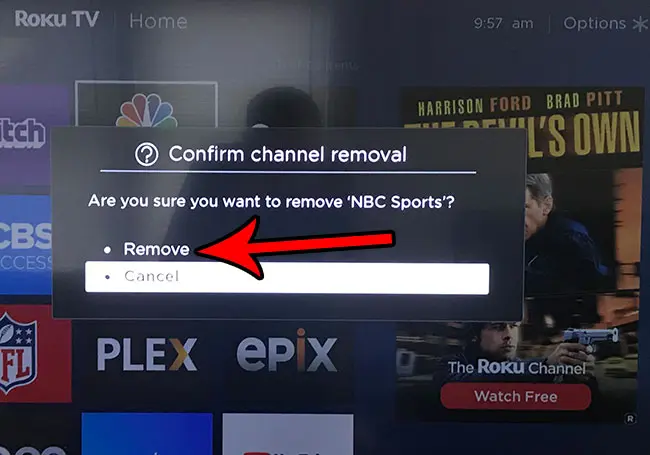
You can then repeat this process to delete any of the other channels that you don’t want.
How to Add a Channel on Roku
You can always add a channel back from the Streaming channels menu at the side of the Home screen, provided that the channel is still available. Occasionally channels will be removed from the Roku Channel Store, which will prevents you from re-adding it to your Roku TV. If you are concerned that you might want a channel again in the future, but aren’t sure if it will still be available, then it’s probably best not to delete the channel.
There are some different categories where you can view the most popular channels in specific categories, but it is typically faster to search for a channel instead if you know exactly what channel you are looking for.
The Roku does have a limited amount of storage space, so you can run into issues if you have too many channels.
How to Move a Channel on the Roku
When you open the menu where you find the option to remove the channel, you will see that there is also an option called “Move channel.”
Often you will add new channels to your Roku, only for them to be placed at the bottom of the channel list. It can be tedious to navigate to these every time, so you can use the Move channel option to sort your channels and put the ones that you use most frequently near the top of the list.
When you select the Move channel option you can then simply use the navigational buttons on the remote to position the channel in the desired location.
More Information on How to Delete Channels on Roku
While many of the channels on Roku are free, there are also some paid ones, and some that require either a paid subscription, or an existing cable subscription. When you first set up your Roku device you likely created a Roku account and added a credit card.
Any purchased Roku channels will use the credit card that you have added to your account. If you do not have a credit card then you will not be able to purchase channels from the channel store.
Roku Channel Store Information
While the steps in this article discuss how to delete channel on Roku if you are navigating through the Roku menu on your device, there is another way to delete and search for channels.
You have access to the Roku channel store through a Web browser, as well as through the mobile app. You can choose your Roku device via those locations and both add or delete channels from your devices.
You can also remove a channel through the Roku channel store on your device by finding the channel that you want to remove, then selecting that channel and choosing the delete it.
Do you have trouble remembering which input you are using for a Blu-Ray player or a video game console? Find out how to rename an input channel on a Roku TV and make them easier to identify.

Matthew Burleigh has been writing tech tutorials since 2008. His writing has appeared on dozens of different websites and been read over 50 million times.
After receiving his Bachelor’s and Master’s degrees in Computer Science he spent several years working in IT management for small businesses. However, he now works full time writing content online and creating websites.
His main writing topics include iPhones, Microsoft Office, Google Apps, Android, and Photoshop, but he has also written about many other tech topics as well.