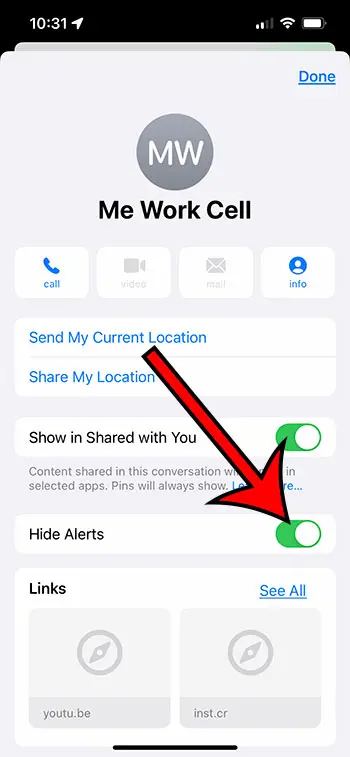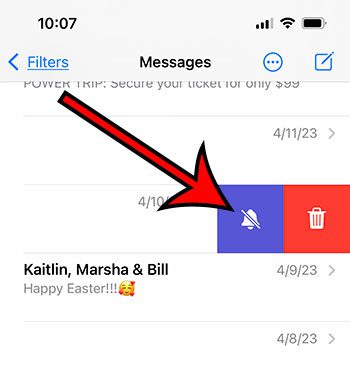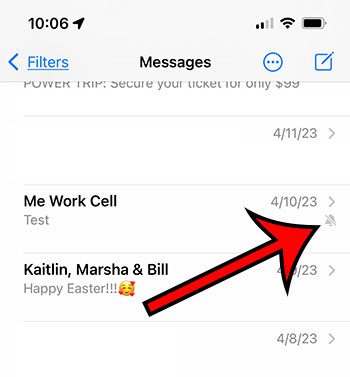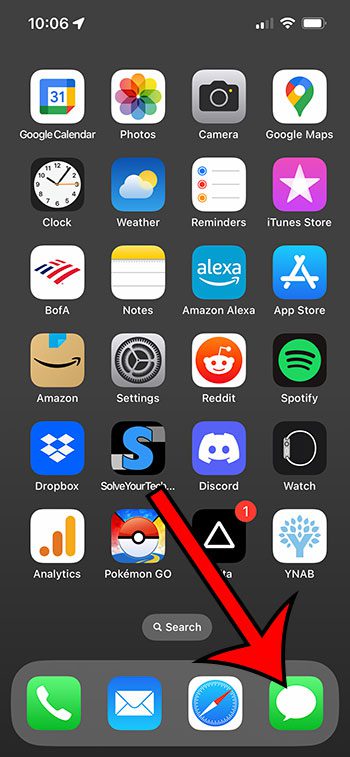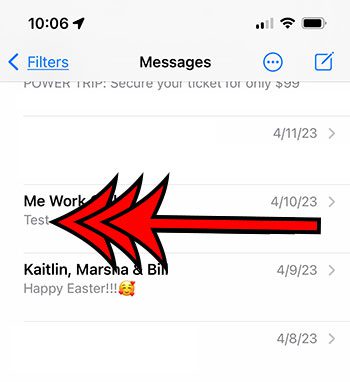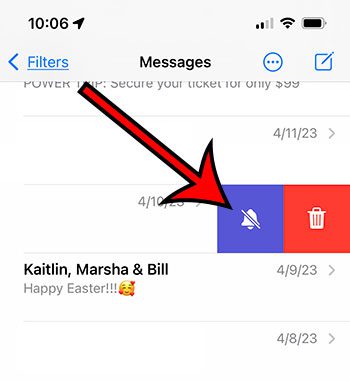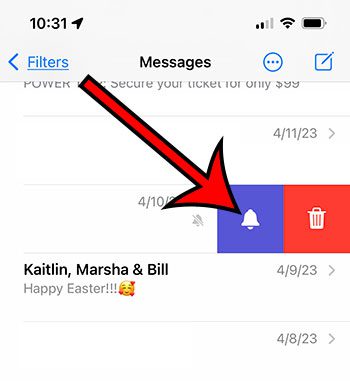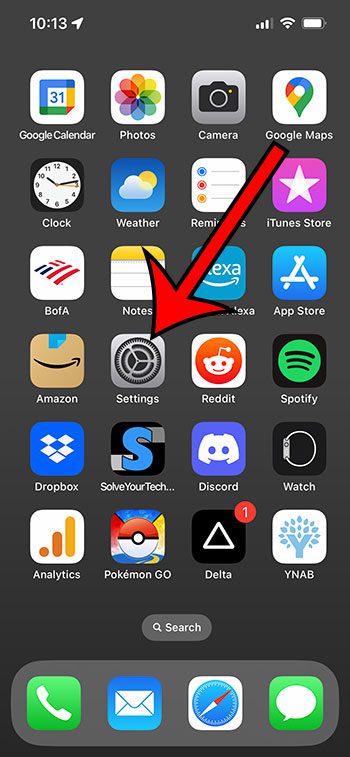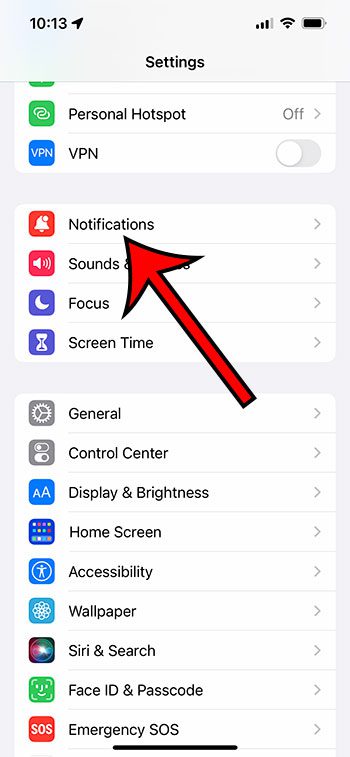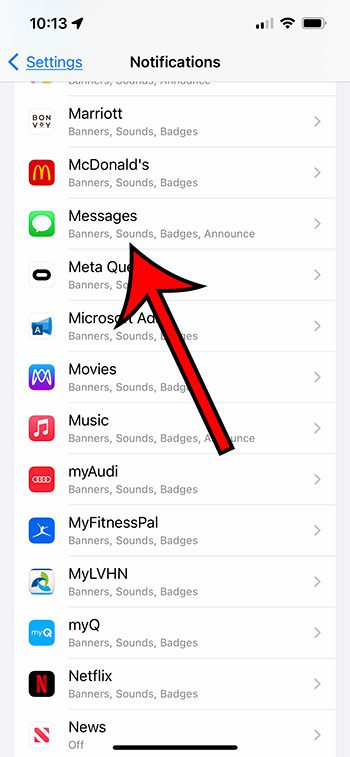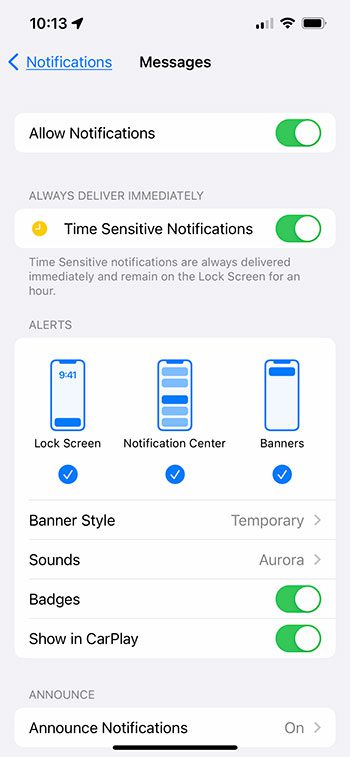The ‘Hide Alerts’ function serves as a personalized notification management system within your text message or iMessage conversations.
This feature allows you to silence alerts specifically for certain conversations without affecting the overall notification settings of your device.
By employing the ‘Hide Alerts’ option, you can maintain focus on priority chats by suppressing notifications from less critical conversations, ensuring you never miss an important message while not being disturbed by less important ones.
This feature fundamentally offers a way to customize your messaging experience according to your priorities.
Our guide continues below with additional information about what does hide alerts mean on iPhone 13, including pictures of these steps.
You can also check out our video on YouTube for more on this topic.
What exactly is the iMessage Hide Alerts feature?
In prior versions of iOS, there was a Hide Alerts button that you could tap. You could also select the contact or group name at the top of the conversation, and see a Hide Alerts option there.
When you select the Hide Alerts option on an iMessage or text message conversation, you will no longer receive alerts or notifications about that specific text message conversation.
I use this frequently for active group text message conversations where you don’t want to receive a huge number of notifications that are likely to occur when numerous people react in the same message.
This has been replaced in subsequent versions of iOS by a bell icon, which looks like the image below.
Both of these things serve the same purpose. The UI has only been slightly altered.
How Do I Know If I Enabled the “Hide Alerts” Option on an iPhone Text Message?
If you’re wondering what does hiding alerts mean since you’re not sure if you’ve enabled this feature, look for a small bell icon with a line through it in your discussion list.
In the image below, I have muted the indicated conversation.
On a discussion, you can also swipe to the left. You haven’t muted the discussion if you see the bell icon with a diagonal line through it, as shown in the image below.
You have silenced the discussion if you see a bell icon without a line across it.
You may always tap that button to adjust whether or not the alerts for that chat are currently hidden.
The following portion of this post will show you how to silence notifications for one of your iPhone chats.
How to Hide Text Message Conversation Alerts on an iPhone 13
The procedures in this article were carried out using an iPhone 13 running the iOS 16.4 operating system. These procedures will also work on other iPhone models that are running the same iOS version.
You may be using an older version of iOS if you don’t see the Hide Alerts or Show Alerts button, or a purple bell with a line across it, in the sections below.
To conceal alerts from the Info menu for the chat, scroll down to our Frequently Asked Questions section at the bottom of the post.
These instructions will walk you through the process of hiding alerts on an iPhone for a specific text message discussion.
Step 1: Open the Messages app first.
Step 2: Swipe to the left on the text message conversation whose alerts you want to hide.
Step 3: Select the Hide Alerts option.
It’s the button that looks like a bell with a slash through it.
Now that you’ve finished hiding alerts on your iPhone, you might be wondering how to re-enable them if you want to receive notifications for this topic again in the future.
How to Unhide Text Message Alerts on an iPhone
If you previously hidden alerts for a text message conversation, or if you fear you may have mistakenly hidden them, then follow the steps in this section to restore them.
Step 1: Open the Messages app first.
Step 2: Swipe left on the text message discussion for which you want alerts to appear.
Step 3: Select the Show Alerts option, or tap the bell icon.
If you don’t want to use the iPhone conceal alerts option but still want to change the behavior of your text message or iMessage notifications, the next section will show you where to find these settings.
How to Change Text Message Notification Settings on an iPhone
If you don’t want to hide discussion alerts but do want to customize the types of notifications you receive, follow the instructions below.
Step 1: Launch the Settings application.
Step 2: Select the Notifications tab.
Step 3: Scroll down and click on Messages.
Step 4: Use this menu’s settings to customize the types of notifications you receive for new text messages.
You can totally disable alerts for all text messages on your iPhone by selecting the Allow Notifications option at the top of this menu.
This option isn’t simply for muting text message notifications. You can also mute notifications from other apps by going to Settings > Notifications > scrolling down and selecting another option.
Video of the Bell Next to iPhone Texts
Frequently Asked Questions About the iPhone Hide Alerts Setting
Is Hide Alerts synonymous with Do Not Disturb?
Yes, this performs the same thing as the “Do Not Disturb” setting in prior versions of iOS did for individual message chats.
However, this is different than the “Do Not Disturb” option that is part of the Focus utility. Hiding alerts for a text message only affects one conversation. Enabling the Do Not Disturb setting will stop all of your notifications.
Is there any way to hide chat alerts on my iPhone?
Yes, you can hide alerts for a chat by following these steps:
- Launch the Messages application.
- Select the chat where you want to hide notifications.
- Tap the i button in the upper-right corner of the screen.
- Tap the Hide Alerts button to the right.
This option may have been called Do Not Disturb in earlier versions of iOS.
Can you hide alerts for both iMessages and conventional text messages?
Yes, you may disable notifications in your Messages app for any text message discussion.
This will also disable notifications for any additional communications you may get in that chat, such as an image or video message.
Can I turn off group messaging alerts on my iPhone?
Yes, you may hide group message alerts. To do so, launch the Messages app, slide left on the group chat, and then tap the bell symbol.
Will they notice if I hide the alerts for a discussion with them?
No one else in your message chat will be aware that you have hidden alerts.
How can I find out whether I have any hidden alerts for a certain chat on my iPhone?
Any communication for which you have concealed notifications is indicated by a small half moon icon to the left.
In later versions of iOS, this icon appears as a bell with a diagonal line through it.
Why am I not receiving text message notifications even though I have alerts enabled and my notification settings appear to be correct?
Your alerts and notifications may occasionally stop working properly.
In this scenario, restarting the iPhone by holding down the Volume Up button and the Power button for a few seconds and then moving the slider on the screen to the right to turn off the device is usually the best option.
After the iPhone has shut down, you can restart it by pressing and holding the Power button for a few seconds again.
Will I still see alerts on my lock screen if I hide text message notifications on my iPhone?
No, turning off notifications for a discussion will conceal message alerts on the lock screen, in the notification center, and other places on your iPhone where you are notified of messages.
If you do not want to conceal message alerts from the lock screen, turn off “Hide Alerts” and adjust notification alerts from the Settings > Notifications > Messages menu.
Will blocking alerts for a contact in the Messaging app have an impact on incoming calls?
No, muting notifications for a contact or group chat in Apple’s Messages app will only affect new messages.
If that specific person phones you, you will still be able to receive their calls in other apps such as FaceTime or the Phone app.
It will only disable SMS and iMessage notifications.
Some apps on your iPhone might send so many notifications that they become annoying.
The Messages app may be one of the more active applications on the iPhone for folks who text frequently.
Our tutorial below goes over a conceal alerts iPhone setting that you can use to limit the number of notifications by turning them off completely for specific conversations.
Summary – How to Turn Off Text Message Notifications and Alerts on an iPhone
- Go to Messages.
- Swipe left on the conversation to modify.
- Select Hide Alerts or the bell with a slash through it.
Conclusion
When striving to enhance your iPhone experience, customizing notifications and settings is essential. If you get a lot of text messages, especially from one or a few specific discussions, you might be curious about what the “Hide Alerts” setting in the Messages app on your iPhone implies.
Have you been tinkering with the menus and options in your iPhone’s Messages app and come across a setting called “Hide Alerts?” This is a useful feature for text message conversations that allows you to muffle the alarms and notifications that you normally receive when you receive a new text message.
Any notifications that would appear for the chat, as well as any audio that would play to mark the arrival of a new message, are among the alerts that it hides. This is especially handy for active chats, such as those from a group text messaging conversation.
Our article below will show you how to enable the Hide notifications option for an iPhone text message discussion, as well as how to restore notifications to a hidden conversation. We’ll also go through how to customize the notification settings for your messages and answer some frequently asked questions about using the Hide Alerts function.
If you have any other muted notifications, you should check our how to turn off do not disturb on iPhone post to verify if that setting is enabled.
Please keep in mind that the procedures outlined above are solely for hiding alerts on your iPhone. This will not hide iMessage conversations, nor will it prevent anyone looking for hidden text messages from just tapping Messages on your Home screen and scrolling through your messages list.
Aside from hiding notifications, you may make it a little more difficult for someone to read certain messages on your phone.
You may filter unknown senders by going to Settings > Messages > Unknown & Spam >. When you enable this option, your messages will be divided between those from contacts and those from unknown numbers.
Assume you want a conversation to be displayed in the Unknown Senders tab rather than the standard message list. In that instance, you can delete their contact by selecting the Delete Contact option on their contact card, which will cause your iPhone to think they are an unknown sender anytime they send you a text message or an iMessage.

Matthew Burleigh has been writing tech tutorials since 2008. His writing has appeared on dozens of different websites and been read over 50 million times.
After receiving his Bachelor’s and Master’s degrees in Computer Science he spent several years working in IT management for small businesses. However, he now works full time writing content online and creating websites.
His main writing topics include iPhones, Microsoft Office, Google Apps, Android, and Photoshop, but he has also written about many other tech topics as well.