Have you ever received a picture or some useful information in a text message, and you want to share it with someone else?
You may have attempted to take a screenshot or download and re-send the text, but you can take advantage of a forwarding option to do it instead.
Our tutorial below will show you how to forward text messages on iPhone 5 devices for an easy method of sharing your text messages with other contacts.
How to Forward an iPhone Text Message to Another Person
- Open the Messages app.
- Choose the conversation.
- Tap and hold on to the message to forward.
- Select More.
- Confirm the message is selected.
- Touch the Forward button.
- Enter the name or number into the To field, then tap Send.
Our guide continues below with additional information on how to forward text messages on an iPhone 5, including pictures of these steps.
Is your iPhone showing up with a weird name when you try to connect from other devices? This how to change iPhone name for Bluetooth tutorial can show you how to fix that.
Sometimes you will receive a text message from someone that has a lot of important information that you need to share with someone else.
However, it can be difficult to copy and paste in the Messages app, and re-typing a long text message is often an exercise in futility.
Fortunately, your iPhone 5 has a way for you to forward a text message to a different recipient, allowing you to share the information received as a text message more easily.
Newer iPhone models and newer versions of iOS have this feature as well. Our iPhone text forwarding tutorial can show you how to use it on newer devices.
Forwarding Text Messages in iOS 7 (Guide with Pictures)
This method is going to forward your selected text message as a new text message, so you will have the opportunity to edit information in the message before you send it, if necessary.
Step 1: Open the Messages app.
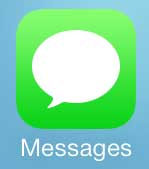
Step 2: Select the conversation containing the text message that you want to forward.
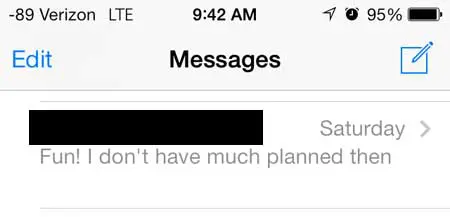
Step 3: Locate the desired text message, then touch and hold the text bubble.
Note that this will work both for green text messages and blue iMessages.
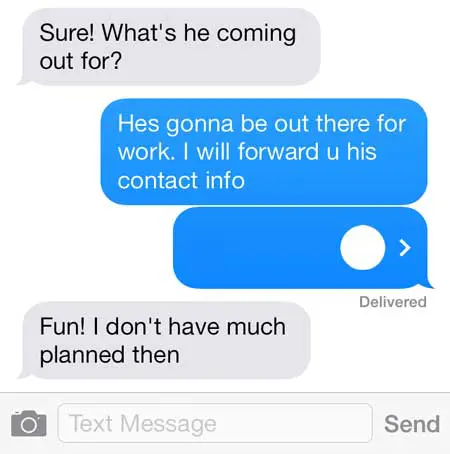
Step 4: Touch the More button.
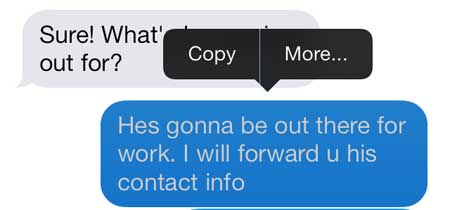
Step 5: Verify that the box to the left of the text message is checked, then touch the Forward icon at the bottom-right corner of the screen.
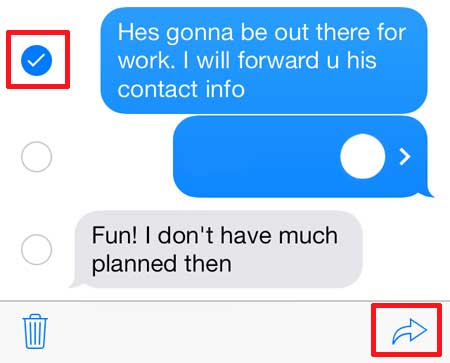
Step 6: Enter the phone number or contact name of the desired recipient into the To field at the top of the screen, make any needed edits to the contents of the message, then touch the Send button.
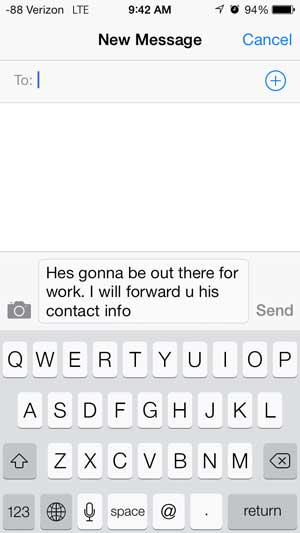
Now that you know how to forward text messages on iPhone 5, you will be able to use these steps whenever you need to share important information that you received via text with another person.
We have previously written about deleting individual text messages in iOS 7 as well.
If you’ve been having trouble sending iMessages, then you may want to read our article on how to make messages green on iPhone so that you can try out using SMS for everything instead.
Another option that you have for sharing text messages is to copy and paste them. You can do this by tapping and holding on to a text message bubble, then choosing the Copy option.
You could then open another text message conversation or an email, or many other apps that use the iPhone keyboard, then tap and hold in the desired location and choose the Paste option.
This can be a good alternative to figuring out how to forward text messages on iPhone 5 devices if you want to use that content in a different app or a different communication medium.
Related: How to Find Old Messages on iPhone Without Scrolling
Video About Forwarding iPhone Text Messages
Sending Text Messages Instead of iMessages
Poor Internet connections, service outages, account troubles, or device settings are just a few examples of why an iMessage may be transmitted as a text message. Here is a more in-depth look at these variables:
If some of your messages are green when they should be blue, then our iMessage sent as text message guide can help you figure out what’s going on.
Poor Internet Connection: A steady internet connection is required for iMessage to function effectively. If one of the chat users’ Wi-Fi or cellular data connection is shaky or inconsistent, the iMessage may not be sent properly and will be sent as a text message instead. This can happen when the signal strength is low or there is interference, like in a remote area, a building with high walls, or when surrounded by electronic equipment.
iMessage Service Outages: iMessage, like any other internet service, may experience outages or technical problems. Messages can be delivered as ordinary text messages until service is restored. These interruptions are typically brief and might be caused by server problems, maintenance, or even hacking.
If you have issues with your iMessage account, such as wrong settings, out-of-date software, or account suspension, your messages may be transmitted as text messages. You may need to check your device’s settings, update your software, or contact Apple support to remedy these difficulties.
When you send a message to someone who uses an Android device or an Apple device that does not support iMessage, it is transmitted as a text message. This is due to the fact that iMessage is a separate feature of Apple devices that not all users may have enabled.
iMessage is compatible with Apple devices such as iPhones, iPads, and iPod Touches. If you send a message to a device that does not support iMessage or is running an older version of iOS, it will be transmitted as a text message.
Network carrier restrictions: Some network carriers may put restrictions on iMessage usage or encounter occasional service outages, causing your iMessage to be transferred as a text message. In such circumstances, you should either call your carrier or simply wait for the matter to fix itself.
Finally, due to a variety of factors like a bad internet connection, outages, account issues, the recipient’s device settings or compatibility, and network carrier constraints, an iMessage may be transmitted as a text message. Understanding these components will assist you in identifying and resolving the issue, allowing for continuous communication over iMessage.

Matthew Burleigh has been writing tech tutorials since 2008. His writing has appeared on dozens of different websites and been read over 50 million times.
After receiving his Bachelor’s and Master’s degrees in Computer Science he spent several years working in IT management for small businesses. However, he now works full time writing content online and creating websites.
His main writing topics include iPhones, Microsoft Office, Google Apps, Android, and Photoshop, but he has also written about many other tech topics as well.