The steps in this article are going to show you how to change a setting on your iPhone which will stop the device from sending an iMessage as a text message instead.
- Your iPhone will usually only send an iMessage as a text message if something is wrong. In many cases it may be preferable to send as a text message instead to ensure the information reaches its destination.
- An iMessage can only be sent to a user with an iOS device that has iMessage enabled. Any text to someone else, such as an individual with an Android phone, will be sent as a text message by default.
- If you elect to turn off iMessage completely, then every message you send from your device will be sent as a text message instead.
Related: Our how to find old messages on iPhone without scrolling guide can help you find the earliest messages in a conversation.
Deal of the Day
- HIGH-QUALITY SOUND — Powered by the Apple H1 headphone chip, AirPods deliver rich, vivid sound.
- EFFORTLESS SETUP — After a simple one-tap setup, AirPods are automatically on and always connected. They sense when they’re in your ears and pause when you take them out. And sound seamlessly switches between your iPhone, Apple Watch, Mac, iPad, and Apple TV.
Last update on 2025-07-11 / Affiliate links / Images from Amazon Product Advertising API | As an Amazon Associate, I earn from qualifying purchases.
The iMessage feature in the Messages app on Apple devices like an iPhone, iPad, or Mac provides you with a lot of tools to share information with other Apple users. It includes the standard features found in traditional SMS text messages and MMS messaging, while also adding other ways to customize messages and send other types of media.
But even with iMessage on for an Apple device, you may still notice that your iPhone is sending what should have been an iMessage as standard text messaging.
Check out our clock icon on iPhone guide if you’ve been noticing that image at the top of your screen and wondered what it meant.
iMessages Sent as Text Message Causes and Discussion
Poor Internet connections, service outages, account troubles, or the recipient’s device settings are some of the circumstances that can cause an iMessage to be transmitted as a text message. Here’s a more in-depth explanation of these variables:
Poor Internet Connection: In order to function effectively, iMessage need a reliable internet connection. If one of the users in the chat has a shaky or inconsistent Wi-Fi or cellular data connection, the iMessage may not be delivered correctly and will instead be sent as a text message. This can happen when the signal strength is low or there is interference, as at a remote location, a building with thick walls, or when surrounded by electronic equipment.
iMessage Service Outages: iMessage, like any other internet service, can experience outages or technical issues. Messages may be transmitted as standard text messages in such instances until the service is restored. These disruptions are typically brief and might be caused by server problems, maintenance, or even hacking.
Problems with Your iMessage Account: Issues with your iMessage account, such as wrong settings, obsolete software, or account suspension, can cause your communications to be transmitted as text messages. You may need to check your device’s settings, update your software, or contact Apple support for assistance to remedy these difficulties.
Recipient’s Device Settings: If you send a message to someone who has an Android device or an Apple device that does not support iMessage, your message will be transmitted as a text message. This is due to the fact that iMessage is an exclusive service for Apple smartphones, and not all users may have the capability enabled.
iMessage is compatible with Apple devices such as iPhones, iPads, and iPod Touches. If you send a message to a device that does not support iMessage or is running an outdated version of iOS, your message will be delivered as a text message.
Restrictions imposed by network carriers: Some network carriers may place restrictions on iMessage usage or have temporary faults with their services, resulting in your iMessage being transmitted as a text message. In such circumstances, you may need to contact your carrier for assistance or wait for the problem to be rectified.
In conclusion, an iMessage may be sent as a text message for a variety of reasons, including a bad internet connection, service outages, account issues, the recipient’s device settings or compatibility, and network carrier constraints. Understanding these elements can assist you in identifying and resolving the issue, allowing for seamless communication via iMessage.
This guide about iMessages sent as text messages discusses this further.
Our guide below will show you where to find the Send as SMS option on your iPhone so that you can enable or disable it.
How to Send an iMessage as an SMS Text Message on an iPhone if the iMessage Fails
The steps in this article were performed on an iPhone 11 in iOS 13.4. Note that your iPhone will always try to send as an iMessage first if you have iMessage on. It will only resort to SMS texting if the iMessage isn’t working.
Find out how to send a message with confetti if you’ve received one before and wanted to send a message with a similar effect to a friend or family member.
Step 1: Open the Settings app.
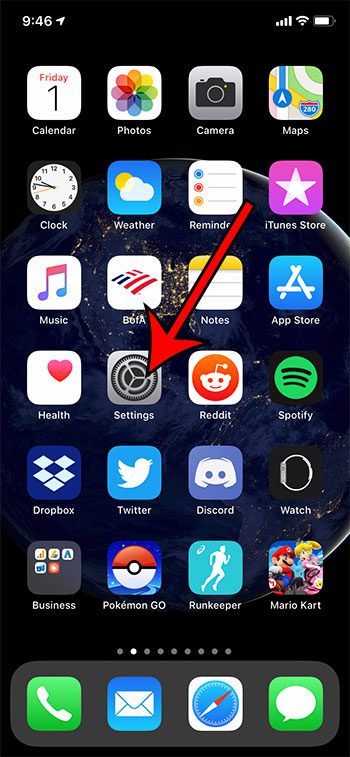
Step 2: Scroll down and select the Messages option.
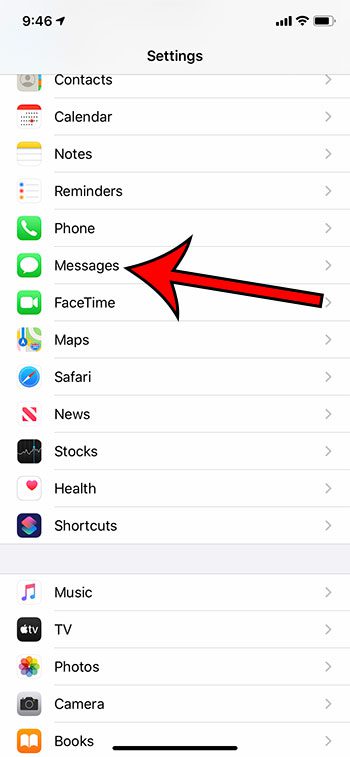
Step 3: Tap the button to the right of Send as SMS to turn it on or off. I have it turned on in the picture below.
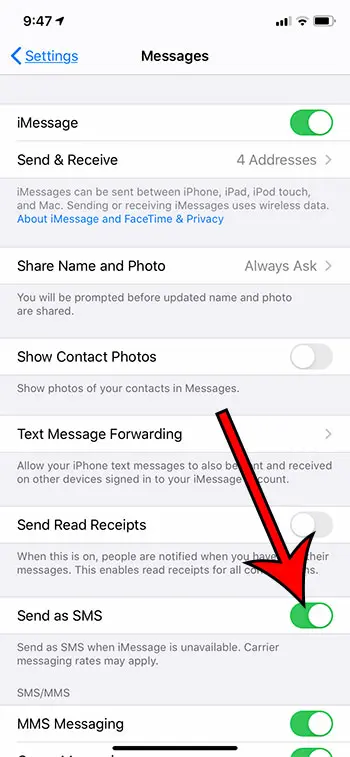
Note that there are a handful of other important settings on this menu as well.
Related Topic: Read this how to turn off notifications on AirPods guide if you are receiving too many notifications while you are wearing the earbuds.
For example, if you don’t want people to know that you have read their iPhone messages on your device, then you may wish to turn off the Send Read Receipts option.
At the top of the screen, under where iMessage should be turned on, there is an option that says Send & Receive. If you select that option you should be taken to a screen that shows your phone number and any email addresses where someone can send you a message.
An iPhone user with whom you are conversing may not always have their iMessage enabled. If you are seeing green messages instead of blue messages in one conversation it’s usually best to check other conversations for the same issue before determining that the problem is with your device.
If you’re interested in turning off your read receipts you can read this article for additional information on how to accomplish that.

Matthew Burleigh has been writing tech tutorials since 2008. His writing has appeared on dozens of different websites and been read over 50 million times.
After receiving his Bachelor’s and Master’s degrees in Computer Science he spent several years working in IT management for small businesses. However, he now works full time writing content online and creating websites.
His main writing topics include iPhones, Microsoft Office, Google Apps, Android, and Photoshop, but he has also written about many other tech topics as well.
