Your iPhone is capable of sending text messages in two different forms. One of these forms is called iMessage, and is a method of communication that occurs between devices running iOS, such as iPhones, iPads, and Mac computers.
The other type of messaging is called SMS, and can occur between any two devices with the capability to send and receive text messages.
For example, if you have a friend or family member that has an Android phone and you send them a text message, then that is an SMS. You can distinguish between these types of messages by their color in the Messages app.
If you are having trouble with your iMessages, however, then you might be looking for a way to force all of your messages to be sent as regular SMS text messages. Our tutorial below will show you where to go to turn off the iMessage option.
Why an iMessage Might Send as a Text Message
Poor Internet connections, service outages, account issues, or device settings are just a few of the reasons why an iMessage may be sent as a text message. Here’s a closer look at these variables:
Poor Internet Connection: For iMessage to function properly, an uninterrupted internet connection is essential. If one of the chat users’ Wi-Fi or cellular data connection is shaky or irregular, the iMessage may not be correctly sent and will instead be sent as a text message. This can occur when signal strength is low or there is interference, such as in a remote location, a building with high walls, or when surrounded by electronic equipment.
Outages in the iMessage Service: iMessage, like any other internet service, may have outages or technical difficulties. Until service is restored, messages can be transmitted as regular text messages. These outages are usually brief and might be caused by server issues, maintenance, or even hacking.
If you experience problems with your iMessage account, such as incorrect settings, outdated software, or account suspension, your communications may be sent as text messages. To resolve these issues, you may need to check your device’s settings, update your software, or contact Apple support.
When you send a message to someone who is using an Android device or an Apple device that does not support iMessage, the message is sent as a text message. This is because iMessage is a different function of Apple devices that not all users may have turned on.
iMessage works with Apple devices including iPhones, iPads, and iPod Touches. If you send a message to a device that doesn’t support iMessage or is running an older version of iOS, the message will be sent as a text message.
Network carrier restrictions: Some network carriers may restrict iMessage usage or have intermittent service failures, causing your iMessage to be transferred as a text message. In such cases, you should either call your carrier or simply wait for the problem to resolve itself.
Finally, an iMessage may be transferred as a text message owing to a variety of problems such as a poor internet connection, outages, account issues, the recipient’s device settings or compatibility, and network carrier limits. Understanding these components will help you identify and resolve the problem, allowing you to communicate continuously over iMessage.
How to Force Text Messages By Turning Off iMessage on Your iPhone
The steps below were performed on an iPhone 7 Plus, in iOS 10. However, these same steps will work on most other iPhone models, in most versions of iOS.
Note that this is going to disable iMessage on your device, meaning that every message you send is going to be an SMS.
You can find out more about this setting by reading out article on how to send green texts on iPhone.
If you are on a cellular plan with a limited amount of text messages, then this is something to consider. Also, this only disables iMessage for this device. Any iPads, Macs, or other iPhones that use the same Apple ID will still have iMessage enabled.
Step 1: Tap the Settings icon.
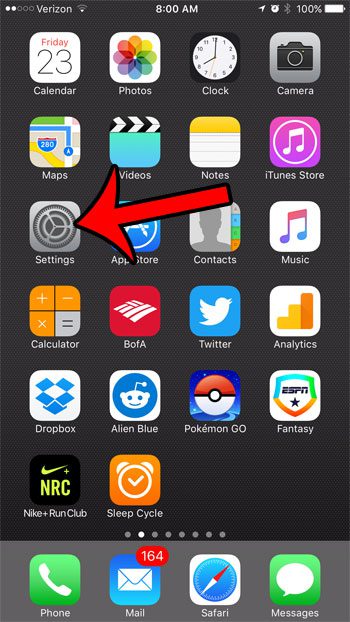
Step 2: Scroll down and select the Messages option.
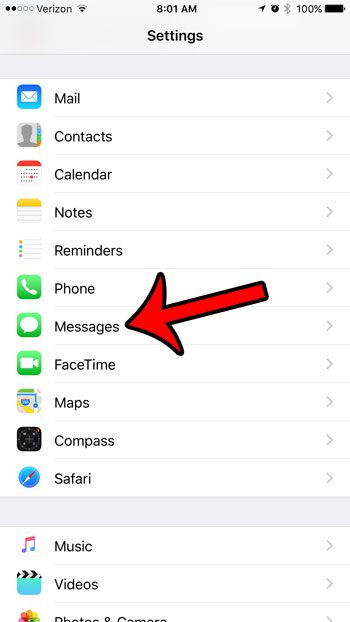
Step 3: Tap the button to the right of iMessage to turn it off. The setting is turned off when there is no green shading around the button. It is turned off in the picture below.
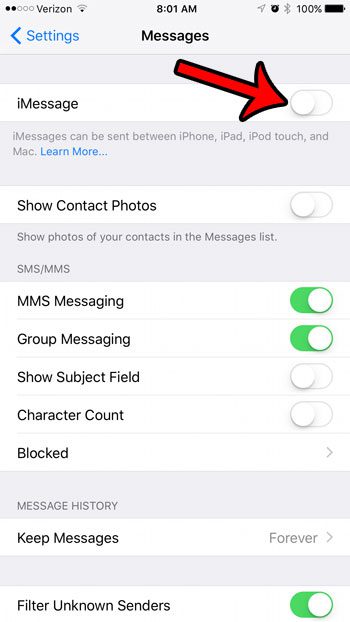
Turning off iMessage can affect some other things, too, like the ability to send confetti or other holiday-related text effects.
If you are concerned about the amount of data that you are using on your iPhone each month, then read this article about ways to minimize cellular data usage. There are many simple changes that you can make which can have an impact on your data usage.

Matthew Burleigh has been writing tech tutorials since 2008. His writing has appeared on dozens of different websites and been read over 50 million times.
After receiving his Bachelor’s and Master’s degrees in Computer Science he spent several years working in IT management for small businesses. However, he now works full time writing content online and creating websites.
His main writing topics include iPhones, Microsoft Office, Google Apps, Android, and Photoshop, but he has also written about many other tech topics as well.