The iMessage feature on the iPhone is a great way for you to share text, pictures, videos, and more with other apple users.
Like most digital services, however, it may not work properly from time to time.
Our tutorial below will show you how to enable the SMS fallback on your iPhone for when iMessage fails.
Here is how to use SMS as a fallback for iMessage on an iPhone –
- Open Settings.
- Select Messages.
- Turn on the Send as SMS option.
Our guide continues below with additional information on making your iPhone send as an SMS if iMessage isn’t working, including pictures of these steps.
If you need to get to the top of a message chain, then follow these how to get to the beginning of a conversation on iMessage instructions to find out how.
Your iPhone is capable of sending text messages in two different formats.
One of those formats is called iMessage, which is a text messaging type that can be sent between iOS devices such as iPhones, iPads, and Mac computers.
The second messaging format type is SMS (short message service), which is the type of text message that is sent by mobile or cellular devices that weren’t made by Apple. You can tell the difference between the two types of messages by their color in the Messages app.
By default, if iMessage is turned on, your iPhone will first try to send the message like that.
But occasionally iMessage may not be working, which could potentially mean that your message isn’t going to be sent.
Fortunately, you can configure your iPhone to send the message as an SMS (read more here) if it is unable to send as an iMessage. Our guide below will show you where to find this setting on your iPhone so that you can enable this feature.
Did you know that you can send a text message to an email address? You can visit this how to send text to email on iPhone guide and find out how.
How to Enable the iPhone’s Send as SMS Option (Guide with Pictures)
When you enable this setting, your iPhone will try to send a message as an SMS if the iMessage option fails.
If you turn this off, then a failed iMessage simply won’t be sent at all.
Step 1: Tap the Settings icon.
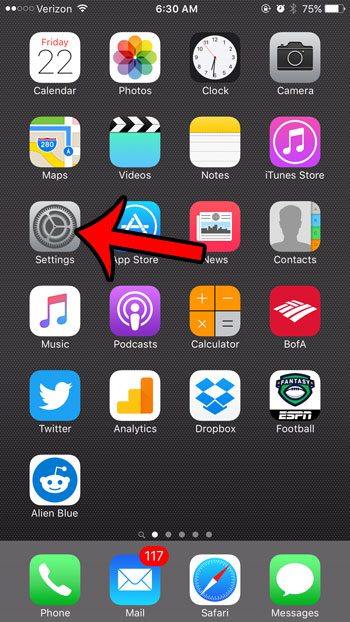
Step 2: Scroll down and tap the Messages option.
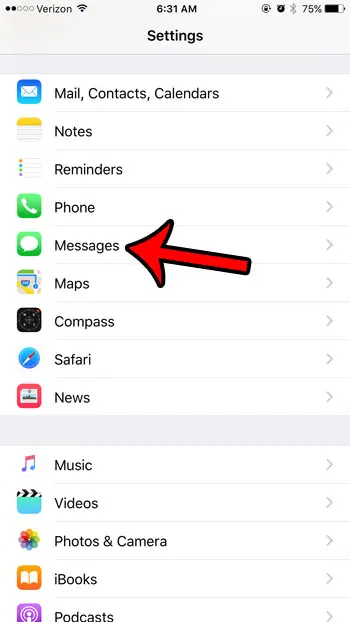
Step 3: Tap the button to the right of Send as SMS to turn it on.
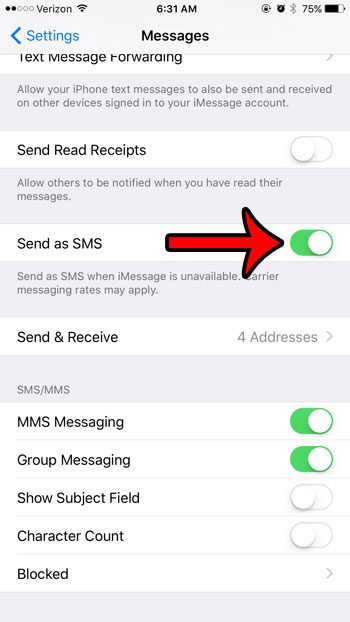
Now your iPhone will attempt to send a text message as an SMS if it is unable to send it as an iMessage.
Is Autocorrect making it difficult for you to accurately type information in a text message? Learn how to turn it off so that your device sends exactly what you type.
Why Would an iMessage Send as a Text Message?
Poor Internet connections, service interruptions, account issues, or device settings are just a few of the reasons why an iMessage may be sent as a text message. Here’s a closer look at these variables:
Poor Internet Connection: For iMessage to function properly, an internet connection must be consistent. If one of the chat users’ Wi-Fi or cellular data connection is shaky or intermittent, the iMessage may not be sent correctly and will instead be sent as a text message. When the signal strength is low or there is interference, such as in a remote location, a building with high walls, or when surrounded by electronic equipment, this can occur.
iMessage Service Outages: Like any other internet service, iMessage may experience outages or technical issues. Until service is restored, messages can be delivered as standard text messages. These outages are usually brief and might be caused by server issues, maintenance, or even hacking.
If you encounter problems with your iMessage account, such as incorrect settings, outdated software, or account suspension, your communications may be sent as text messages. You may need to check your device’s settings, update your software, or contact Apple support to resolve these issues.
When you send a message to someone with an Android or Apple device that does not support iMessage, the message is delivered as a text message. This is because iMessage is a distinct function of Apple devices that not all users may have activated.
iMessage works with Apple devices, including iPhones, iPads, and iPod Touches. If you send a message to a device that does not support iMessage or is running an old version of iOS, the message will be delivered as a text message.
Restrictions imposed by network carriers: Some network carriers may place restrictions on iMessage usage or experience intermittent service disruptions, resulting in your iMessage being transferred as a text message. In such cases, you should contact your carrier or wait for the situation to be resolved.
Finally, an iMessage may be sent as a text message owing to a variety of problems such as a poor internet connection, outages, account issues, the recipient’s device settings or compatibility, and network carrier limits. Understanding these components will help you identify and resolve the problem, allowing seamless communication over iMessage.
You can read our tutorial about iMessages sent as text messages for additional information.

Matthew Burleigh has been writing tech tutorials since 2008. His writing has appeared on dozens of different websites and been read over 50 million times.
After receiving his Bachelor’s and Master’s degrees in Computer Science he spent several years working in IT management for small businesses. However, he now works full time writing content online and creating websites.
His main writing topics include iPhones, Microsoft Office, Google Apps, Android, and Photoshop, but he has also written about many other tech topics as well.