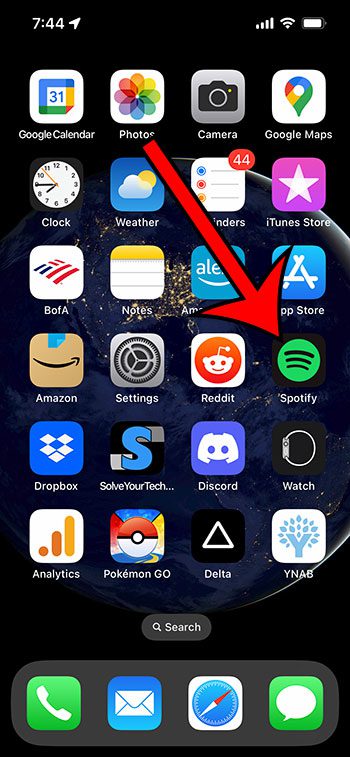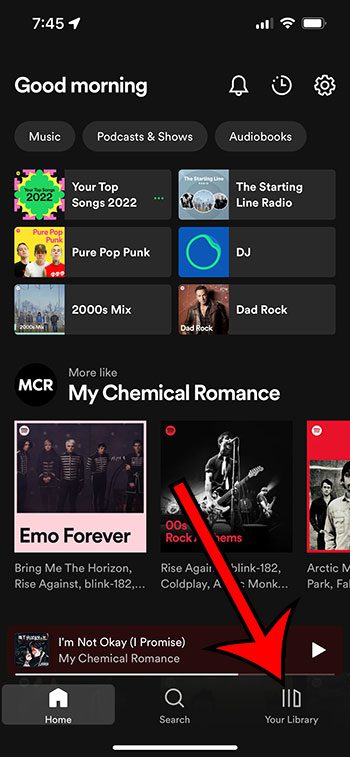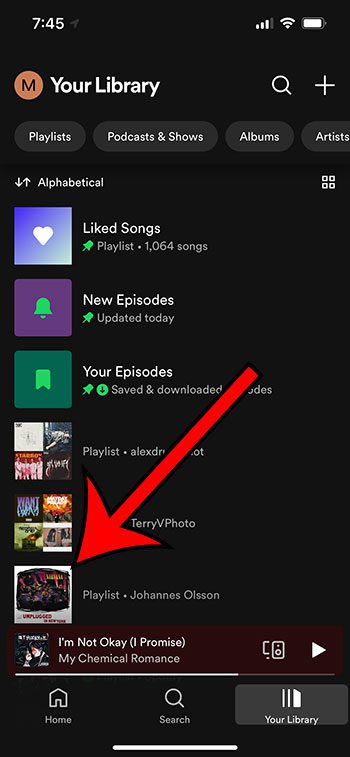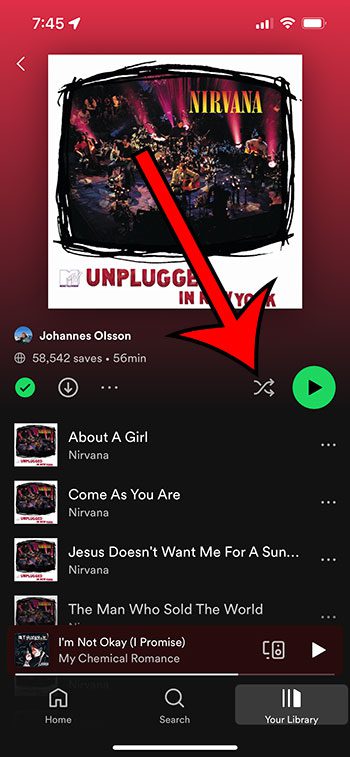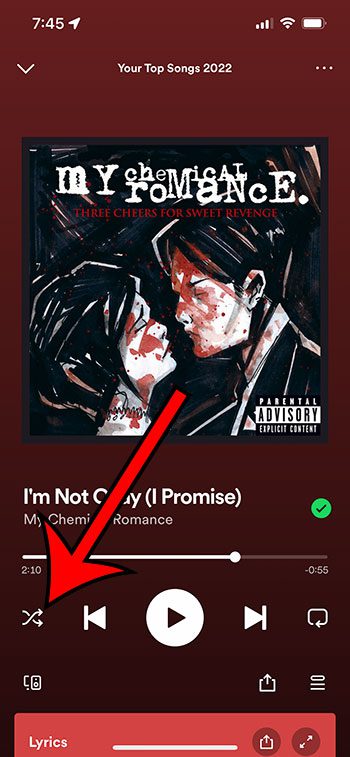If you are a Spotify premium user and you use the iPhone 13 app, then you might have discovered that your playlists will often be on shuffle.
But if you would prefer that your playlists play straight through in their actual order, then you might be wondering how to toggle the shuffle option on and off.
You can toggle the shuffle option on or off in the iPhone Spotify app by going to Spotify > Your Library > selecting the playlist > then touching the Shuffle button.
How to Switch the Shuffle Setting for an iPhone 13 Spotify Playlist
- Open Spotify.
- Choose the Your Library tab.
- Select a playlist.
- Tap the Shuffle button.
Our guide continues below with additional information on the Spotify shuffle option, including pictures of these steps.
Last update on 2025-07-11 / Affiliate links / Images from Amazon Product Advertising API | As an Amazon Associate, I earn from qualifying purchases.
One of the more useful options when you upgrade from the free version of Spotify to Premium is that you can change the shuffle setting for your playlists.
Free Spotify users can’t turn off shuffle, except in some rare situations involving the “made for you” playlists that are generated for your account or for some specific holiday or even-themed options.
As a Premium user, you can change the Spotify setting for a playlist that you are listening to, and you can do it in a couple of different places.
Note that you cannot stop Spotify from shuffling playlists by default, as they do not offer an account-wide option to toggle shuffle on or off. You will need to do it individually for the playlists that you are listening to.
So with all of those caveats out of the way, let’s see how to turn the shuffle feature on and off for a Spotify playlist on an iPhone.
Related: Check out this guide if you would like to turn off the feedback sounds that you hear in Spotify when you tap a button.
How to Turn iPhone Spotify Playlist Shuffle On and Off
the steps in this article were performed on an iPhone 13, in the iOS 16 operating system. I am using the most current version of Spotify (8.8.22.517) that was available when this article was written.
Step 1: Open the Spotify app on your iPhone.
Step 2: Tap the Your Library tab at the bottom-right corner of the screen.
Step 3: Select the playlist for which you would like to turn off the shuffle option.
Step 4: Tap the Shuffle button to turn it on or off.
Shuffle is turned off when this button is gray, as it is in the picture above. If that button is green, then shuffle is active for the playlist.
Now that you know how to turn the Spotify shuffle feature on and off for your iPhone, you will be able to control the order in which you hear songs in the app.
Note that you can also adjust the shuffle option from the Now Playing bar at the bottom of the screen.
Simply tap on that bar to expand it, then touch the Shuffle button found there.
While the shuffle feature can be a fun way to listen to music, a lot of people prefer to listen to playlists in the order in which they currently exist. Hopefully, at some point, Spotify will provide an option to disable shuffle altogether or give free Spotify users a way to turn it off.

Matthew Burleigh has been writing tech tutorials since 2008. His writing has appeared on dozens of different websites and been read over 50 million times.
After receiving his Bachelor’s and Master’s degrees in Computer Science he spent several years working in IT management for small businesses. However, he now works full time writing content online and creating websites.
His main writing topics include iPhones, Microsoft Office, Google Apps, Android, and Photoshop, but he has also written about many other tech topics as well.