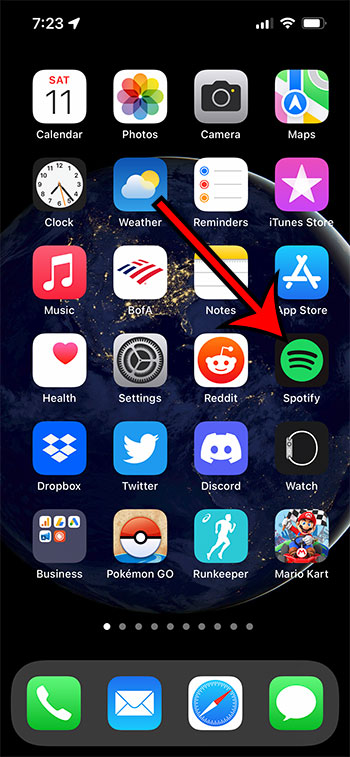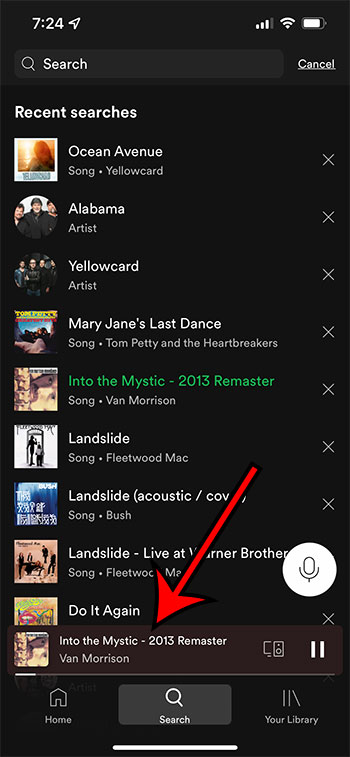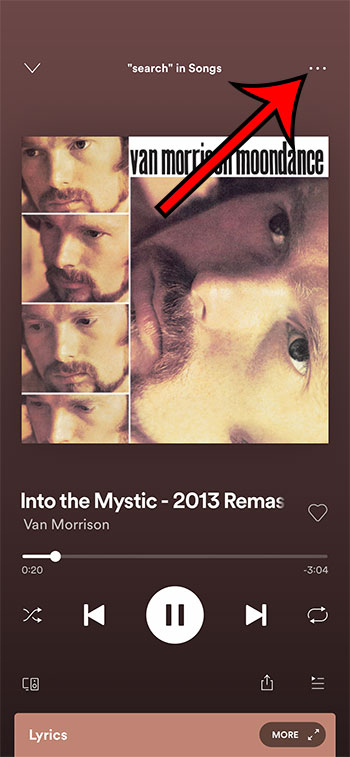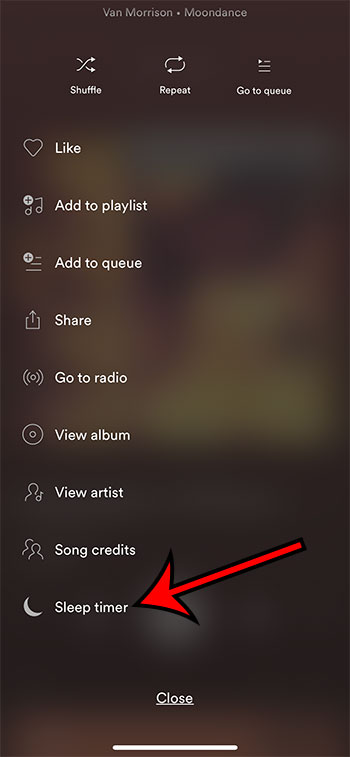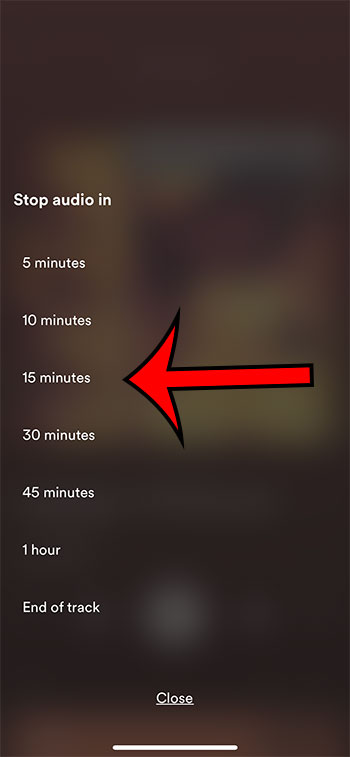Many people watch TV or listen to music as they are falling asleep. If you are one of these individuals, then you may be fine leaving that media playing once you have fallen asleep, but you might prefer that your chosen device goes quiet after a certain period of time.
If you like to listen to Spotify then you may be wondering how to use the sleep timer feature in the Spotify iPhone app.
Many of the apps on your TV and smartphone will have an option that allows for the app to play its content for a certain amount of time before it shuts off automatically. Some of these apps include the iPhone’s Clock app, the Podcasts app, and even Spotify.
But many of the features and options in Spotify can be tough to find if you haven’t familiarized yourself with all of the various screens and settings, so you may not have found the sleep timer yet.
Our tutorial below will show you where to find and set the Spotify sleep timer so that it stops playing music after of period of time that you choose.
How to Set a Sleep Timer on Spotify on an iPhone
- Open Spotify.
- Select the Now Playing bar.
- Tap the three dots at the top-right.
- Select Sleep timer.
- Choose the duration of time.
Our guide continues below with more on using the iPhone Spotify sleep timer, including pictures of these steps.
Last update on 2025-07-11 / Affiliate links / Images from Amazon Product Advertising API | As an Amazon Associate, I earn from qualifying purchases.
How to Use the Sleep Timer – Spotify iPhone App (Guide with Pictures)
The steps in this guide were performed on an iPhone 13 in the iOS 15.0.2 operating system. I am using the most current version of the Spotify app that was available when this article was written, which is Spotify app version 8.6.84.1353.
Step 1: Open the Spotify iPhone app.
Step 2: Select the Now Playing bar at the bottom of the screen.
If you don’t see the horizontal “Now Playing” bar at the bottom of the screen then you can select a song and start playing it to gain access to the screen that we need for the next step.
Step 3: Touch the button with the three dots at the top-right corner of the screen.
Step 4: Scroll to the bottom of the menu and select the Sleep timer option.
Step 5: Tap the amount of time that you would like Spotify to continue playing music before the app stops playing.
You can continue to the next section for additional discussion on using the Apple iPhone Spotify sleep timer.
How to Turn Off the Spotify Sleep Timer Feature in the iPhone Spotify App
If you had followed the steps above to set the sleep timer then you might encounter a situation where you need to stop the timer or change the duration of time.
You can do this by returning to the Now Playing screen and tapping the three dots at the top-right of the screen.
You will then choose the Sleep timer option again, then scroll to the bottom of the screen where you will find a “Turn off timer” option.
If you are trying to change the duration of the sleep timer then you would simply select another time instead of choosing to turn the timer off.
Note that these same steps will also let you change or disable the Spotify timer for Android users, so it’s not just restricted to the iOS device app version.
More Information on How to Set a Spotify Sleep Timer – iPhone
Once you have elected to set a Spotify sleep timer in the Spotify iPhone app you will be able to select from a variety of different time periods. The available times that appear on the “Stop audio in” screen include:
- 5 minutes
- 10 minutes
- 15 minutes
- 30 minutes
- 45 minutes
- 1 hour
- End of track
Note that you are not able to set a custom amount of time for the sleep timer. You will need to choose one of the options listed above.
If you prefer to listen to podcasts when using the sleep timer then you may want to use the End of Track option. That way Spotify will continue playing the current podcast until it is over. This allows the Spotify sleep timer to work in a similar manner to the sleep timer in the iPhone’s Podcast app.
You can locate your Spotify app version by opening the app, choosing the Home tab, then tapping the gear icon at the top-right corner of the screen. You can then select the About option and the version will be listed at the top of that screen.
Once the sleep timer has been set in the app you will see a pop up notification that says “Your sleep timer is set.”
These same steps will work for iPhone and iPad users to enable the sleep timer function and get music to automatically stop playing, as well as the Spotfiy Android app version for Android devices.
The Spotify desktop app does not have an option for a sleep timer.
Some of the other options that you will find on the Now Playing menu include:
- Shuffle
- Repeat
- Go to queue
- Like
- Add to playlist
- Add to queue
- Share
- Go to radio
- View album
- View artist
- Song credits
- Sleep timer
While many Spotify users will employ the handy sleep timer option to stop playing songs when they fall asleep, it can be a useful way to take advantage of the app’s inbuilt timer to simply turn off the app when you know that you won’t be using it. It can be a useful way to preserve your phone’s battery or to limit the amount of time that a child is using their Spotify account.

Matthew Burleigh has been writing tech tutorials since 2008. His writing has appeared on dozens of different websites and been read over 50 million times.
After receiving his Bachelor’s and Master’s degrees in Computer Science he spent several years working in IT management for small businesses. However, he now works full time writing content online and creating websites.
His main writing topics include iPhones, Microsoft Office, Google Apps, Android, and Photoshop, but he has also written about many other tech topics as well.