Have you ever been listening to a song on Spotify, whether it’s on a playlist or something someone shared with you, and wanted to see the whole album that song comes from?
While you may have previously resorted to a Google search or manually checking an entire artist’s catalog, there’s actually an option on the song menu in Spotify that lets you view the whole album for a song.
Our guide below will show you how to find this information from the “Now Playing” screen in the Spotify app on an iPhone.
How to View an Album for a Song in Spotify on an iPhone
The steps in this article were performed on an iPhone 11 in iOS 13.5.1. I am using the most current version of the Spotify app that was available when this article was written.
Step 1: Open the Spotify app.
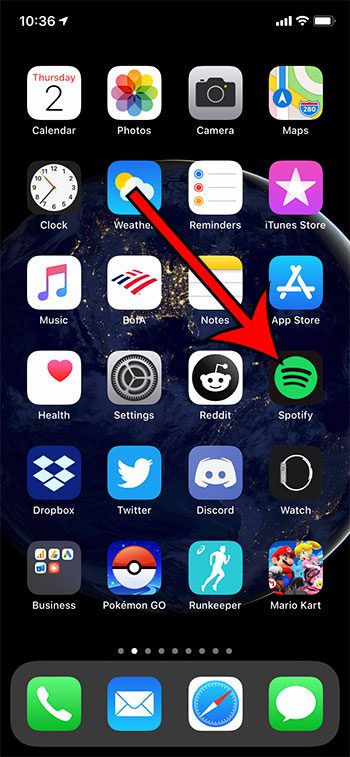
Step 2: Touch the Now Playing bar at the bottom of the screen, or navigate to the song you wish whose album you want to find.
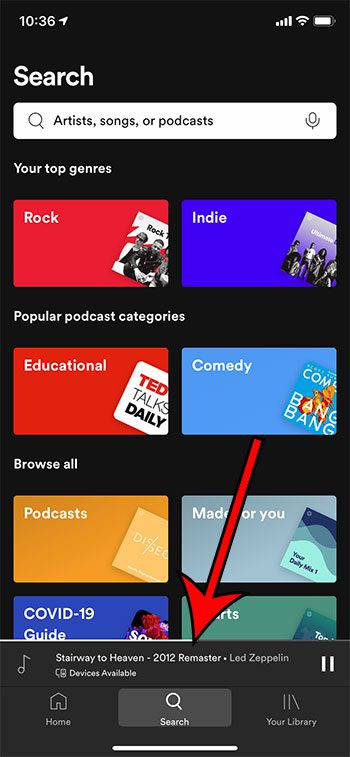
Step 3: Touch the three dots at the top-right of the screen.
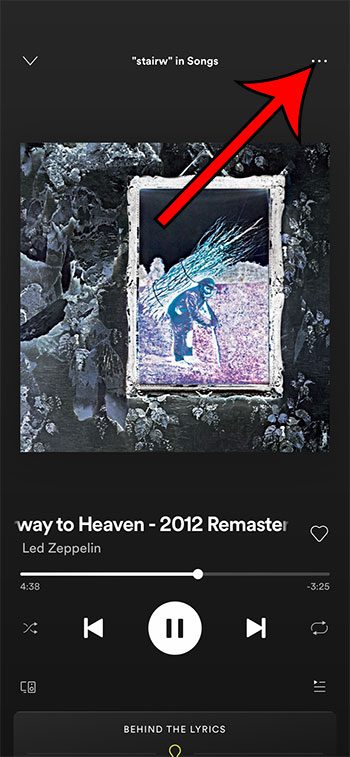
Step 4: Scroll down and choose the View album option.
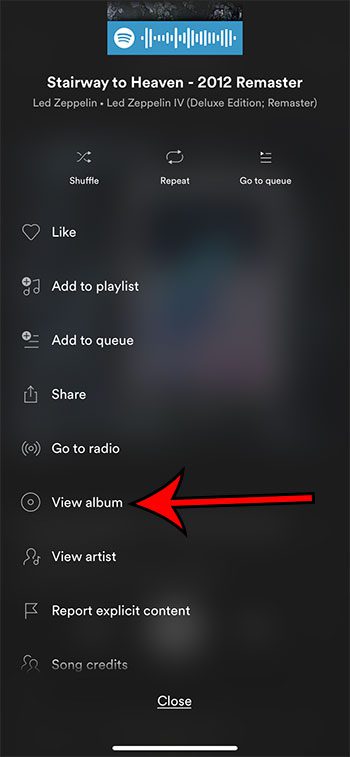
You should now see the album for the song on your screen.
Now that you know how to view the album for a song that you are listening to on Spotify on your iPhone, you can find this information in the future if you hear something you like and want to hear more songs from that artist.
Last update on 2025-07-14 / Affiliate links / Images from Amazon Product Advertising API | As an Amazon Associate, I earn from qualifying purchases.
Note that if you tap the three dots under the album name on this screen, you have the option to add the whole album to one of your playlists.
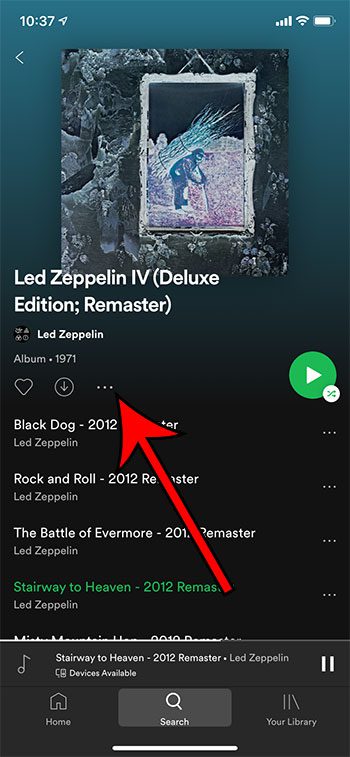
Continue Reading
- How to delete apps on an iPhone 8
- How to check an iTunes gift card balance on an iPhone
- What is a badge app icon on an iPhone?
- How to make your iPhone louder

Matthew Burleigh has been writing tech tutorials since 2008. His writing has appeared on dozens of different websites and been read over 50 million times.
After receiving his Bachelor’s and Master’s degrees in Computer Science he spent several years working in IT management for small businesses. However, he now works full time writing content online and creating websites.
His main writing topics include iPhones, Microsoft Office, Google Apps, Android, and Photoshop, but he has also written about many other tech topics as well.


