The amount of content that is available for listening on the Spotify streaming service is pretty impressive.
Not only are you likely to find things that you already like, but you will probably stumble across something new that piques your interest.
Our tutorial below will show you where to see the list of songs that you have recently played on Spotify on your iPhone 13 so that you can add a song or artist to one of your playlists.
How to Find Recently Played Spotify Songs
- Open Spotify.
- Select the Home tab.
- Touch the clock icon.
- View the recently played songs.
Our guide continues below with additional information about how to view your recently played Spotify songs on an iPhone 13, including pictures of these steps.
Last update on 2025-07-11 / Affiliate links / Images from Amazon Product Advertising API | As an Amazon Associate, I earn from qualifying purchases.
The Spotify app for your iPhone is a great way to listen to music on your smartphone.
It has a powerful search feature and multiple ways to discover new songs, artists, podcasts, and more.
There are so many ways to discover new content, in fact, that you might hear a song or an artist that you’ve never heard before.
But if you were busy doing something else and weren’t able to see information about the song, then you might be wondering how to find it.
Our guide below will show you how to find your recently played songs in the Spotify iPhone app so that you can save them or search for similar tracks.
Related Topic: Do you want to add an entire album to a playlist but don’t want to add each individual track? Our guide to adding full albums to Spotify playlists will show you how.
Where are My iPhone Spotify Recently Played Songs? (Guide with Pictures)
The steps in this article were performed on an iPhone 13 in the iOS 16 operating system. I am using the most recent version of the Spotify iPhone app that was available when this article was written.
These steps will show you to view your recently played Spotify iPhone songs.
Step 1: Open Spotify.
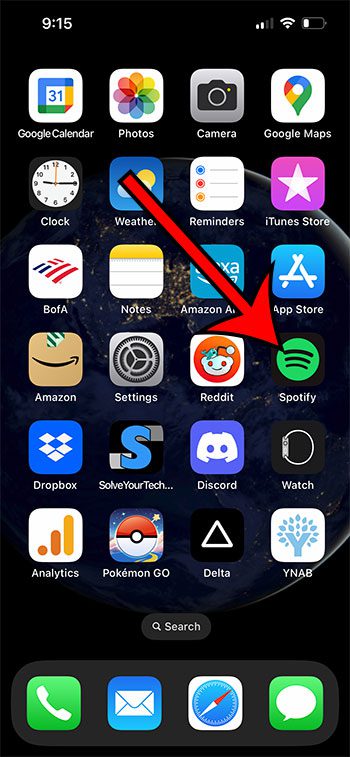
Find the Spotify icon and touch it to open the app.
Step 2: Select the Home tab.
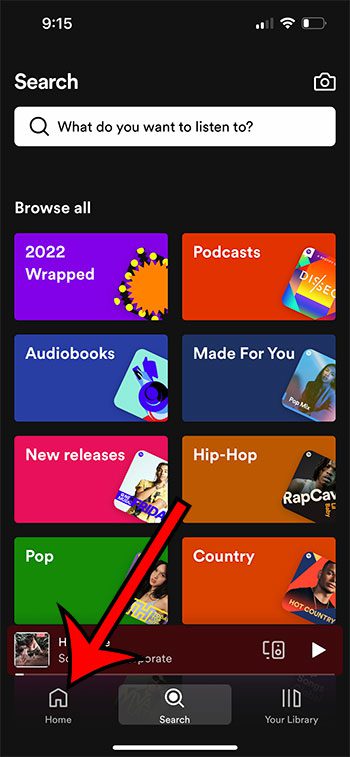
Choose the Home tab at the bottom-left corner of the screen.
Step 3: Touch the clock.
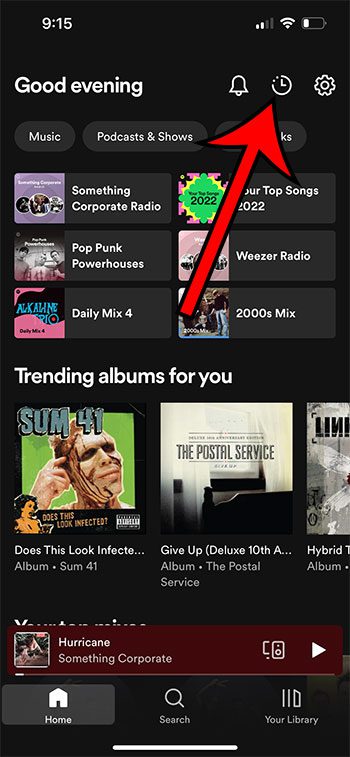
Tap the clock icon at the top-right corner of the screen.
Step 4: Check out your recently played content.
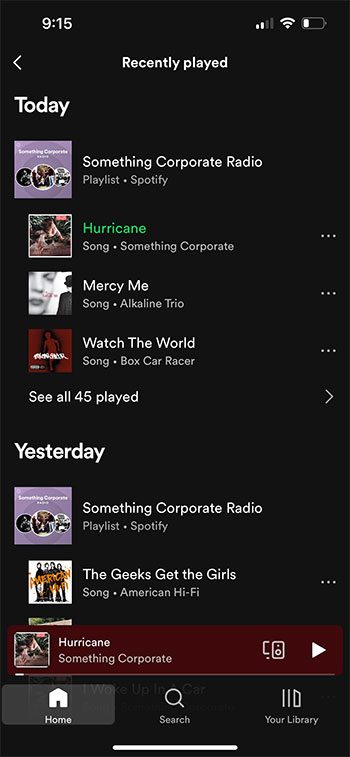
Scroll through the list of items you have listened to recently. Note that there will be a button like “See all x played” under each day where you can see all of the songs you listened to.
Now that you know how to find and view your recently played songs on Spotify, you will be able to find songs that you’ve heard recently that you may have liked but weren’t certain about the song name or the artist.
More Information About Spotify Recently Played
While you can delete playlists from the Spotify app on your iPhone by going to the Your Library tab, selecting the playlist, then tapping the heart to remove it, there isn’t a way to remove recently played Songs from the Spotify iPhone app.
However, if you have the Spotify desktop app for your Mac or PC, then you can scroll down to the Recently played section there, right-click on something you want to remove, then choose the Delete option.
When you find a song in your Spotify Recently Played list, and you want to add it to an existing playlist, tap the three dots to the right of the song, then choose the Add to playlist option.
You will also find other options on this menu, including:
- Like
- Add to queue
- Share
- Go to radio
- View album
- View artist
- Song credits
Personally, I really like the “Go to radio” option. It’s a good way to hear a bunch of songs by that artist, as well as other songs that are similar. This is one of my favorite ways to find new music, and it has really helped to expand the list of artist and songs that I find in my daily mixes.

Matthew Burleigh has been writing tech tutorials since 2008. His writing has appeared on dozens of different websites and been read over 50 million times.
After receiving his Bachelor’s and Master’s degrees in Computer Science he spent several years working in IT management for small businesses. However, he now works full time writing content online and creating websites.
His main writing topics include iPhones, Microsoft Office, Google Apps, Android, and Photoshop, but he has also written about many other tech topics as well.


