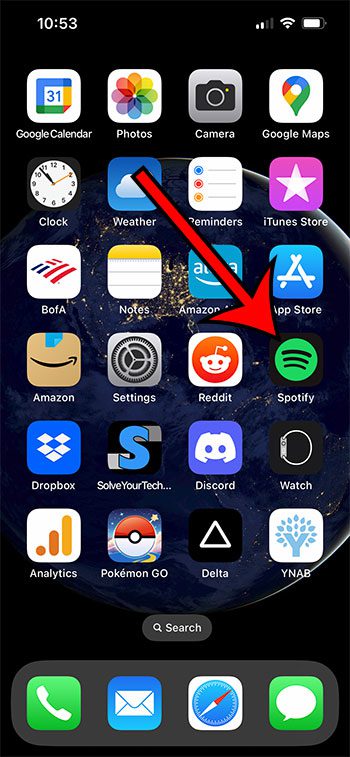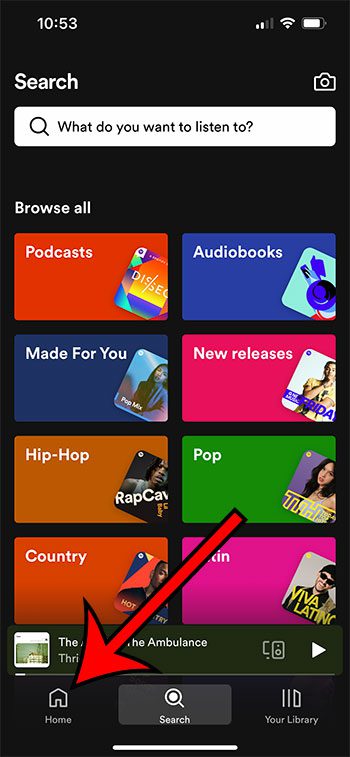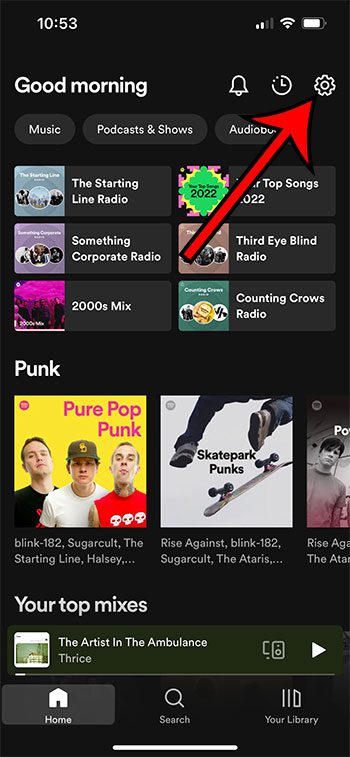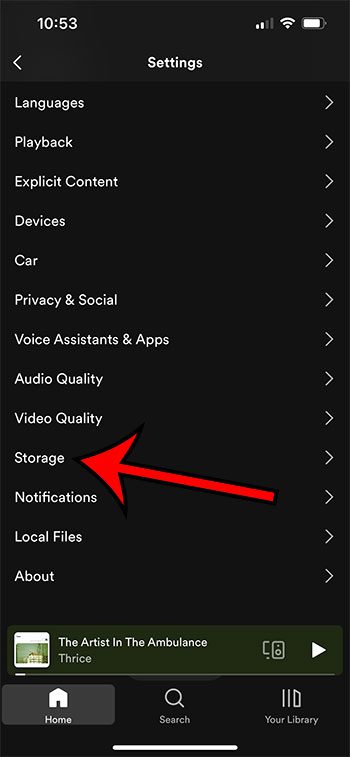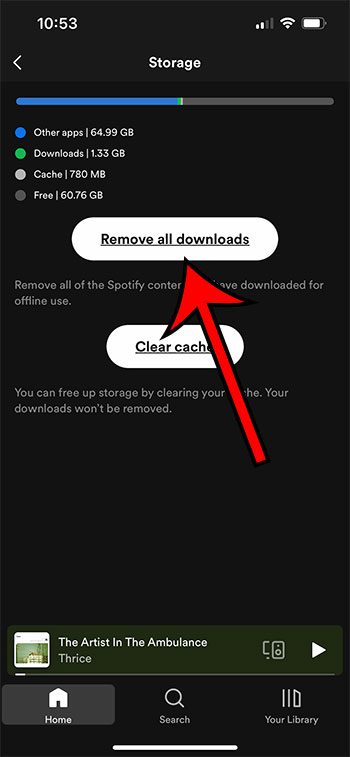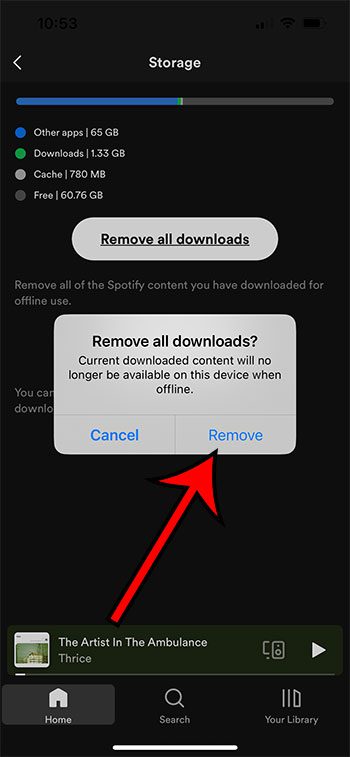Downloading Spotify playlists to your iPhone is a good decision if you want to listen to music or podcasts when you won’t have a good Internet connection.
But all of those downloaded files can take up some storage space, which you might need back later if your storage is nearly full.
Fortunately, there is a quick way to delete all of those downloaded files, which we will discuss in our tutorial below.
To delete all of your Spotify downloads on an iPhone, you need to go to Spotify > Home > tap the gear icon > choose Storage > tap Remove all downloads > tap Remove.
How to Get Rid of All iPhone Spotify Downloads
- Open Spotify.
- Choose Home.
- Touch the gear icon.
- Select Storage.
- Tap Remove all downloads.
- Choose Remove.
Our guide continues below with additional information about how to delete Spotify downloads on an iPhone, including pictures of these steps.
One of the main reasons to get a Spotify premium subscription is the ability to download songs so that you can listen to them when you’re offline.
Despite the ease with which you can generally get Internet access on a cellular or Wi-Fi network, this can be really useful if you travel a lot or if you want to minimize the amount of cellular data that you use when you stream music.
But those downloaded songs can take up a lot of space on your iPhone, and you might find yourself in a situation where you need that storage for more music or videos or for a new app.
Fortunately, there is a simple way to delete all of that downloaded content as once, which we will discuss in the next section.
Related: Our article on how to remove downloaded music on an iPhone will show you a quick way to get rid of songs that are saved to your iPhone in the default Music app.
How to Quickly Remove Everything Downloaded in Spotify on an iPhone
The steps in this article were performed on an iPhone 13 in the iOS 16 operating system.
I am using the most current version of Spotify that was available when this article was written.
Step 1: Open the Spotify app on your iPhone.
Step 2: Select the Home tab at the bottom-left corner of the screen.
Step 3: Touch the gear icon at the top-right corner of the screen.
Step 4: Choose Storage from the list of menu options.
Step 5: Select the Remove all downloads button.
Step 6: Tap Remove to confirm that you want to delete all of this content from your phone.
Now that you know how to delete Spotify downloads on an IPhone, you will be able to complete these steps whenever you need the storage space that’s being used by that content.
Related: How to Find My Downloads History in Google Chrome
More Information on Removing iPhone Spotify Downloads
You will notice on the Storage menu in the Spotify app that there is also an option there to Delete cache.
If you want to try using that option rather than deleting all of your downloads, then you might be able to free up a little bit of space.
You can delete individual playlist downloads as well by choosing the Your Library tab at the bottom of the Spotify app screen, then choosing the Downloaded option at the top of the screen.
Next, tap the playlist that you want to remove from your phone, then touch the green down arrow to remove that playlist from the device. You will then need to tap Remove to confirm the deletion of the playlist.
While some of the other methods you could use to free up storage space involve deleting pictures or uninstalling apps, another thing to consider is going to Settings > General > iPhone Storage > then using one of the suggestions shown there.
Often you can delete some downloaded videos or pictures in text messages and reclaim a surprising amount of device storage.

Matthew Burleigh has been writing tech tutorials since 2008. His writing has appeared on dozens of different websites and been read over 50 million times.
After receiving his Bachelor’s and Master’s degrees in Computer Science he spent several years working in IT management for small businesses. However, he now works full time writing content online and creating websites.
His main writing topics include iPhones, Microsoft Office, Google Apps, Android, and Photoshop, but he has also written about many other tech topics as well.