The Disney Plus streaming service has a great variety of movies and TV shows for a low monthly cost.
You are able to use a Disney Plus account on a number of different devices, such as Amazon Fire TV and your iPhone.
Disney Plus has the Hamilton Broadway show on its service, and many people are taking advantage of its presence there to watch this critically acclaimed stage play.
If you are going to be traveling, or will be somewhere that streaming isn’t practical, it’s possible to download Hamilton in the Disney Plus app on your iPhone so that you can watch it without an Internet connection.
How to Download Hamilton in the Disney Plus iPhone App
The steps in this article were performed on an iPhone 11 in iOS 13.5.1. This guide assumes that you already have the Disney Plus app, and that you have an account with them and are signed into it.
Step 1: Open the Disney Plus app.
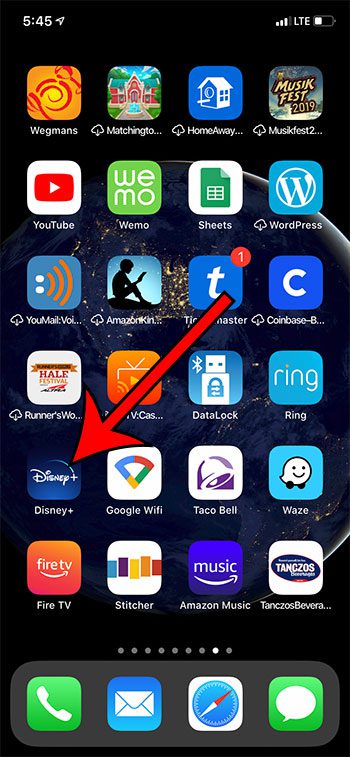
Step 2: Find the Hamilton movie in the app.
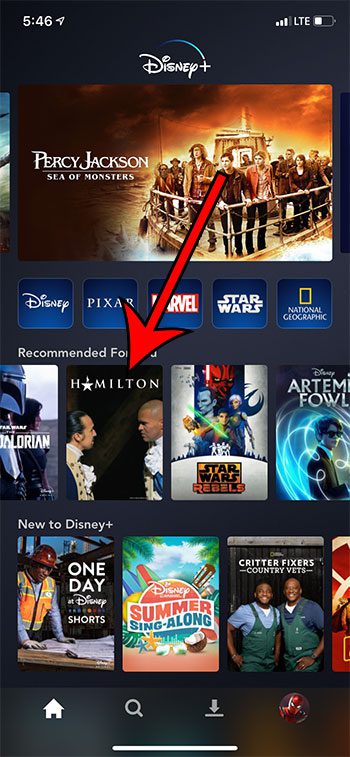
Step 3: Tap the Download button at the center of the screen.
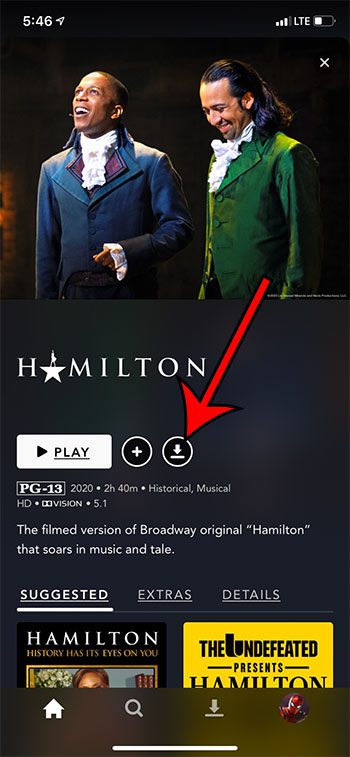
It will take a little while to download, depending on the speed of your Internet connection.
It’s recommended to download Hamilton on a Wi-Fi connection so that you don’t use a significant amount of cellular data. With standard video download quality the Hamilton movie is approximately 1.2 GB in size.
You can check the progress of the download and start watching it by selecting the Download tab at the bottom of the screen. It’s the tab with the downward facing arrow above a horizontal line.
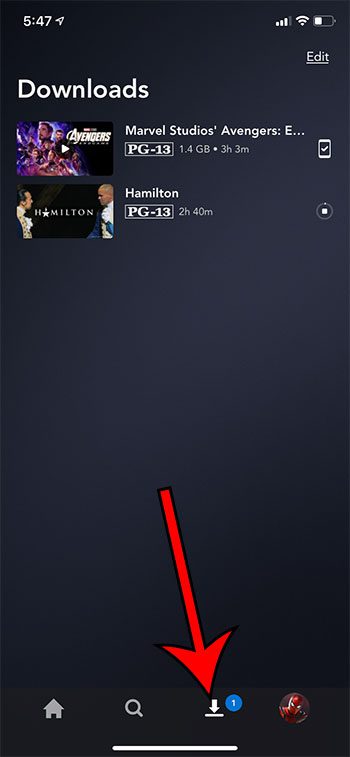
Continue Reading
- How to delete apps on an iPhone 8
- How to check an iTunes gift card balance on an iPhone
- What is a badge app icon on an iPhone?
- How to make your iPhone louder

Matthew Burleigh has been writing tech tutorials since 2008. His writing has appeared on dozens of different websites and been read over 50 million times.
After receiving his Bachelor’s and Master’s degrees in Computer Science he spent several years working in IT management for small businesses. However, he now works full time writing content online and creating websites.
His main writing topics include iPhones, Microsoft Office, Google Apps, Android, and Photoshop, but he has also written about many other tech topics as well.