The Disney + iPhone app is a convenient place for you to watch the content that is included as part of your Disney + subscription. Like many other popular streaming apps, such as Netflix and Amazon Prime Video, Disney + also lets you download videos directly to your device.
The ability to download these files makes it easier for you to stay entertained when you’re on a plane, in a car, or in any other situation where you may not be able to or may not wish to stream directly over the Internet.
But iPhones have a limited amount of storage space, and you may be concerned that your Disney + downloads are using too much of that space. Our guide below will show you where to see the total amount of storage space being used by all of the Disney Plus videos you have downloaded to your iPhone.
How to View Disney + Storage Usage on an iPhone
The steps in this guide were performed on an iPhone 11 in iOS 13.1.3. These steps will also work on other iPhone models.
Step 1: Open the Disney + app.
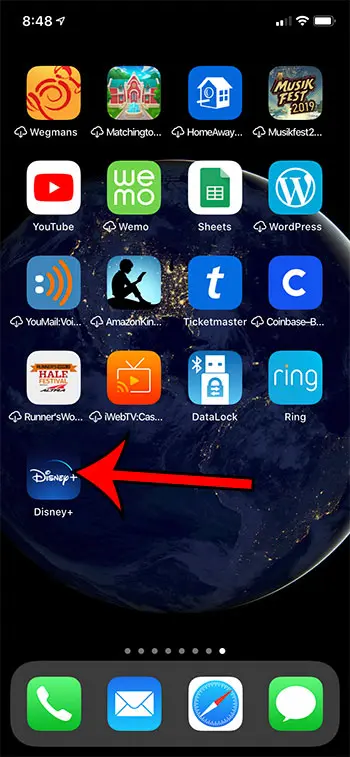
Step 2: Touch the Profile tab at the bottom-right corner of the screen.
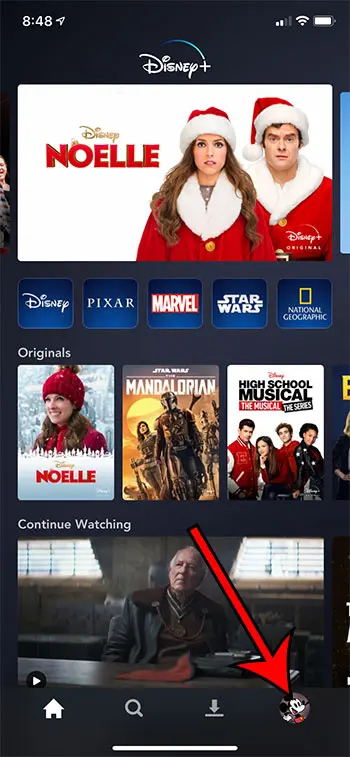
Step 3: Choose the App Settings menu option.
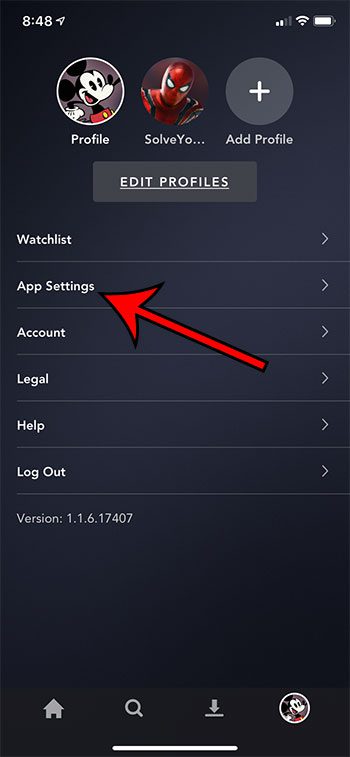
Step 4: Locate the iPhone Storage section of the menu. Your Disney + storage usage is indicated next to the Disney + item in that section.
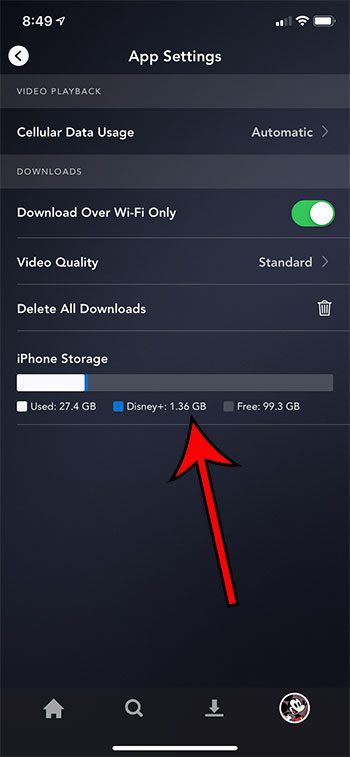
The information above indicates the total storage usage for all of your downloaded files. If you would like to see how much space is being used by individual downloads, you can find that information in another location.
Step 1: Choose the Downloads tab at the bottom of the screen.
Step 2: Locate the file size next to each of the downloaded files displayed on this screen.
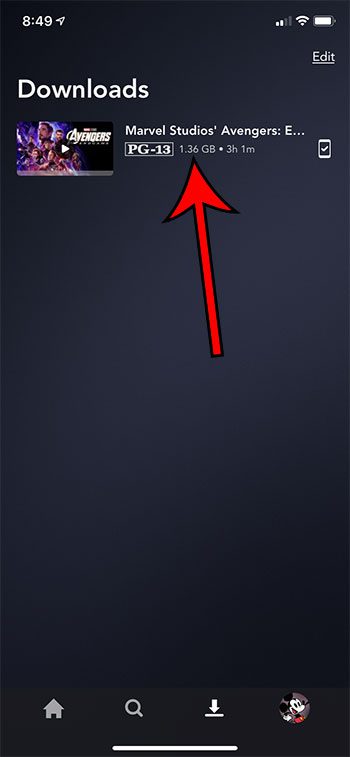
Now that you know how to see how much space Disney downloads are using on your iPhone, you can use this information to determine whether or not you should delete these files if you are low on space.
Summary – Viewing Disney Plus Storage on an iPhone
- Open the Disney + app.
- Select your profile icon at the bottom of the screen.
- Choose the App Settings option.
- Look for the number next to Disney + in the iPhone Storage section of the menu.
The steps in this article have shown you where to see information about the total storage being used by Disney + files that you have downloaded on your iPhone.
Find out how to use less data when you stream in Disney + if you are concerned that consistent use of the app on your cellular network could result in some overage charges or data throttling.
Continue Reading

Matthew Burleigh has been writing tech tutorials since 2008. His writing has appeared on dozens of different websites and been read over 50 million times.
After receiving his Bachelor’s and Master’s degrees in Computer Science he spent several years working in IT management for small businesses. However, he now works full time writing content online and creating websites.
His main writing topics include iPhones, Microsoft Office, Google Apps, Android, and Photoshop, but he has also written about many other tech topics as well.