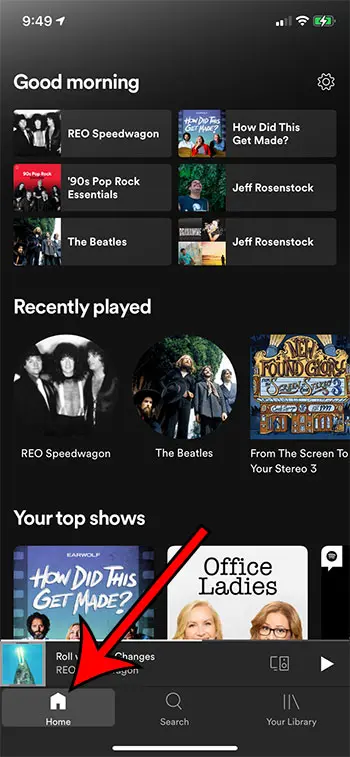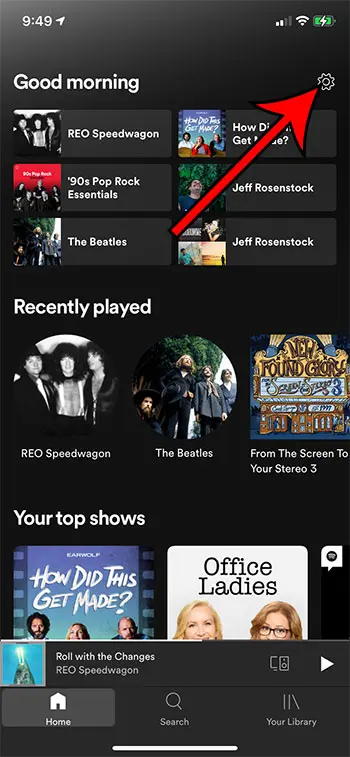You can clear your Spotify cache from an iPhone by opening Spotify, choosing the Home tab, tapping the gear icon, choosing Storage, tapping Delete Cache, and then Delete Cache again.
Many of the apps that you use on your iPhone create a cache of data and files to help improve the performance of the application. But you might be wondering how to delete the cache in Spotify on your iPhone if you are trying to free up some storage space.
Storage space is something that most iPhone users will eventually find to be a problem. The device has a limited amount of space for files, and it can quickly be consumed by apps, pictures, videos and music. While there are many things that you can do to free up this space, your Spotify app actually has a tool that can clear up some space as well.
Our tutorial below is going to show you how to delete your Spotify cache from the device. In some cases, this can be a significant amount of space that can give you the storage you need to install a new app or download an iOS update.
You can also check out this video about how to clear cache on iPhone for more on this topic.
How to Clear Spotify Cache on an iPhone
- Open Spotify.
- Choose the Home tab.
- Tap the gear icon.
- Select Storage.
- Touch the Delete Cache button.
- Tap Delete Cache again.
Our article continues below with additional information on deleting the cache in the Spotify iPhone app, including pictures of these steps.
Last update on 2025-07-11 / Affiliate links / Images from Amazon Product Advertising API | As an Amazon Associate, I earn from qualifying purchases.
You can delete the cookies from your browser as well. Click here to read our remove cookies from iPhone tutorial for additional information.
How to Delete Spotify Cache on an iPhone (Guide with Pictures)
The steps in this article were performed on an iPhone 7 Plus in iOS 12.1.2. Note that completing these actions to delete your Spotify cache won’t delete any playlists or songs that you have downloaded to listen offline.
Step 1: Open the Spotify app.
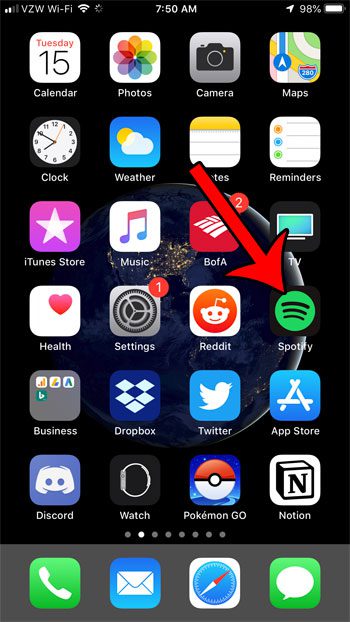
Step 2: Touch the Home tab at the bottom-left corner of the screen.
Step 3: Tap the gear icon at the top-right of the screen.
Step 4: Choose the Storage option.
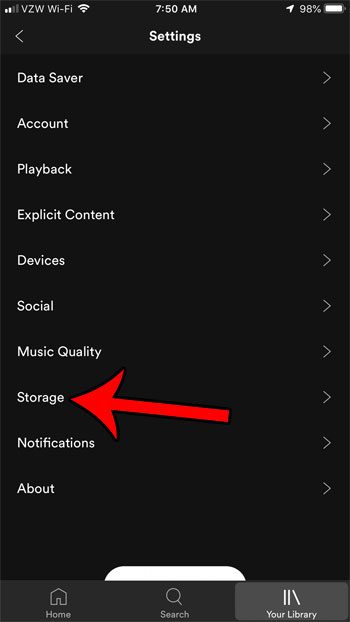
Step 5: Tap the Delete Cache button.
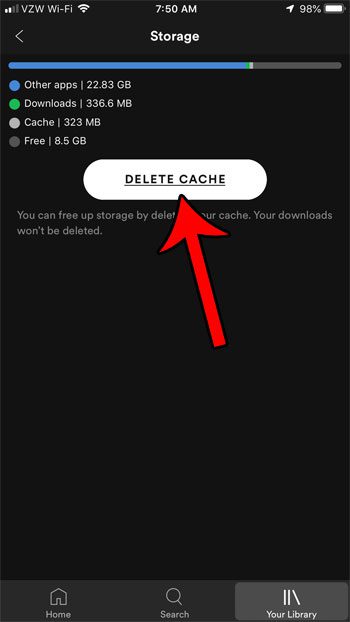
Step 6: Touch the Delete Cache button.
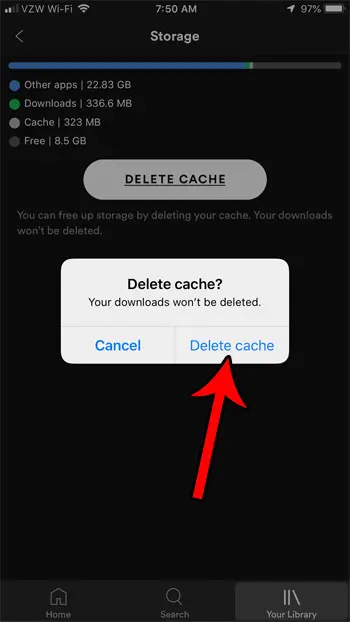
Now that you know how to delete cache in Spotify on iPhone you will be able to use this feature in the music streaming app if you are experiencing problems with playback or storage.
That Spotify settings menu has a number of other options that you can configure, too. You can add crossfade if you would like your songs to seem to blend into one another, for example, as just one way that you can change the behavior of the app.
Video About Deleting Cache on an iPhone

Matthew Burleigh has been writing tech tutorials since 2008. His writing has appeared on dozens of different websites and been read over 50 million times.
After receiving his Bachelor’s and Master’s degrees in Computer Science he spent several years working in IT management for small businesses. However, he now works full time writing content online and creating websites.
His main writing topics include iPhones, Microsoft Office, Google Apps, Android, and Photoshop, but he has also written about many other tech topics as well.