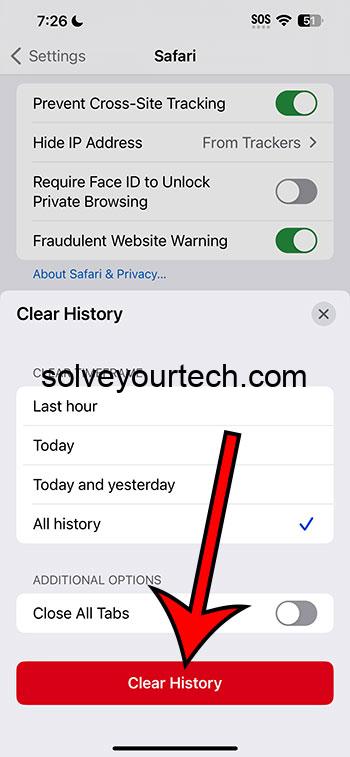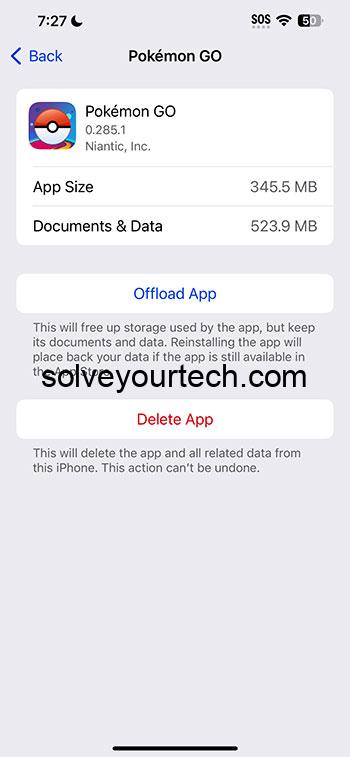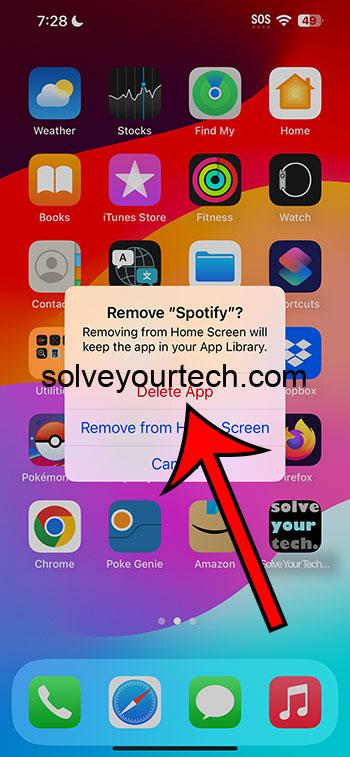Clearing your iPhone’s cache on iOS 17 is essential for maintaining its performance. This article guides you through clearing Safari and app cache, offering additional tips for a smoother iPhone experience. With the benefits of faster performance and more space, as well as solutions for app issues, it’s a maintenance step worth taking. Clearing cache is safe, won’t delete your personal data, and helps ensure a happier iPhone experience.
Our article continues below with additional information about clearing your cache, including answers to common questions, and the pros and cons of this activity.
You can also check out this video about how to clear cache on iPhone for more on this topic.
When it comes to using your iPhone, ensuring it runs smoothly is probably high up on your list. No one likes dealing with a slow phone, right?
If you’ve updated to iOS 17, you might be wondering about the best ways to keep things speedy. One of the top methods is clearing your iPhone’s cache. In this article, we’re diving deep into how to do just that—clearing the cache on your iPhone running iOS 17.
Related: What is Cache Space on iPhone?
Why Clear Your Cache?
Before we jump into the nitty-gritty, let’s talk about why you’d want to clear your cache in the first place.
Your iPhone’s cache holds onto a lot of information from the apps and websites you use. This is great for loading times since your phone can pull up this stored data quickly.
However, the downside is that it can start to take up a lot of space, and sometimes the data can get outdated or corrupted, leading to performance issues.
Related: How to Clear Cache in Firefox on an iPhone 7
Clearing Safari Cache
If you use Safari for web browsing, you’ll want to start here. To clear Safari’s cache:
- Go to Settings.
- Scroll down and select Safari.
- Scroll down again and choose Clear History and Website Data.
- Adjust the settings, then tap Clear History.
That’s it! You’ve cleared the cache for Safari. But remember, this will also log you out of any websites you’re signed into.
Related: How to Delete Cookies on iPhone 12
Clearing App Cache
Next up, we have app cache. This one is a bit trickier since iOS doesn’t allow you to clear an app’s cache directly from the settings (like some Android phones do). But fear not, there are ways around it. Here’s what you can do:
- Check iPhone Storage: Go to Settings > General > [Device] Storage. Here, you’ll get a list of your apps and how much space they’re taking up.
- Offload Unused Apps: This is an option you’ll see in the iPhone Storage settings. It allows you to delete an app but keep its data. When you reinstall the app, your data will be restored. This can help clear up some space without losing important information.
Deleting and Reinstalling Apps
Sometimes the best way to clear an app’s cache is to just delete the app and reinstall it. Yes, it’s a bit of a hassle, but it’s pretty effective. Here’s how:
- Press and hold the app icon.
- Tap on ‘Remove App’ and then ‘Delete App.’
- 3 Tap on ‘Delete.’
After you’ve deleted the app, head over to the App Store and reinstall it.
Pros of Clearing Cache
- Faster Performance: Getting rid of all that stored data can help your phone run smoother.
- Free Up Space: Clearing cache can free up valuable storage space on your device.
- Solve App Issues: Sometimes apps act up because of corrupted cache data. Clearing it can resolve these issues.
Cons of Clearing Cache
- Logged Out of Websites: If you clear your Safari cache, you’ll be logged out of any websites you were signed into.
- Time-Consuming: Going through each app to clear cache can be a bit time-consuming.
- Potential Data Loss: If you delete an app to clear its cache, make sure you won’t lose important data.
Final Words
Keeping your iPhone running smoothly is crucial, and clearing your cache is a big part of that. Whether it’s Safari’s cache or an app’s cache, taking the time to clear it out can lead to better performance and a happier iPhone experience. Just follow the steps we’ve outlined, and you’ll be on your way to a cleaner, faster phone.
Video About Clearing Your iPhone Cache
Additional Information
Clearing your iPhone’s cache is just one part of maintaining its performance. Here are a few additional tips:
- Restart Your Phone Regularly: This can help clear out the RAM and ensure any unnecessary processes are stopped.
- Update Your Apps and iOS: Make sure everything is up to date to benefit from the latest performance improvements.
- Manage Your Photos and Videos: These can take up a lot of space, so make sure to back them up and delete any you don’t need.
Frequently Asked Questions
- Will clearing cache delete my photos or contacts? – No, clearing cache will not delete your photos, contacts, or other personal data.
- How often should I clear my iPhone cache? – There’s no set rule for this, but doing it every few months should help keep your phone running smoothly.
- Can clearing cache fix app crashes? – Yes, sometimes clearing an app’s cache can resolve issues with it crashing or not working properly.
- Is it safe to clear cache on my iPhone? – Yes, it’s completely safe and can actually help improve your phone’s performance.
- Will clearing Safari cache remove my saved passwords? – No, clearing the cache will not remove saved passwords, but you will be logged out of websites.
Continue Reading

Matthew Burleigh has been writing tech tutorials since 2008. His writing has appeared on dozens of different websites and been read over 50 million times.
After receiving his Bachelor’s and Master’s degrees in Computer Science he spent several years working in IT management for small businesses. However, he now works full time writing content online and creating websites.
His main writing topics include iPhones, Microsoft Office, Google Apps, Android, and Photoshop, but he has also written about many other tech topics as well.