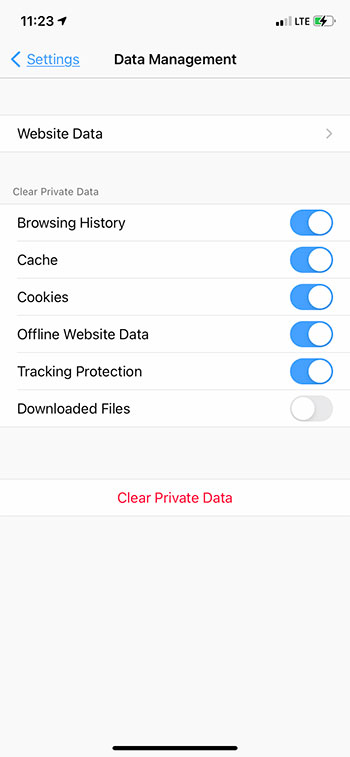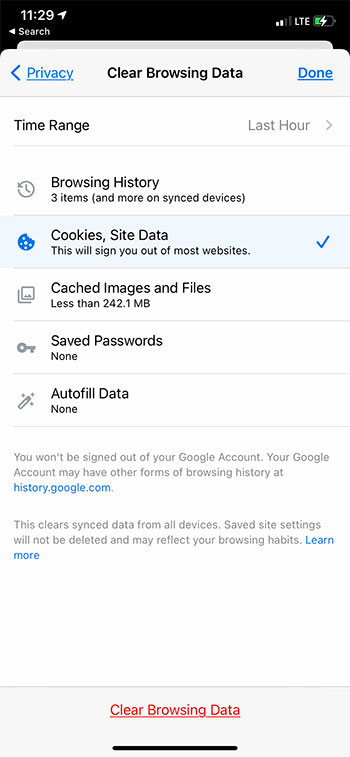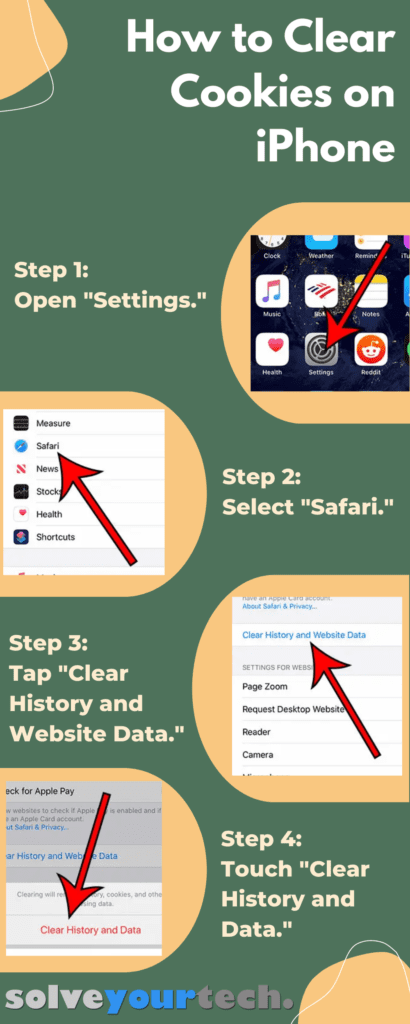For a comprehensive clean-up of your iPhone, including both history and cookies, follow these steps:
- Begin by opening your iPhone’s Settings application.
- From there, navigate to the Safari section.
- Locate and select the option titled ‘Clear History and Website Data.
- Finally, confirm your selection by tapping on ‘Clear History and Data.’
In case you wish to only remove cookies and retain your browsing history, adjust your steps slightly:
- Start in the same way by accessing the Settings app on your iPhone.
- Proceed to Safari, then venture into the Advanced options.
- Select ‘Website Data’ and then choose ‘Remove All Website Data‘.
- Confirm the action by tapping ‘Remove Now.’
This ensures that only cookies are removed, allowing you to maintain your browsing history.
Check out this video about how to clear cookies on iPhone 13 on YouTube if you prefer video content.
Our article continues below with additional information on how to clear cookies on iPhone, including pictures of these steps. We also discuss deleting cookies in some other popular browsers as well.
How to Delete Cookies on iPhone in Safari (Guide with Pictures)
The steps in this article were performed on an iPhone 11 in iOS 13.6.1, but will work for many other iPhone models and versions of iOS. For example, these same steps work on an iPhone 13 in iOS 16.4
Note that performing this action will delete your iPhone cookies, as well as other browsing data, including your history. This won’t delete bookmarks.
These steps will show you how to delete cookies on iPhone in the default Safari Web browser.
Step 1: Open the Settings app.
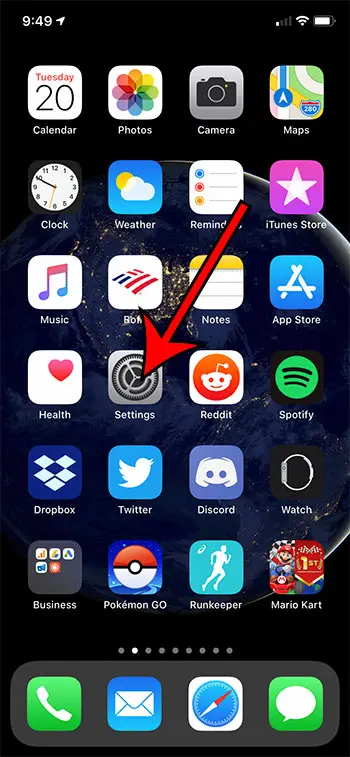
Find the Settings icon on your Home screen and select it.
Step 2: Scroll down and choose the Safari option.
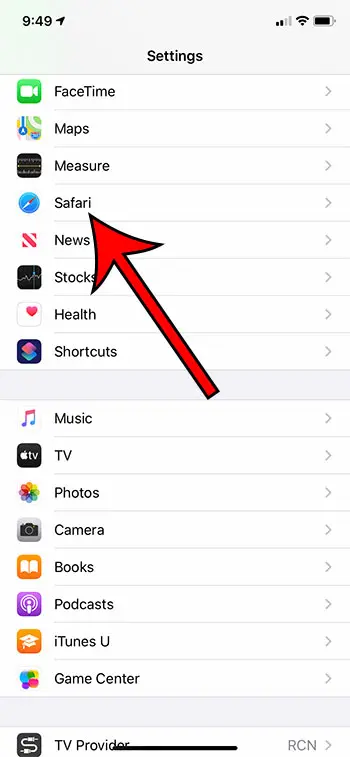
Open the Safari settings menu.
Step 3: Scroll down and tap the Clear History and Website Data button.
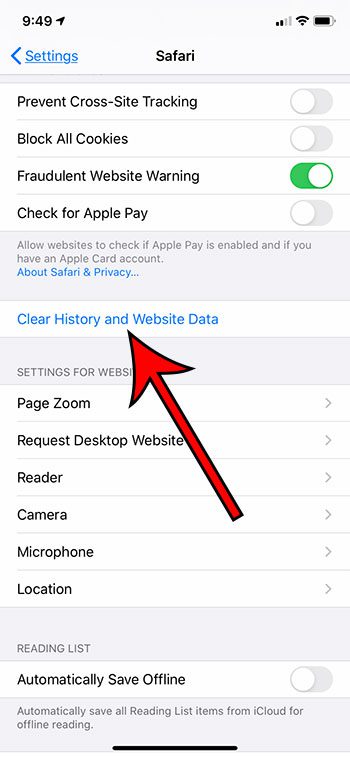
Select the Clear History and Website Data option.
Step 4: Touch the Clear History and Data button again to confirm that you wish to delete this data.
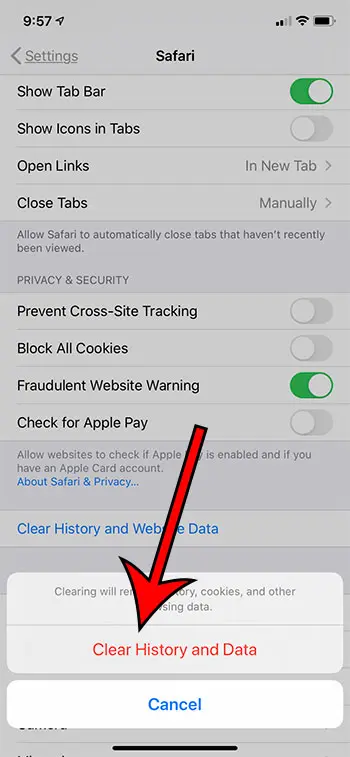
Confirm that you want to delete your iPhone cookies and browser data.
Now that you know how to clear cookies on iPhone, you will be able to do this whenever you want to delete your data, or if you are having a problem with an account or a shopping cart and need to remove the cookies for troubleshooting purposes.
Last update on 2025-07-03 / Affiliate links / Images from Amazon Product Advertising API | As an Amazon Associate, I earn from qualifying purchases.
You can then return to browsing in Safari to see if your problem is resolved. Any accounts that you were previously signed into will be signed out, so you will need to log back in as needed.
You will notice that there is a Block All Cookies option on the Safari menu as well. You can enable that if you want to block any cookies from being stored in Safari. However, this may make some sites difficult, if not impossible, to use properly.
While removing cache and cookies from a browser is deleting some files, they are probably fairly small. If you are trying to free up some storage space, then you will likely have better luck by deleting apps, pictures, videos, and other larger media files.
This will only clear cookies for the Safari browser. If you need to delete cookies in other browsers, such as Firefox or Chrome, you will need to delete cookies in those browsers separately. We discuss that in the following sections.
You can read about how to check history on iPhone if you want to be able to find a Web page that you have seen in the Safari browser in the past.
How to Clear Firefox Cookies on an iPhone
As we mentioned above, removing the cookies from a browser is something that is done for each individual browser. So if you have deleted Safari data, but you also use Firefox, then you will need to perform that action separately.
Step 1: Open the Firefox browser.
Step 2: Tap the three lines at the bottom right corner.
Step 3: Choose the Settings option.
Step 4: Select Data Management.
Step 5: Touch the button to the right of Cookies, as well as each other type of data you wish to delete, then tap Clear Private Data.
Step 6: Tap the OK button to confirm that you understand this will clear your private data and cannot be undone.
Yet another popular iPhone browser is Chrome, which also gives you an option to clear the cookies from your Apple smartphone.
The next section will show you how to clear cookies on iPhone 11 if you use Google Chrome on your iPhone instead of Safari or Firefox.
How to Clear Chrome Cookies on an iPhone
Google Chrome is one of the most popular Web browsers in the world, and their mobile browser is a top choice both for Android and iOS users.
Step 1: Open Chrome.
Step 2: Tap the three dots at the bottom right.
Step 3: Choose Settings.
Step 4: Select Privacy.
Step 5: Touch Clear Browsing Data.
Step 6: Select Cookies, Site Data, then tap Clear Browsing Data.
Note that you can also choose the Time Range option if you wish to delete older cookies as well. Additionally you can choose any of the other data types that you would also like to clear.
Step 7: Select Clear Browsing Data again to confirm that you want to permanently delete this data.
Below you can find some questions that are commonly asked about iPhone cookies, as well as answers to those questions.
Frequently Asked Questions About iPhone Cookies
Should I clear cookies on my iPhone?
There is no right answer to this question, as cookies can be a benefit for many of the sites that you visit on a regular basis, particularly those that use accounts, personalization, or shopping carts. Cookies are often used to store the data that is used as you navigate between the different pages of that site.
With that being said, many of the issues that you might be experiencing in your Web browser, particularly strange, persistent issues that are tough to troubleshoot, can be fixed by deleting cookies. Choosing to delete cookies is rarely a bad idea, but it can require a little extra effort as you sign back in to your various accounts and update settings that were previously remembered.
How do I clear my iPhone 11?
This article has discussed how to remove cookies from three of the most popular Web browsers on the iPhone, but it is only going to remove that specific type of data.
If you are looking to completely clear your iPhone, such as if you are trading it in for a new one, or giving it to a friend or family member, then you can do so by going to Settings > General > Reset > Erase All Content and Settings.
This action should not be taken lightly, however, as this is going to delete everything from your iPhone, not just browser data. If you have a backup saved to iCloud or iTunes then you can likely restore everything from that backup, but the possibility of losing data is quite high if you elect to clear the entire device.
How do I delete the cache on my iPhone?
Each of the browsers that we covered in this article has an option to delete the cache as part of the cookie-deleting process. If you are only interested in removing this browser cache, then simply follow the steps above for your browser of choice to delete its cache.
If you would like to delete the cache for another app on your iPhone, then you can go to Settings > iPhone Storage > select the app > Offload App. This is going to delete the app’s cache, while preserving its data. So if you decide to reinstall the app later, you will still have its data.
Alternatively, some third party apps do have their own option to delete app cache. You can check for this settings by opening the Settings app, then selecting one of your installed apps. If there is an option to clear its cache you will find it on that menu.
Finally, if you want to delete the device cache, then you can try restarting the iPhone entirely. On most early models of the iPhone you can do this by simply holding down the Power button, moving the slider to power it off, then holding the Power button again to turn it back on.
To restart an iPhone 11, however, you need to hold down the Power button and the volume up button, then move the slider. You can turn the iPhone back on by holding the Power button once it has finished turning off.
How do I clear cookies on Google on my iPhone?
If you are using the Google Chrome Web browser then you can follow the steps in this section above to clear the cookies from the browser.
If you are trying to delete Google cookies from a different browser, then you will need to follow the steps in the appropriate section above for that browser.
Can I clear cache on an iPad, too?
Yes, you will also be able to remove cookies and browsing data from other Apple devices, including the iPad.
You will need to open Settings on the iPad, tap Safari, then choose Clear History and Website Data.
How to Erase Cookies on iPhone Infographic
Video About Clearing iPhone Safari Cookies
Summary – How to Clear iPhone Cookies in Safari
- Open Settings.
- Select Safari.
- Touch the Clear History and Website Data button.
- Tap Clear History and Data to confirm.
Read more about how to hard reset an iPhone 11 if you are getting ready to trade it in, or you have a problem with the phone and want to restore it to the factory settings.
Conclusion
As you visit websites and browse all of the content that you can find online, you will likely wind up with some cookies on your device.
These cookies often provide beneficial information that will make your browsing experience better, but some cookies may be harmful, or cause issues when browsing. Therefore you might be wondering how you can clear the cookies that are stored on your iPhone.
Cookies are used by websites to track usage and pass data, such as a logged in account.
In many situations, these cookies are helpful and will improve your experience with the sites that you visit.
But you may be having trouble with a particular site, and troubleshooting guides often suggest clearing cookies as one of the steps to try and fix the problem.
Our guide above has shown you how to clear cookies on an iPhone 11.
To clear cookies and history on an iPhone, go to Settings > Safari > Clear History and Website Data > Clear History and Data.
To delete your iPhone cookies but keep the history, go to Settings > Safari > Advanced > Website Data > Remove All Website Data > Remove Now.
With privacy being such a big concern for many people these days, it’s a good idea to learn how to do some of the privacy-related activities that exist on your iPhone.
One of the things that you may want to do occasionally is delete the information that is saved on your phone from the websites you visit. Primarily, this involves cookies.

Matthew Burleigh has been writing tech tutorials since 2008. His writing has appeared on dozens of different websites and been read over 50 million times.
After receiving his Bachelor’s and Master’s degrees in Computer Science he spent several years working in IT management for small businesses. However, he now works full time writing content online and creating websites.
His main writing topics include iPhones, Microsoft Office, Google Apps, Android, and Photoshop, but he has also written about many other tech topics as well.