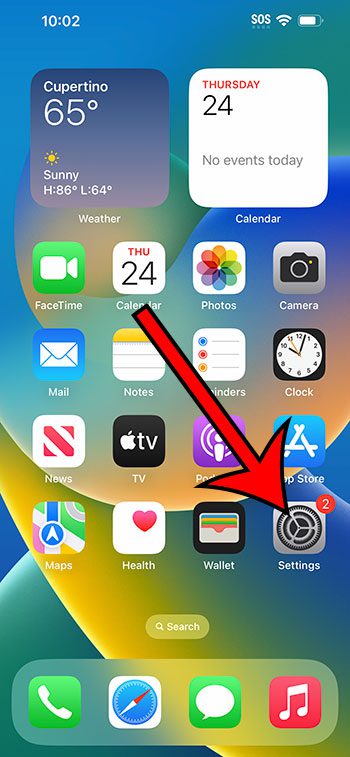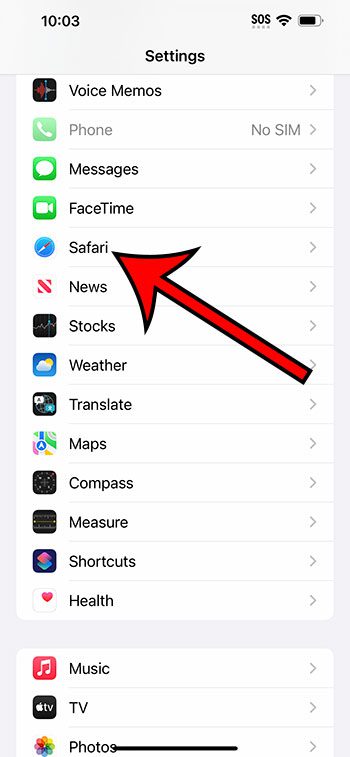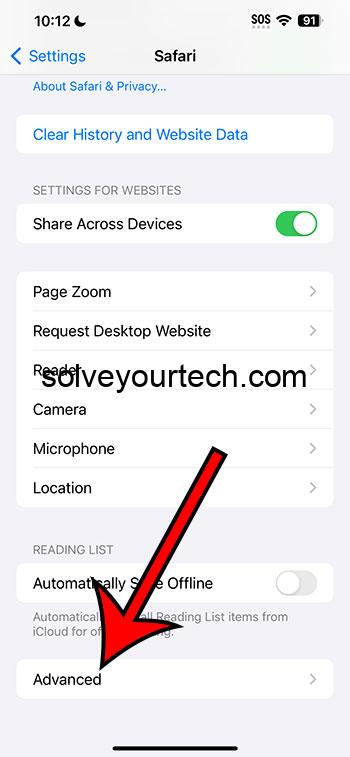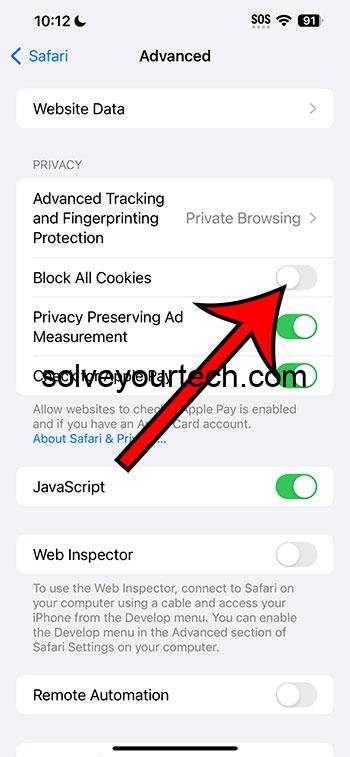You can enable cookies in Safari on your iPhone 14 by going to Settings > Safari > Advanced > and then turning off the Block All Cookies setting.
Our guide continues below with additional information about changing the cookie-blocking setting on your iPhone, including pictures of these steps.
You can also check out our video about how to allow cookies on iPhone 14 for more on this topic.
How to Stop Blocking Cookies on iPhone 14 (Guide with Pictures)
The steps in this article were performed on an iPhone 14 Plus in iOS 17.
You can follow these same steps on most other iPhone models, including the following:
- iPhone 14
- iPhone 14 Pro
- iPhone 14 Pro Max
If you are using a version of iOS prior to iOS 17, then this setting can be found on the main Safari settings menu at Settings > Safari > and then tapping the Block All Cookies button there.
It’s only iOS 17 where this option has been moved to the Advanced menu.
Step 1: Find the Settings app icon and tap it to open the menu.
Step 2: Scroll down and select the Safari option.
Step 3: Scroll down and select the Advanced option.
Step 4: Tap the button to the right of Block All Cookies to turn it off.
Now that you know how to allow cookies on iPhone 14, you will be able to perform tasks on websites that require cookies, such as signing into an account or using the shopping cart feature on a retail website.
Note that changing the cookie setting for Safari will not affect other browsers that you might be using, such as Firefox or Chrome. If you would like to enable or disable the cookie setting for a third-party browser, then you will need to find the setting for that specific browser to make the change.
Video About iPhone Cookie Blocking
Summary – Changing the Safari Cookie Setting
- Tap Settings.
- Select Safari.
- Choose Advanced.
- Turn off Block All Cookies.
Related: How to Clear Cookies on iPhone
Conclusion
Cookies are an important part of the Web browsing experience, whether you are on your computer or your phone.
They make it possible for you to stay signed into an account, and they let you navigate through multiple pages of a website while saving information and settings.
So, if you are having trouble browsing and think that it might be due to blocked cookies, then you may be wondering what to do to re-allow those cookies and start browsing normally.
Hopefully, our tutorial about how to allow cookies on iPhone 14 has provided you with the information that you need in order to find and modify this setting for the Safari browser on your Apple smartphone.
Frequently Asked Questions About Blocking Cookies on iPhone
What exactly are cookies on my iPhone 14?
Cookies are little data files that websites save on your device. They serve a variety of functions, including remembering login information and tracking user activity.
Why would I want to disable cookie support in Safari on my iPhone 14?
By blocking websites from following your online behavior and potentially collecting personal data, you can improve your privacy and security.
How can I disable cookies on my iPhone 14?
In Safari, click to Settings > Safari > Advanced > Block All Cookies.
Will disabling cookies have an impact on how websites work on my iPhone 14?
Yes, blocking cookies has the potential to impair the functionality of some websites. For example, you may be required to check in each time you visit a website, and personalized material may be inaccurate.
Can I use Safari on the iPhone 14 to prevent cookies for specific websites?
Unfortunately, Safari on the iPhone 14 does not support blocking cookies for specific websites. It’s an all-or-nothing cookie setting.
Is there an exemption to the cookie blocking in Safari on the iPhone 14?
Yes, even if you’ve elected to block cookies, certain websites, such as those you’ve added to your “Favorites” or those you’ve logged into, may continue to keep them. This ensures that critical functionality is not jeopardized.
Do I need to block cookies on my iPhone 14 to improve security?
While disabling cookies can improve privacy, it isn’t the only security precaution available. You should also keep your device and apps up to date, use secure passwords, and exercise caution when entering personal information on the internet.
Is it possible to remove existing cookies in Safari on the iPhone 14?
Yes, you can erase existing Safari cookies. Go to Settings > Safari > Advanced > Website Data to do so. You can then select “Remove All Website Data” to delete all cookies.
Will my iPhone 14’s Safari eliminating cookies prevent all tracking?
Some sorts of tracking can be avoided by blocking cookies, but not all. Websites may still employ other tracking technologies such as fingerprinting and IP tracking.
Is it possible to view the cookies that are now saved on my iPhone 14?
Yes, by heading to Settings > Safari > Advanced > Website Data, you can check what cookies are kept on your device. This will show a list of websites as well as the data they’ve saved as cookies.
Is it possible to block cookies in Safari on the iPhone 14 for private surfing sessions?
Safari’s private browsing mode automatically disables some forms of tracking, however it does not disable all cookies. To prevent all cookies during private browsing, make the previously indicated changes to the settings.
Are there any third-party apps or solutions that you recommend for improving cookie blocking and privacy on the iPhone 14?
While Safari’s built-in features are robust, some users prefer to supplement their online privacy and security with third-party privacy apps or VPNs. If you decide to go this route, do your research and select a reputable provider.
Understanding and modifying your cookie settings in Safari on your iPhone 14 allows you to strike a balance between privacy and functionality, resulting in a surfing experience that is tailored to your preferences.

Matthew Burleigh has been writing tech tutorials since 2008. His writing has appeared on dozens of different websites and been read over 50 million times.
After receiving his Bachelor’s and Master’s degrees in Computer Science he spent several years working in IT management for small businesses. However, he now works full time writing content online and creating websites.
His main writing topics include iPhones, Microsoft Office, Google Apps, Android, and Photoshop, but he has also written about many other tech topics as well.