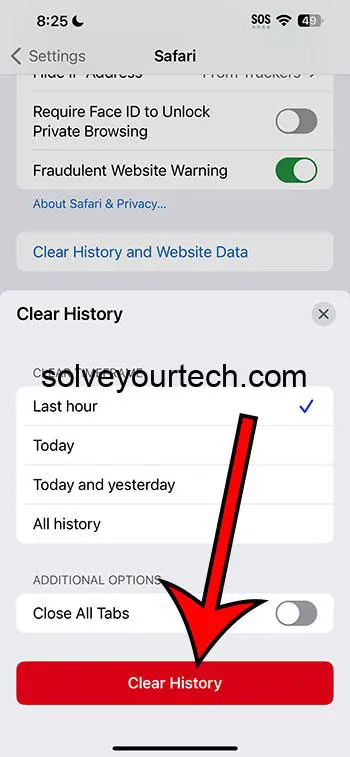Deleting cookies on iPhone 12 is a straightforward process. Go to “Settings,” select “Safari,” and tap on “Clear History and Website Data.” Choose your settings, confirm the action, and your cookies, along with browsing history, will be cleared, leading to enhanced privacy, more storage space, and a smoother browsing experience. Keep in mind the pros and cons before making it a regular practice.
This article continues below with more about deleting iPhone 12 cookies, including the pros and cons of this, as well as answers to some questions.
You can also check out this video about how to clear cache on iPhone for more on this topic.
Ever felt like your iPhone 12 is holding onto too much of your browsing history and data? You’re not alone! Many iPhone users find themselves wanting to clear out cookies for various reasons, ranging from privacy concerns to just wanting a fresh start on their browser. In this guide, we’ll walk you through the steps on how to do just that, and throw in some extra tips and tricks along the way. So buckle up, and let’s get started!
Understanding Cookies
Before we dive into the steps, it’s crucial to understand what cookies are. Essentially, cookies are small files that websites store on your device to remember your preferences and browsing activities. While they are incredibly useful for a smoother web experience, there’s no harm in wanting to clear them out once in a while.
Related: How to Clear Cache on iPhone (iOS 17)
Why Clear Cookies?
You might be wondering, why go through the hassle of deleting cookies? Well, for starters, clearing cookies can help protect your privacy, especially if you’re using a shared device. It also frees up storage space, and can even solve some browser-related issues you might be facing.
Protecting Your Privacy
When you visit websites, cookies store information like your login details, and sometimes even track your browsing habits. By clearing them, you’re taking a step towards safeguarding your personal information.
Freeing Up Space
Although cookies don’t take up a massive amount of space, they can accumulate over time. Deleting them can help free up some valuable storage on your iPhone 12.
Solving Browser Issues
Ever faced a situation where a website isn’t loading correctly, or you can’t seem to log in no matter how many times you’ve entered the right password? Clearing cookies can sometimes resolve these frustrating issues.
Steps to Clear Cookies on iPhone 12
Now, let’s get to the main event: deleting those cookies! The process is straightforward, and you’ll be done in no time.
Open Settings
First things first, locate and open the “Settings” app on your iPhone 12.
Scroll and Select Safari
Once you’re in Settings, scroll down until you find “Safari” and tap on it. This will take you to the Safari settings.
Clear History and Website Data
In the Safari settings, look for “Clear History and Website Data” and tap on it. A pop-up will appear, asking you to choose some settings and confirm your decision. Tap “Clear History” once more, and voila, the cookies along with your browsing history will be cleared!
Pros and Cons of Clearing Cookies
Like everything in life, clearing cookies comes with its own set of pros and cons. Let’s take a closer look.
Pros
Enhanced Privacy
By clearing cookies, you’re taking a big step towards protecting your personal information from prying eyes.
More Storage Space
Every little bit of storage space counts, and clearing cookies can help free up some of that valuable space on your iPhone 12.
Browser Troubleshooting
Solving browser-related issues can be as simple as clearing your cookies, giving you a smoother browsing experience.
Cons
Loss of Convenience
Cookies are there to make your life easier, remembering your login details and preferences. When you delete them, you might find yourself having to manually input this information again.
Website Preferences Reset
If you’ve tailored a website to your liking, clearing cookies will reset these preferences, and you’ll have to set them up again.
Potential Login Issues
In some cases, clearing cookies can log you out of websites, requiring you to login again, which can be a bit of a hassle.
Wrapping It Up
Deleting cookies on your iPhone 12 is a breeze, and now that you know how to do it, you can enjoy a cleaner, more private browsing experience. Remember, while clearing cookies has its benefits, it’s always good to weigh the pros and cons before making it a regular practice.
FAQs
- Will clearing cookies delete my saved passwords? – Clearing cookies will not delete saved passwords in your Safari Keychain, but it might log you out of websites.
- How often should I clear my cookies? – It depends on your personal preference and needs. Some people clear cookies weekly, while others do it monthly or as needed.
- Does clearing cookies also clear website history? – Yes, when you clear cookies using the “Clear History and Website Data” option in Safari settings, it also clears your browsing history.
- Can I delete cookies from specific websites? – As of my last training data in September 2023, Safari on iPhone does not allow you to clear cookies for specific websites directly from the settings. You would need to use a third-party app or manage cookies from your desktop.
- Is there any harm in not clearing cookies? – There’s no direct harm, but if you’re concerned about privacy or just want to free up some space, it might be beneficial to clear them periodically.
Video About iPhone 12 Cookies
Additional Information
Beyond Cookies: Cache and Other Data
Cookies aren’t the only thing taking up space on your iPhone 12. Browsers also store cache and other site data which can be cleared in a similar fashion to cookies.
Using Third-Party Apps
There are various third-party apps available that offer more advanced options for managing cookies and other site data.
Regular Maintenance
Keeping your iPhone 12 clean from cookies and other site data is just one aspect of regular device maintenance. Ensuring your device is running optimally involves taking care of various settings and files.
By following this guide, you should now feel confident in managing and deleting cookies on your iPhone 12, ensuring a smoother, more private browsing experience.

Matthew Burleigh has been writing tech tutorials since 2008. His writing has appeared on dozens of different websites and been read over 50 million times.
After receiving his Bachelor’s and Master’s degrees in Computer Science he spent several years working in IT management for small businesses. However, he now works full time writing content online and creating websites.
His main writing topics include iPhones, Microsoft Office, Google Apps, Android, and Photoshop, but he has also written about many other tech topics as well.